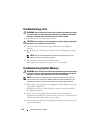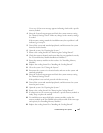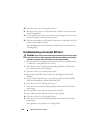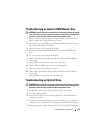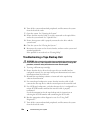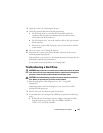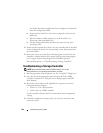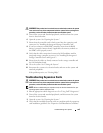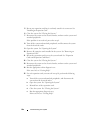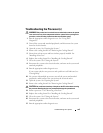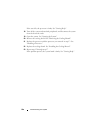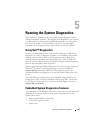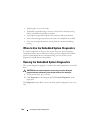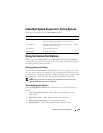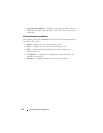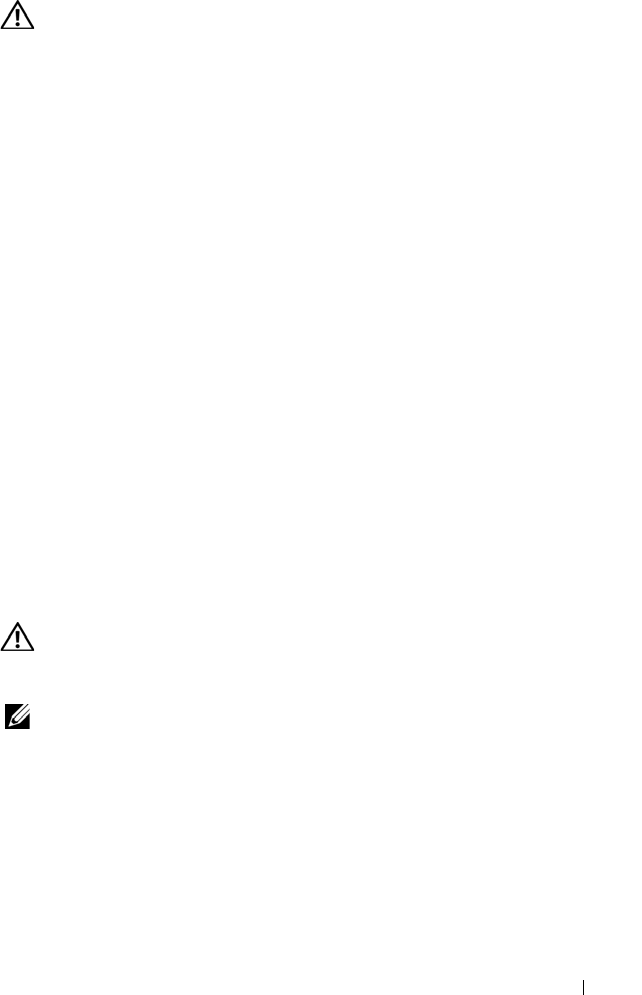
Troubleshooting Your System 163
WARNING: Only trained service technicians are authorized to remove the system
cover and access any of the components inside the system. Before you begin this
procedure, review the safety instructions that came with the system.
5
Turn off the system and attached peripherals, and disconnect the system
from its electrical outlet.
6
Open the system. See "Opening the System."
7
Ensure that the controller card is firmly seated into the expansion-card
connector. See "Installing the Integrated Storage Controller Card."
8
If you have a battery-cached PERC controller, ensure that the RAID
battery is properly connected and, if applicable, the memory module on
the PERC card is properly seated.
9
Verify that the cable connections between the SAS backplane and the
integrated storage controller are correct. See "Installing the Integrated
Storage Controller Card" and Figure 6-3.
10
Ensure that the cables are firmly connected to the storage controller and
the SAS backplane board.
11
Close the system. See "Closing the System."
12
Reconnect the system to its electrical outlet, and turn on the system and
attached peripherals.
If the problem persists,
see "Getting Help."
Troubleshooting Expansion Cards
WARNING: Only trained service technicians are authorized to remove the system
cover and access any of the components inside the system. Before you begin this
procedure, review the safety instructions that came with the system.
NOTE: When troubleshooting an expansion card, see the documentation for your
operating system and the expansion card.
1
Run the appropriate online diagnostic test. See "Using Dell™ Diagnostics."
2
Turn off the system and attached peripherals, and disconnect the system
from the electrical outlet.
3
Open the system. See "Opening the System."
4
Verify that the installed expansion cards are compliant with the expansion-
card installation guidelines. See "Expansion Card Installation Guidelines."