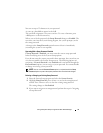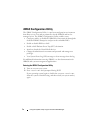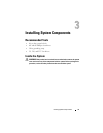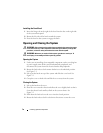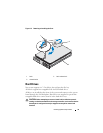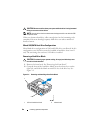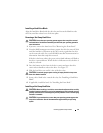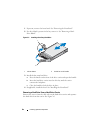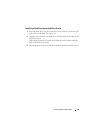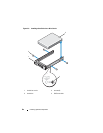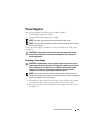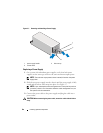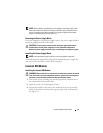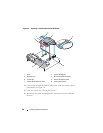Installing System Components 81
Installing a Hard-Drive Blank
Align the hard-drive blank with the drive bay and insert the blank into the
drive bay until the release lever clicks into place.
Removing a Hot-Swap Hard Drive
CAUTION: Ensure that your operating system supports hot-swap drive removal
and installation. See the documentation provided with your operating system for
more information.
1 If present, remove the front bezel. See
"
Removing the Front Bezel
."
2
From the RAID management software, prepare the drive for removal.
Wait
until the hard-drive indicators on the drive carrier signal that the drive
can be removed safely.
See your SAS RAID controller documentation for
information about hot-swap drive removal.
If the drive has been online, the green
activity/
fault indicator will flash as
the drive is powered down. When the drive indicators are off, the drive is
ready for removal.
3 Press the button on the front of the drive carrier and open the drive
carrier release handle to release the drive. See
Figure 3-5
.
4
Slide the hard drive out until it is free of the drive bay.
CAUTION: To maintain proper system cooling, all empty hard-drive bays must
have drive blanks installed.
5
Insert a drive blank in the vacated drive bay. See "Installing a Hard-Drive
Blank."
6
If applicable, install the bezel. See "Installing the Front Bezel."
Installing a Hot-Swap Hard Drive
CAUTION: When installing a hard drive, ensure that the adjacent drives are fully
installed. Inserting a hard-drive carrier and attempting to lock its handle next to a
partially installed carrier can damage the partially installed carrier's shield spring
and make it unusable.
CAUTION: To prevent data loss, ensure that your operating system supports hot-
swap drive installation. See the documentation supplied with your operating
system.