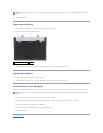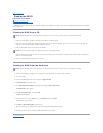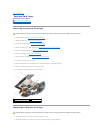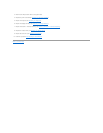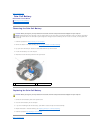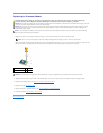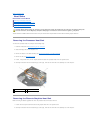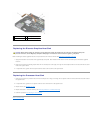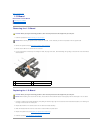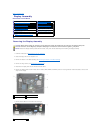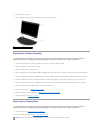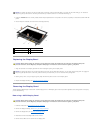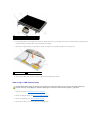Back to Contents Page
Heat Sinks
DellPrecision™ServiceManual
Removing the Processor Heat Sink
Removing the Discrete Graphics Heat Sink
Replacing the Discrete Graphics Heat Sink
Replacing the Processor Heat Sink
TheDellPrecision™M4400containstwoheatsinks.Theyarereferredtoastheprocessorheatsinkandthediscretegraphicsheatsink.
Removing the Processor Heat Sink
To remove the processor heat sink, complete the following steps:
1. Follow the instructions in Before Working on Your Computer.
2. Close the display and turn the computer over.
3. Remove the bottom of the base assembly (see Removing the Bottom of the Base Assembly).
4. Remove the fan (see Removing the Fan).
5. Loosen, in sequential order, the four captive screws that secure the processor heat sink to the system board.
6. Carefully lift the screw-end of the assembly up at an angle, then ease the vent-end of the assembly out of the computer.
Removing the Discrete Graphics Heat Sink
Before removing the discrete graphics heat sink, the processor heat sink must be removed.
1. Loosen the three captive screws that secure the graphics heat sink to the system board.
2. Carefully lift the screw-end of the assembly up at an angle, then ease the vent-end of the assembly out of the computer.
CAUTION: Before working inside your computer, read the safety information that shipped with your computer. For additional safety best
practices information, see the Regulatory Compliance Homepage on www.dell.com at: www.dell.com/regulatory_compliance.
1
vent-end of assembly
2
processor heat sink
3
captive screw (4)
4
screw-end of assembly