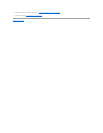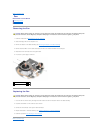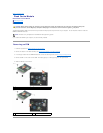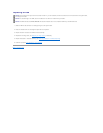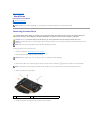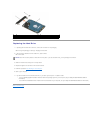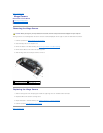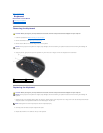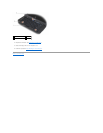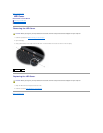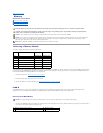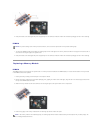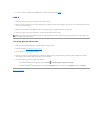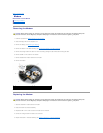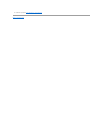Back to Contents Page
Keyboard
DellPrecision™ServiceManual
Removing the Keyboard
Replacing the Keyboard
Removing the Keyboard
1. Follow the procedures in Before Working on Your Computer.
2. Remove the LED cover (see Removing the LED Cover).
3. Remove the two M2 x 3-mm screws along the top of the keyboard.
4. Using the pull tab, gently lift the top of the keyboard only, then lift out at an angle to remove the keyboard from its connector.
Replacing the Keyboard
1. Holding the top of the keyboard slightly above the computer, slide the bottom of the keyboard in at an angle, and fit the tabs and keyboard connector
along the bottom of the keyboard beneath the front-inside edge of the palm rest.
2. Carefully press each side to snap the keyboard into place.
3. Replace the two M2 x 3-mm screws at the top of the keyboard.
CAUTION: Before you begin any of the procedures in this section, follow the safety instructions that shipped with your computer.
NOTICE: The key caps on the keyboard are fragile, easily dislodged, and time-consuming to replace. Exercise care when removing and handling the
keyboard.
1
keyboard
2
blue pull tab
3
M2 x 3-mm screw (2)
CAUTION: Before you begin any of the procedures in this section, follow the safety instructions that shipped with your computer.
NOTICE: The key caps on the keyboard are fragile, easily dislodged, and time-consuming to replace. Exercise care when removing and handling the
keyboard.
NOTE: Pressing down on the ALT keys helps to seat the keyboard properly.