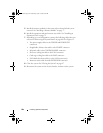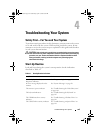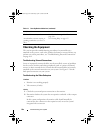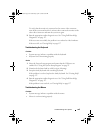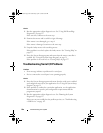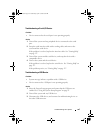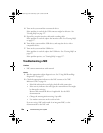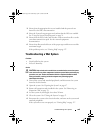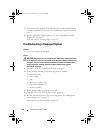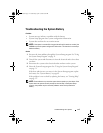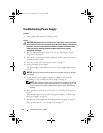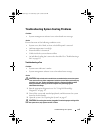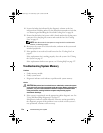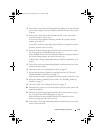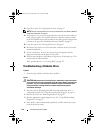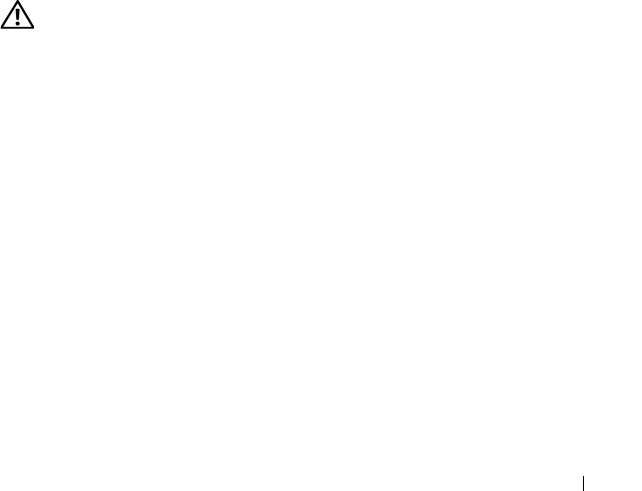
Troubleshooting Your System 109
3
Ensure that the appropriate drivers are installed and the protocols are
bound. See the NIC's documentation.
4
Enter the System Setup program and confirm that the NICs are enabled.
See "Using the System Setup Program" on page 31.
5
Ensure that the NICs, hubs, and switches on the network are all set to the
same data transmission speed. See the network equipment
documentation.
6
Ensure that all network cables are of the proper type and do not exceed the
maximum length.
If the problem persists,
see
"Getting Help" on page 137
.
Troubleshooting a Wet System
Problem
• Liquid spilled on the system.
• Excessive humidity.
Action
CAUTION: Only trained service technicians are authorized to remove the system
cover and access any of the components inside the system. Before performing any
procedure, see your Product Information Guide for complete information about
safety precautions, working inside the computer and protecting against
electrostatic discharge.
1
Turn off the system and attached peripherals, and disconnect the system
from the electrical outlet.
2
Open the system. See "Opening the System" on page 47.
3
Remove all expansion cards installed in the system. See "Removing an
Expansion Card" on page 70.
4
Let the system dry thoroughly for at least 24 hours.
5
Close the system. See "Closing the System" on page 47.
6
Reconnect the system to the electrical outlet, and turn on the system and
attached peripherals.
If the system does not start properly,
see
"Getting Help" on page 137
.
book.book Page 109 Wednesday, April 15, 2009 8:47 PM