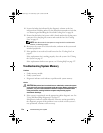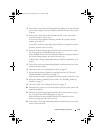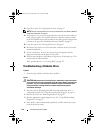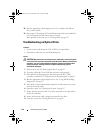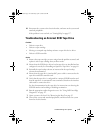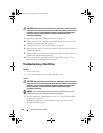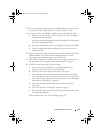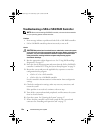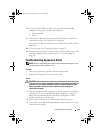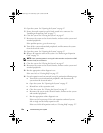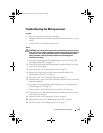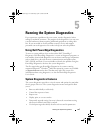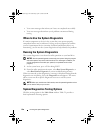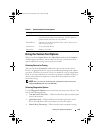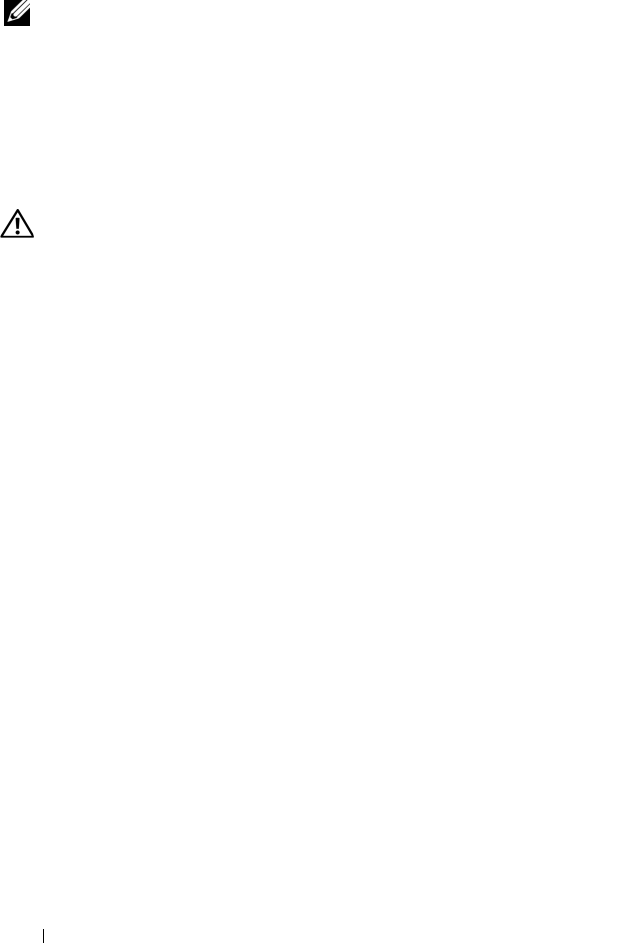
122 Troubleshooting Your System
Troubleshooting a SAS or SAS RAID Controller
NOTE: When troubleshooting a SAS RAID controller, also see the documentation
for your operating system and the controller.
Problem
• Error message indicates a problem with the SAS or SAS RAID controller.
• SAS or SAS RAID controller performs incorrectly or not at all.
Action
CAUTION: Only trained service technicians are authorized to remove the system
cover and access any of the components inside the system. Before performing any
procedure, see your Product Information Guide for complete information about
safety precautions, working inside the computer and protecting against
electrostatic discharge.
1
Run the appropriate online diagnostic test. See "Using Dell PowerEdge
Diagnostics" on page 127.
2
Enter the System Setup program and ensure that the SAS or SAS RAID
controller is enabled. See "Using the System Setup Program" on page 31.
3
Restart the system and press the applicable key sequence to enter the
configuration utility program:
• <Ctrl><C> for a SAS controller
• <Ctrl><R> for a SAS RAID controller
See the controller's documentation for information about configuration
settings.
4
Check the configuration settings, make any necessary corrections, and
restart the system.
If the problem is not resolved, continue to the next step.
5
Turn off the system and attached peripherals, and disconnect the system
from its electrical outlet.
6
Open the system. See "Opening the System" on page 47.
7
Ensure that the controller card is firmly seated into the system board
connector. See "Installing an Expansion Card" on page 72.
book.book Page 122 Wednesday, April 15, 2009 8:47 PM