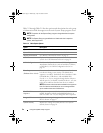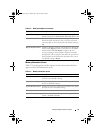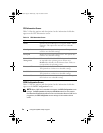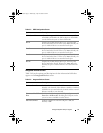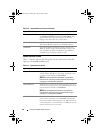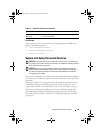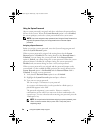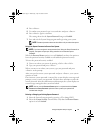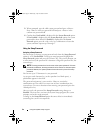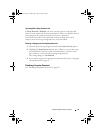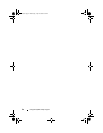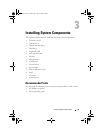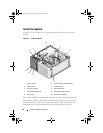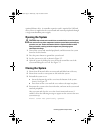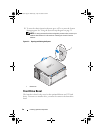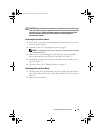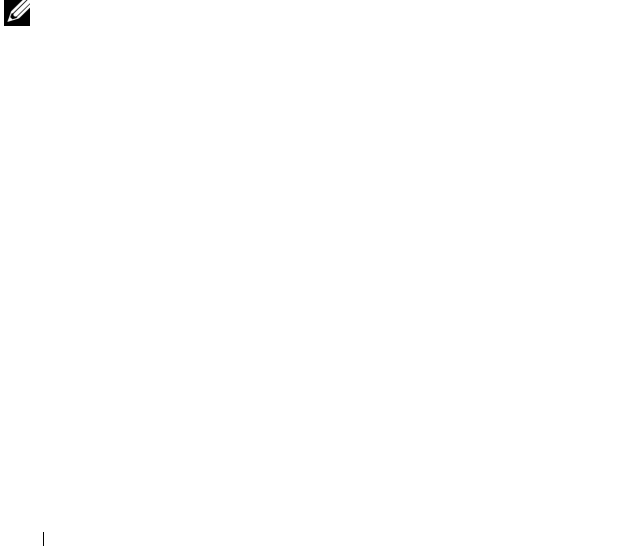
42 Using the System Setup Program
3
When prompted, type the valid system password and press <Enter>.
Press <Enter> in the new password field and press <Enter> in the
confirm new password field.
4
Confirm that
Not Enabled
is displayed for the
System Password
option.
If
Not Enabled
is displayed for the
System Password
option, the system
password has been deleted. If
Enabled
is displayed for the
System
Password
option, press the <Alt><b> key combination to restart the
system, and then repeat steps 2 through 5.
Using the Setup Password
Assigning a Setup Password
You can assign (or change) a setup password only when the Setup Password
option is set to Not Enabled. To assign an setup password, highlight the
Setup Password option and press the
<Enter>
key. The system prompts you
to enter and verify the password. If a character is illegal for password use, the
system beeps.
NOTE: The setup password can be the same as the system password. If the two
passwords are different, the setup password can be used as an alternate system
password. However, the system password cannot be used in place of the setup
password.
You can use up to 32 characters in your password.
As you press each character key (or the spacebar for a blank space), a
placeholder appears in the field.
The password assignment is case-sensitive. However, certain key
combinations are not valid. If you enter one of these combinations, the
system beeps. To erase a character when entering your password, press the
<Backspace> key.
After you verify the password, the Setup Password setting changes to
Enabled. The next time you enter the System Setup program, the system
prompts you for the setup password.
A change to the Setup Password option becomes effective immediately
(restarting the system is not required).
book.book Page 42 Wednesday, April 15, 2009 8:47 PM