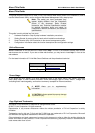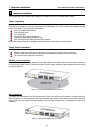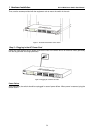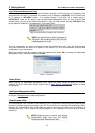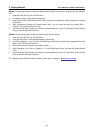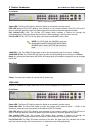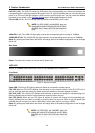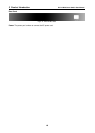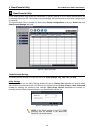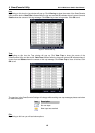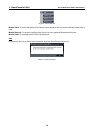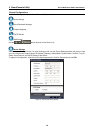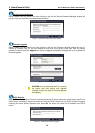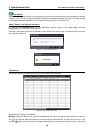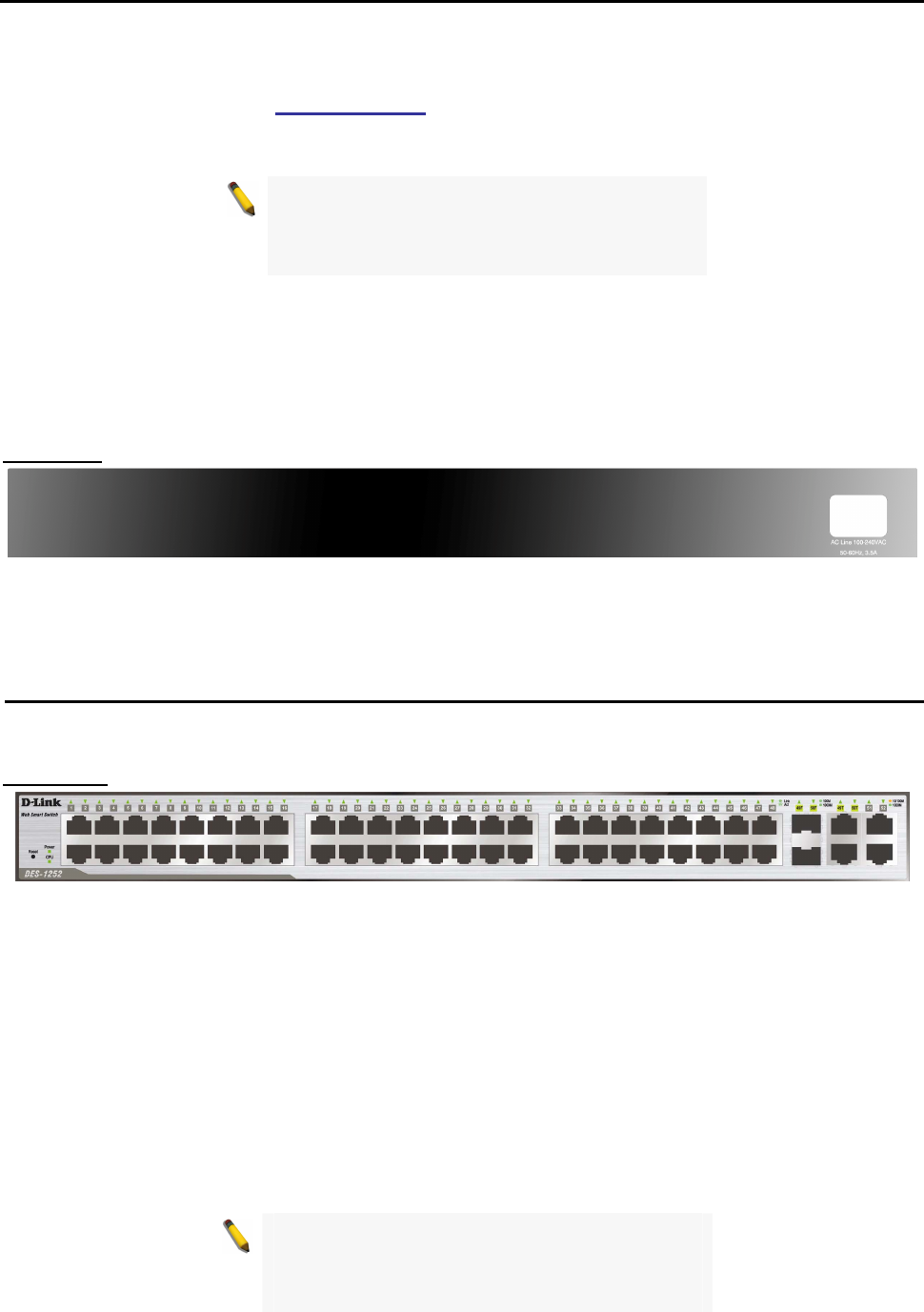
3 Product Introduction D-Link Web Smart Switch User Manual
PoE LED (1-24): The PoE LED shows the PoE status of the corresponding port. Green light indicates the
corresponding port is providing standard 48V power to the PD. Light off indicates this port is not providing the
power or no PD found. Red light indicates a PoE error has occurred at this port. You may check the detailed
information for the errors on the PoE Port Setting
page in Web-based Management Utility.
FX Link LED (25-26): The FX Link sign lights up indicate that MiniGBIC ports is used.
NOTE: On DES-1228P, the MiniGBIC ports are
shared with normal RJ-45 ports 25 and 26. When
MiniGBIC port is used, the RJ-45 port cannot be
used.
100M LED (1-28): The 100M LED sign lights up when the corresponding port is running on 100Mbps.
1000M LED (27-28): The 1000M LED sign lights up when the corresponding port is running on 1000Mbps.
Reset: By pressing the Reset button the Switch will change back to the default configuration and all changes
will be lost.
Rear Panel
Figure 11 – DES-1228P Rear Panel
Power: The power port is where to connect the AC power cord.
DES-1252
48-Port 10/100Mpbs Smart Switch with 4-Port 10/100/1000Mbps and 2 Combo SFPs
Front Panel
Figure 12 – DES-1252 Front Panel
Power LED: The Power LED lights up when the Switch is connected to a power source.
CPU LED: When the CPU LED is blinking, then the switch is in the normal condition. If the CPU LED is off or
stays in solid light state that means the system might have crashed or firmware upgrade has failed.
Port LED (1-48): The Link/Act LED flashes which indicates a network link through the corresponding port.
Blinking indicates that the Switch is either sending or receiving data to the port.
Port LED (49-52): When the port LED lights up indicate a network link through the corresponding port.
Blinking indicates that the Switch is sending or receiving data over that port. When a port has amber light
indicates that port is running on 10M or 100M. When it has a green light it is running on 1000M.
Reset: By pressing the Reset button the Switch will change back to the default configuration and all changes
will be lost.
NOTE: On DES-1252, the MiniGBIC ports are
shared with normal RJ-45 ports 49 and 50. When
MiniGBIC port is used, the RJ-45 port cannot be
used.
9
9