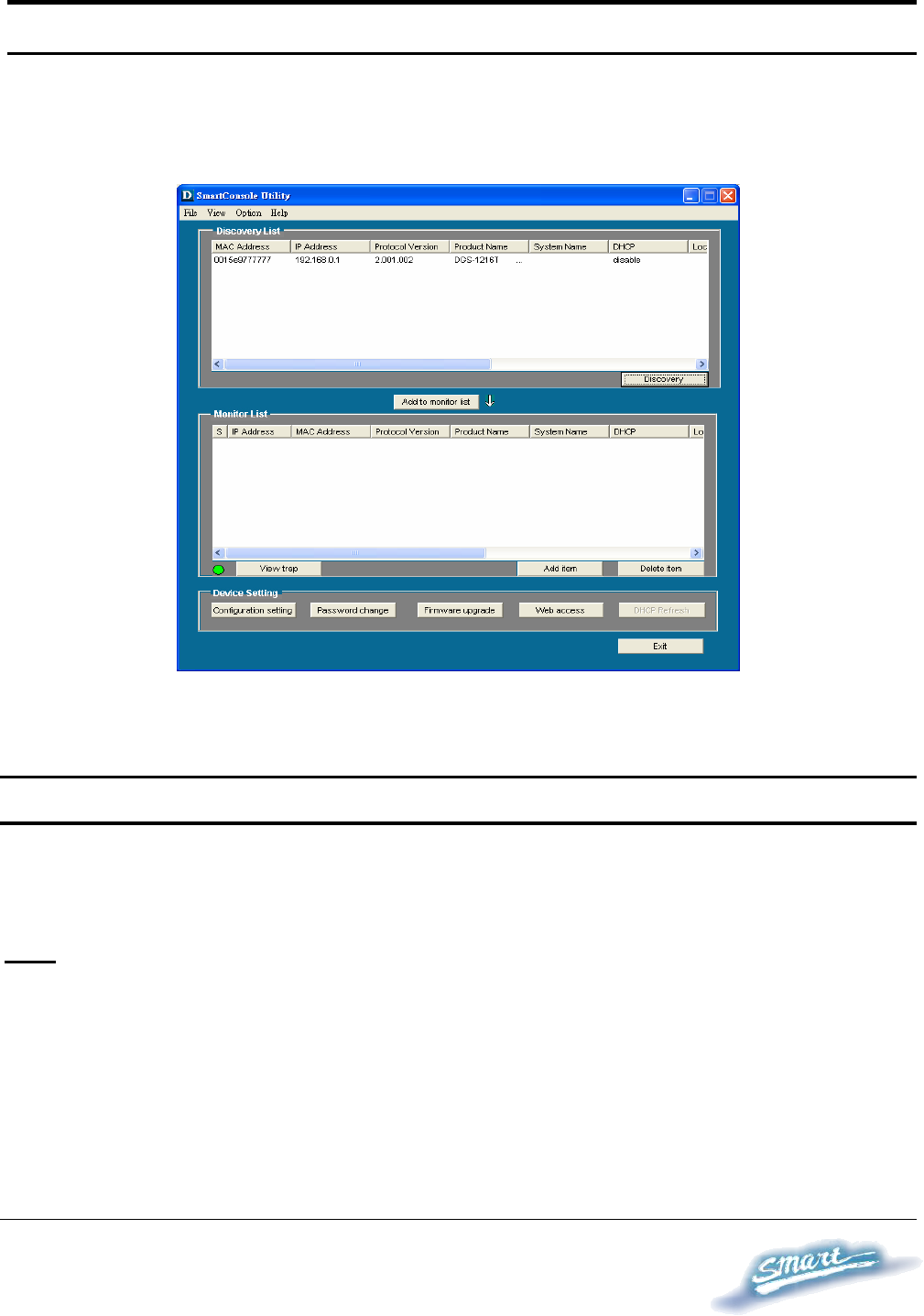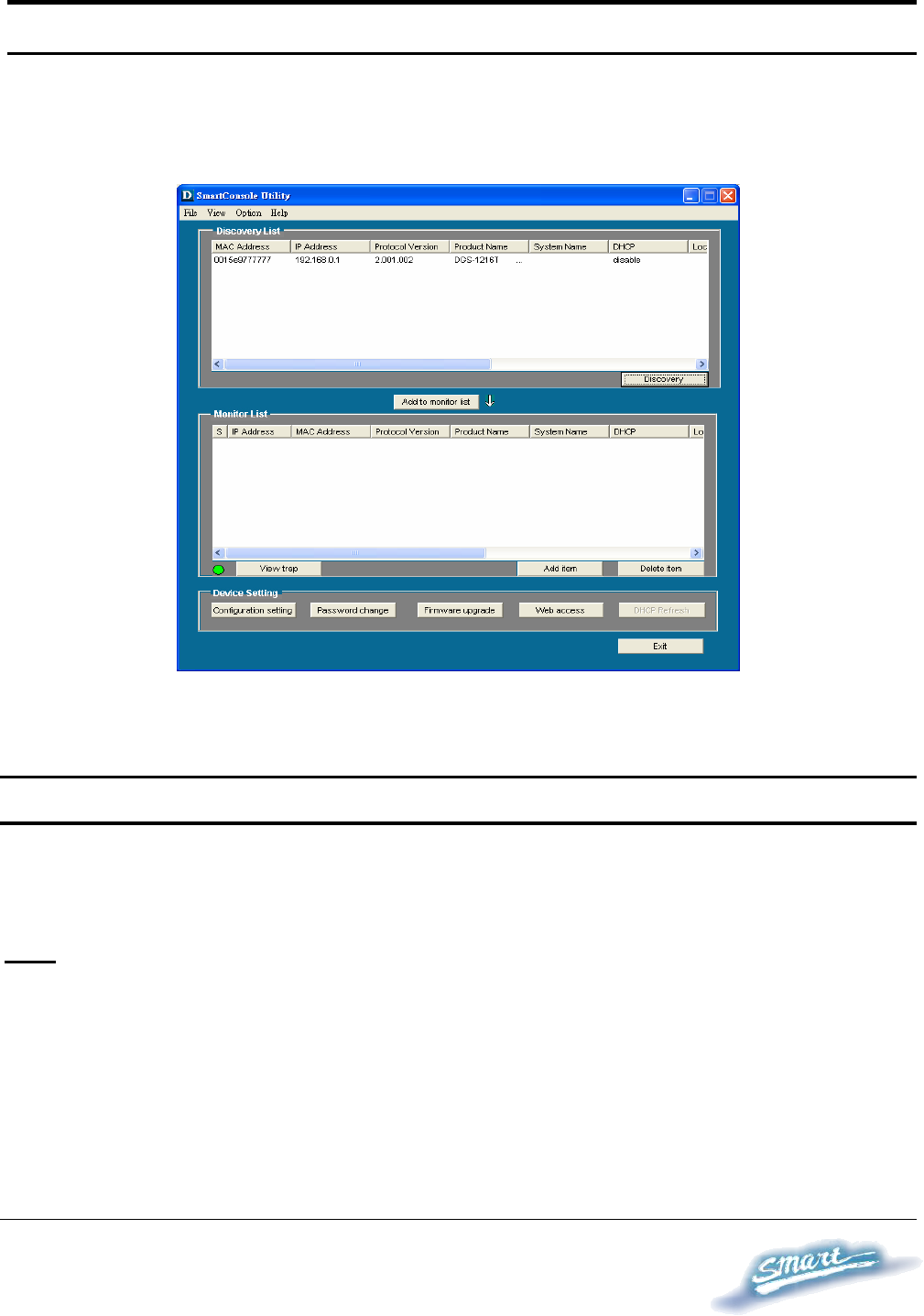
2
2
3
3
SmartConsole Utility Features
The SmartConsole Utility is divided into four parts, a Menu Toolbar
of functions at the top, Discovery List, Monitor List, and Device
Setting.
Figure 7 – SmartConsole Utility
Menu Toolbar
The Menu Toolbar in the SmartConsole Utility has four main tabs,
File, View, Option, and Help.
File
includes: Monitor save, Monitor save as, Monitor load and Exit.
• Monitor Save: To record the setting of the Monitor List as
default for the next time the SmartConsole Utility is used.
• Monitor Save As: To record the setting of the Monitor List
in an appointed filename and file path.