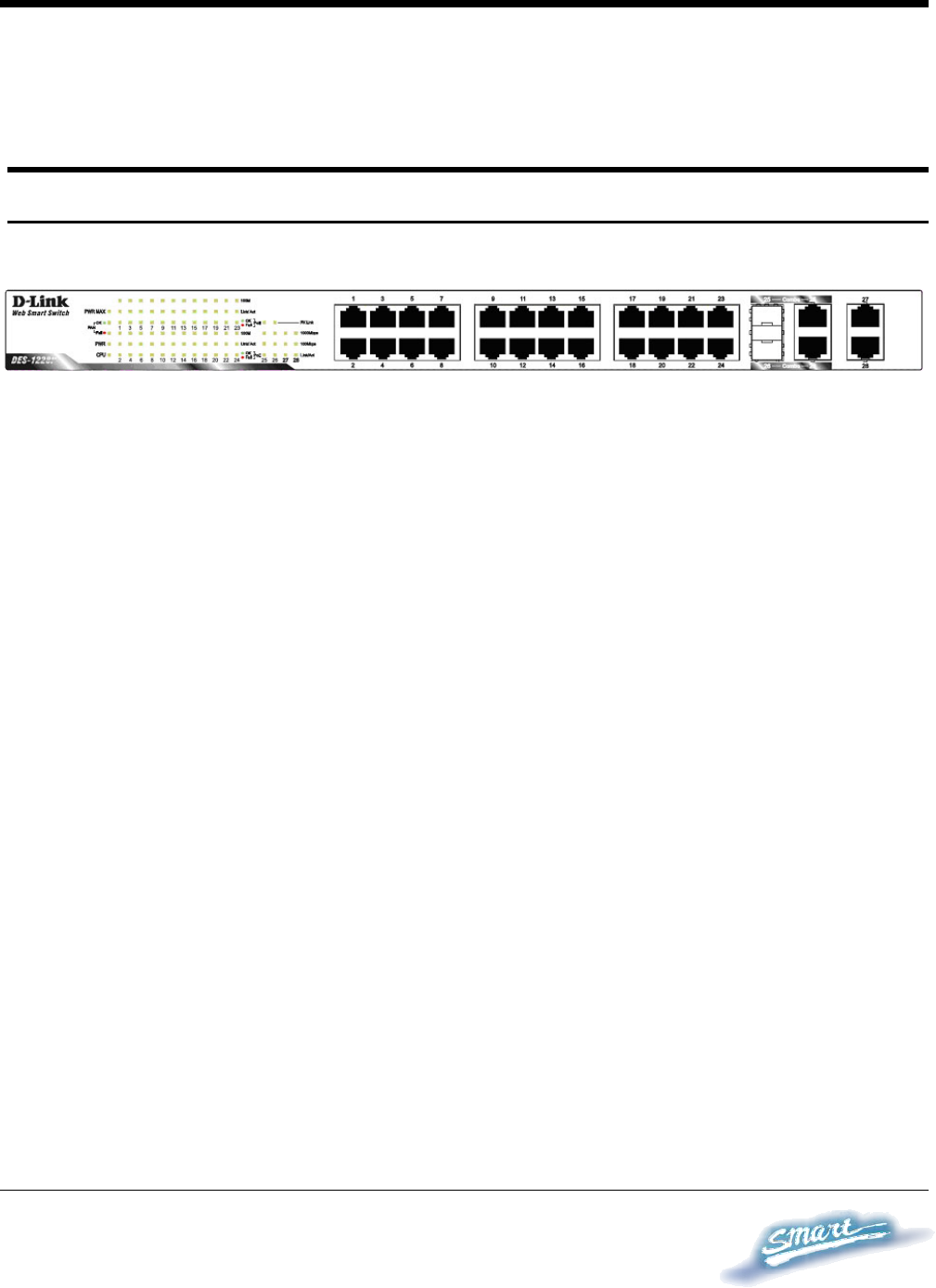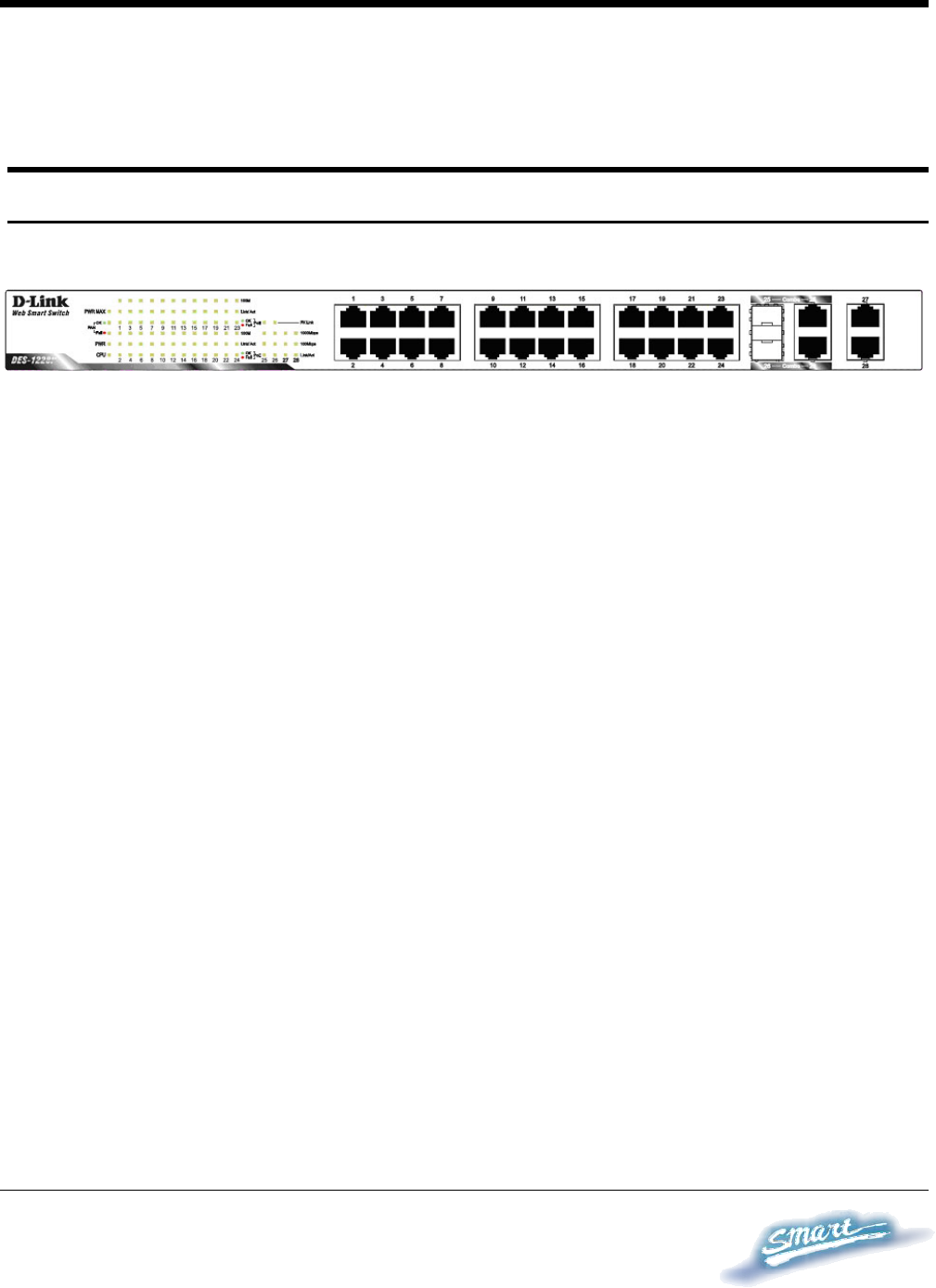
1
1
5
5
IDENTIFYING EXTERNAL COMPONENTS
This chapter describes the front panel, rear panel, and LED indicators
of the Switch.
Front Panel
The figure below shows the front panel of the Switch.
Figure 4 – Front panel of the 28-port Web-Smart Switch
LED Indicator:
Comprehensive LED indicators display the status of the switch and
the network (see the Understanding LED Indicators section).
10/100 BASE-TX Twisted Pair Ports (Port 1~24)
The DES-1228P is equipped with 24 Fast Ethernet twisted pair ports
that are auto-negotiable 10/100Mbps and also support auto
MDI/MDIX crossover detection. All these 24 ports can operate in
half- and full- duplex modes, and will be automatically activated
when a compatible terminal is identified. The Switch will provide the
power needed through the PoE port to the connected PD.
For Legacy devices that are not yet compatible, the PoE port will not
offer the power to these devices. This feature allows users to freely
and safely mix legacy and Power over Ethernet compatible devices
on their network.