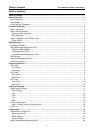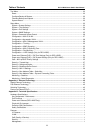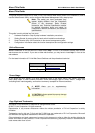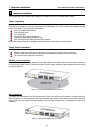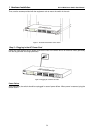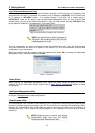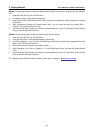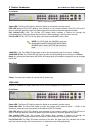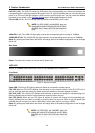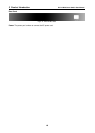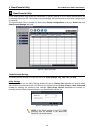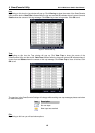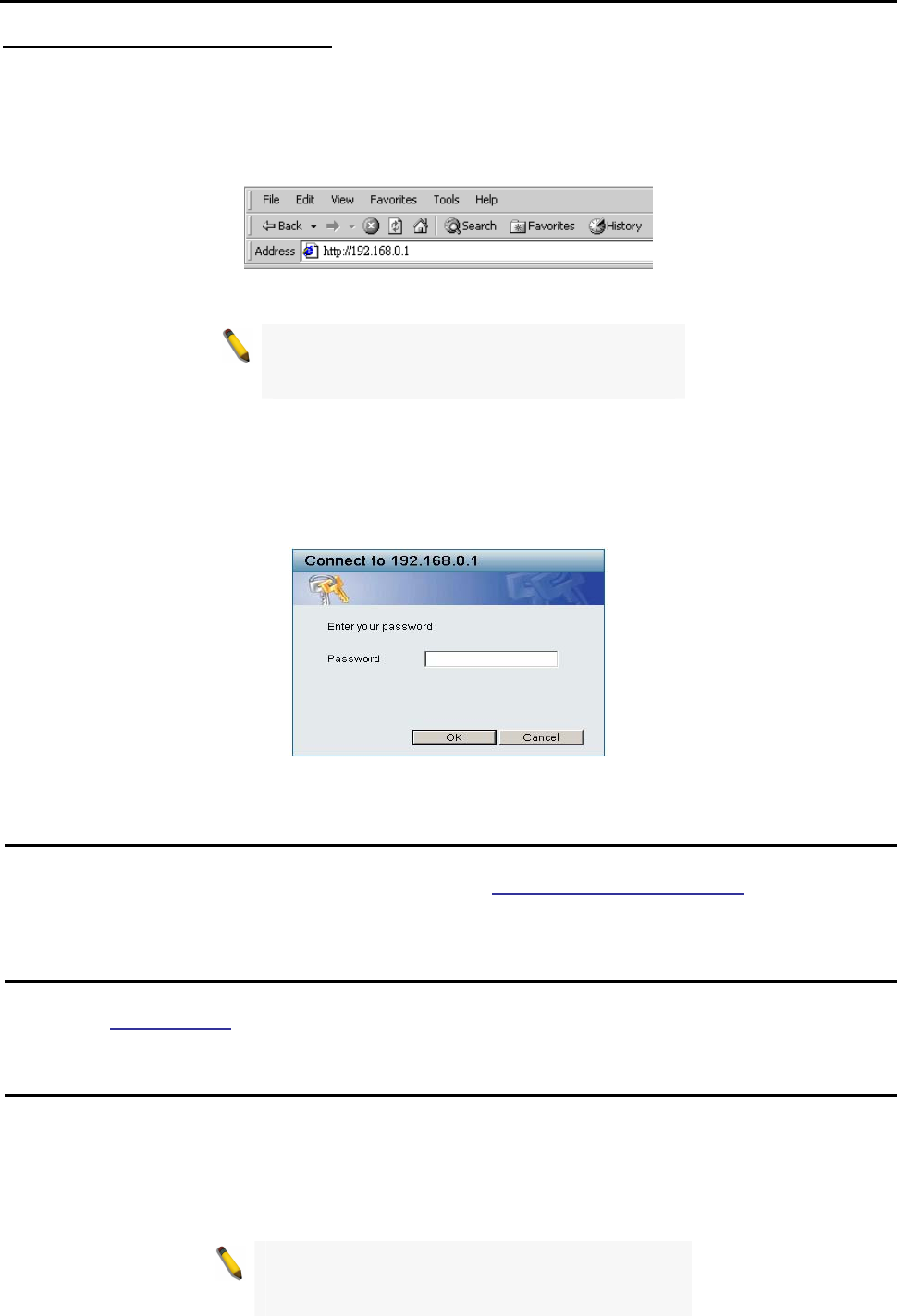
2 Getting Started D-Link Web Smart Switch User Manual
Login Web-based Management Utility
In order to login and configure the switch via an Ethernet connection, the PC must have an IP address in the
same subnet as the switch. For example, if the switch has an IP address of 192.168.0.1, the PC should have
an IP address of 192.168.0.x (where x is a number between 2 and 254), and a subnet mask of
255.255.255.0. There are two ways to login the Web-based Management Utility, you may click the Web
Access button at the top of the SmartConsole Utility or open your web browser and enter 192.168.0.1 (the
factory-default IP address) in the address box. Then press <Enter>
Figure 6 –Enter the IP address 192.168.0.1 in the web browser
NOTE: The switch's factory default IP address is
192.168.0.1 with a subnet mask of 255.0.0.0 and
a default gateway of 0.0.0.0.
The web configuration can also be accessed through the SmartConsole Utility. Open the SmartConsole
Utility and double-click the switch as it appears in the Monitor List. This will automatically load the web
configuration in your web browser.
When the following login box appears, enter the password then press OK to entering the Web-based
Management Utility. The default password is Admin.
Figure 7 – Log in screen
Smart Wizard
Before entering the Web-based Management Utility, When The Smart Wizard will guide you to quick
configure the D-Link Web Smart Switch. Please refer to Samrt Wizard Configuration
section for detail
configurations.
Web-based Management Utility
After clicking the Exit button in Smart Wizard, you will enter the Web-based Management Utility. Please refer
to Chapter 5 Configuration
for detail configurations.
SmartConsole Utility
The SmartConsole Utility included on the installation CD is a program for discovering Smart Switches with
the same L2 network segment connected to your PC. This tool is only for computers running Windows 2000,
Windows XP, and Windows Vista x64/86 operating systems. There are two options for the installation of
SmartConsole Utility, one is through the autorun program on the installation CD and the other is manual
installation.
NOTE: Please be sure to remove any existing
SmartConsole Utility from your PC before
installing the latest SmartConsole Utility.
5
5