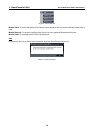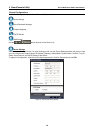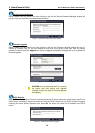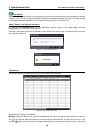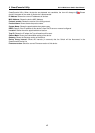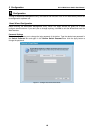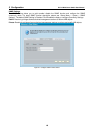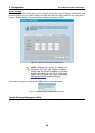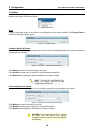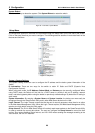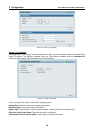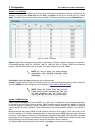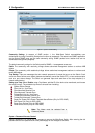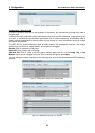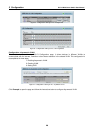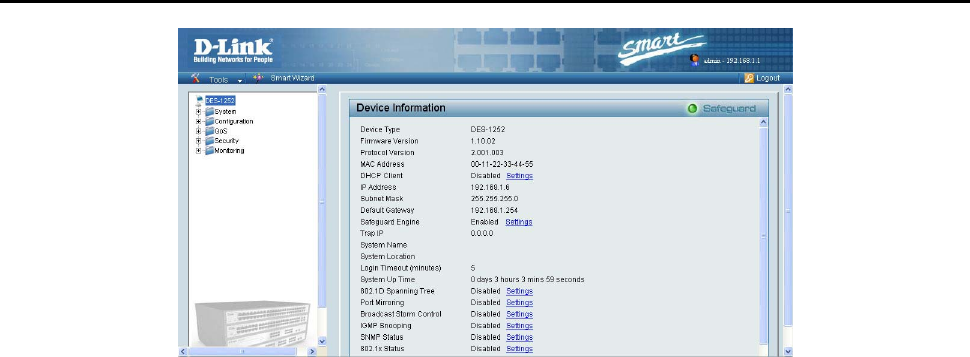
5 Configuration D-Link Web Smart Switch User Manual
Figure 31 – Web-based Management Utility
This is the Web-based Management Utility. Here you will see a Tools menu bar on top, a Function Tree,
and the Main Configuration Screen.
In the Tools menu, you can Reset, Config Backup and Restore, Firmware Backup and Upload, and
System Reboot.
Next to the Tools menu is the Smart Wizard button. By clicking this you can return to the Smart Wizard if
you wish to make any changes there.
By choosing different functions in the function tree, you can change all the configurations in the Main
Configuration Screen. The main configuration screen will show the current status of your Switch by clicking
the model name on top of the function tree.
At the upper right of the screen you can see your username and current IP address.
Under your username is the Logout button. Click this to end this session.
Finally, by clicking on the D-Link logo at the upper left of the screen you will be linked to the official D-Link
website.
For learn the further information to configuring the D-Link Web Smart Switch via Web-based Management
Utility, please check the “Configuration” section.
2
2
1
1