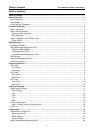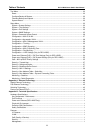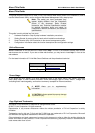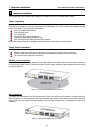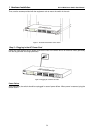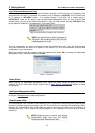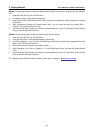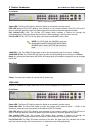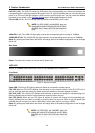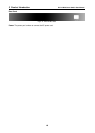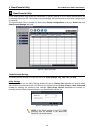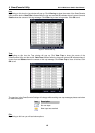2 Getting Started D-Link Web Smart Switch User Manual
2 Getting Started
This chapter guides you how to get into and introduces the management interface of D-Link Web-Smart
Switch.
Management Options
The D-Link Web Smart Switch can be managed through any port on the device by using the Web-based
Management Utility or through any PC using the SmartConsole Utility.
If you want to manage only one D-Link Web Smart Switch, the Web-Based Management Utility is the better
option. Each switch must be assigned its own IP Address, which is used for communication with Web-Based
Management Utility or an SNMP network manager and the PC should have an IP address in the same range
as the switch.
However, if you want to manage multiple D-Link Web Smart Switches, the SmartConsole Utility is the better
option. Using the SmartConsole Utility, you don’t need to change the IP address of your PC and it is easy to
start the initial setting of multiple Smart Switches.
Please refer to the following detailed installation instructions for the Web-Based Management Utility and the
SmartConsole Utility.
Using Web-based Management Utility
After a successful physical installation, you can configure the Switch, monitor the LED panel, and display
statistics graphically using a web browser.
Supported Web Browsers
The embedded Web-based Management Utility currently supports the following web browsers:
Microsoft Internet Explorer ver. 6.0, 5.5
Mozilla ver. 1.7.12, 1.6
Firefox ver. 1.5, 1.0.7
Netscape ver. 8.0.4, 7.2
Opera ver. 8.5, 7.6
Safari ver. 2.0.2
Connecting to the Switch
You need the following equipment to begin the web configuration of your device:
1. A PC with a RJ-45 Ethernet connection
2. A standard Ethernet cable
Connect the Ethernet cable to any of the ports on the front panel of the switch and to the Ethernet port on the
PC.
Figure 5 –Connected Ethernet cable
4
4