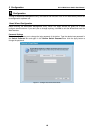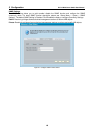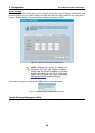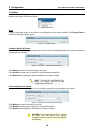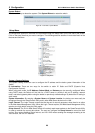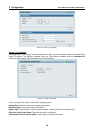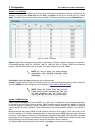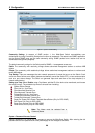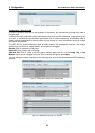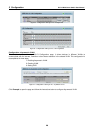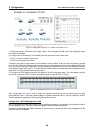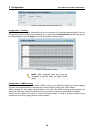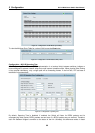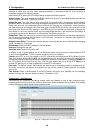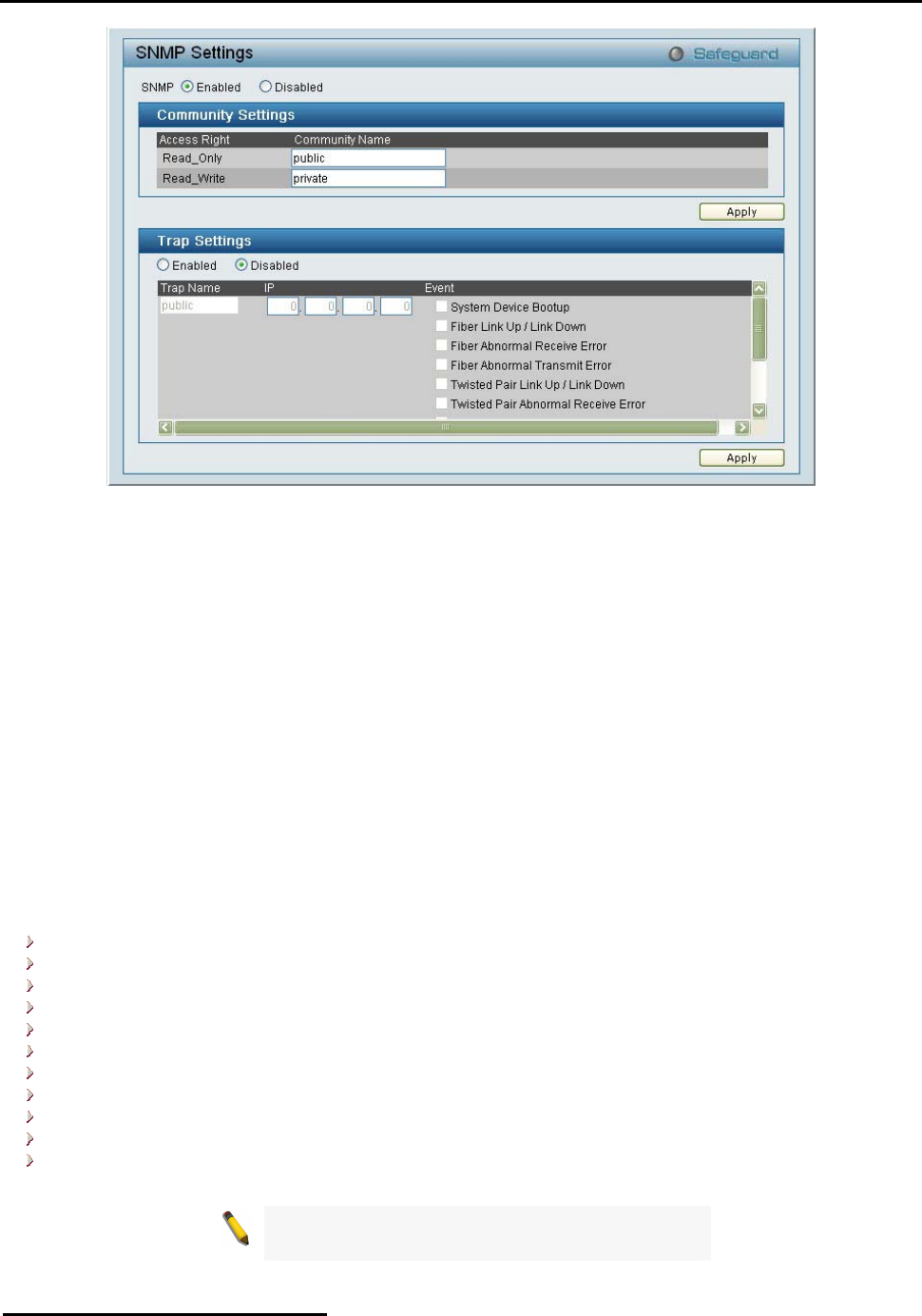
5 Configuration D-Link Web Smart Switch User Manual
Figure 41 – System > SNMP Setting
Community Setting: In support of SNMP version 1, the Web-Smart Switch accomplishes user
authentication by using Community Settings that function as passwords. The remote user SNMP application
and the Switch SNMP must use the same community string. SNMP packets from a station that are not
authenticated are ignored (dropped).
The default community strings for the Switch used for SNMP v.1 management access are:
Public: The community with read-only privilege allows authorized management stations to retrieve MIB
objects.
Private: The community with read/write privilege allows authorized management stations to retrieve and
modify MIB objects.
Trap Setting: Traps are messages that alert network personnel of events that occur on the Switch. Such
events can be as serious as a reboot (someone accidentally turned the Switch OFF), or less serious events
such as a port status change. The Switch can generate traps and send them to the trap recipient (i.e.
network administrator).
Setting up a Trap: Select Enable, enter a Trap Name, add the IP of the device to be monitored, and choose
the event(s) to trap. The available trap Events to choose from including:
System Device Bootup
Fiber Link Up / Link Down
Fiber Abnormal Receive Error
Fiber Abnormal Transmit Error
Twisted Pair Link Up / Link Down
Twisted Pair Abnormal Receive Error
Twisted Pair Abnormal Transmit Error
Power On/ Power Off & Power Threshold Above/Below (Only for DES-1228P)
PoE Power Fail (Only for DES-1228P)
Power Over Current (Only for DES-1228P)
Power Short Circuit (Only for DES-1228P)
Note: Trap Name must be selected from a
Community Name
System > Password Access Control
Setting a password is a critical tool for managers to secure the Web-Smart Switch. After entering the old
password and the new password two times, press Apply for the changes to take effect.
2
2
6
6