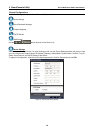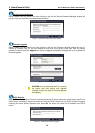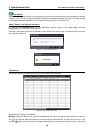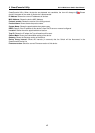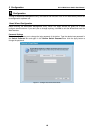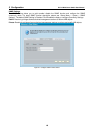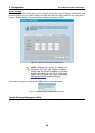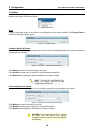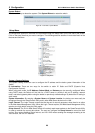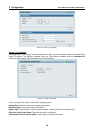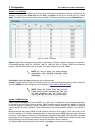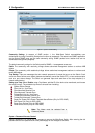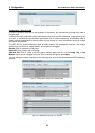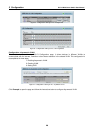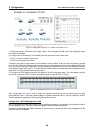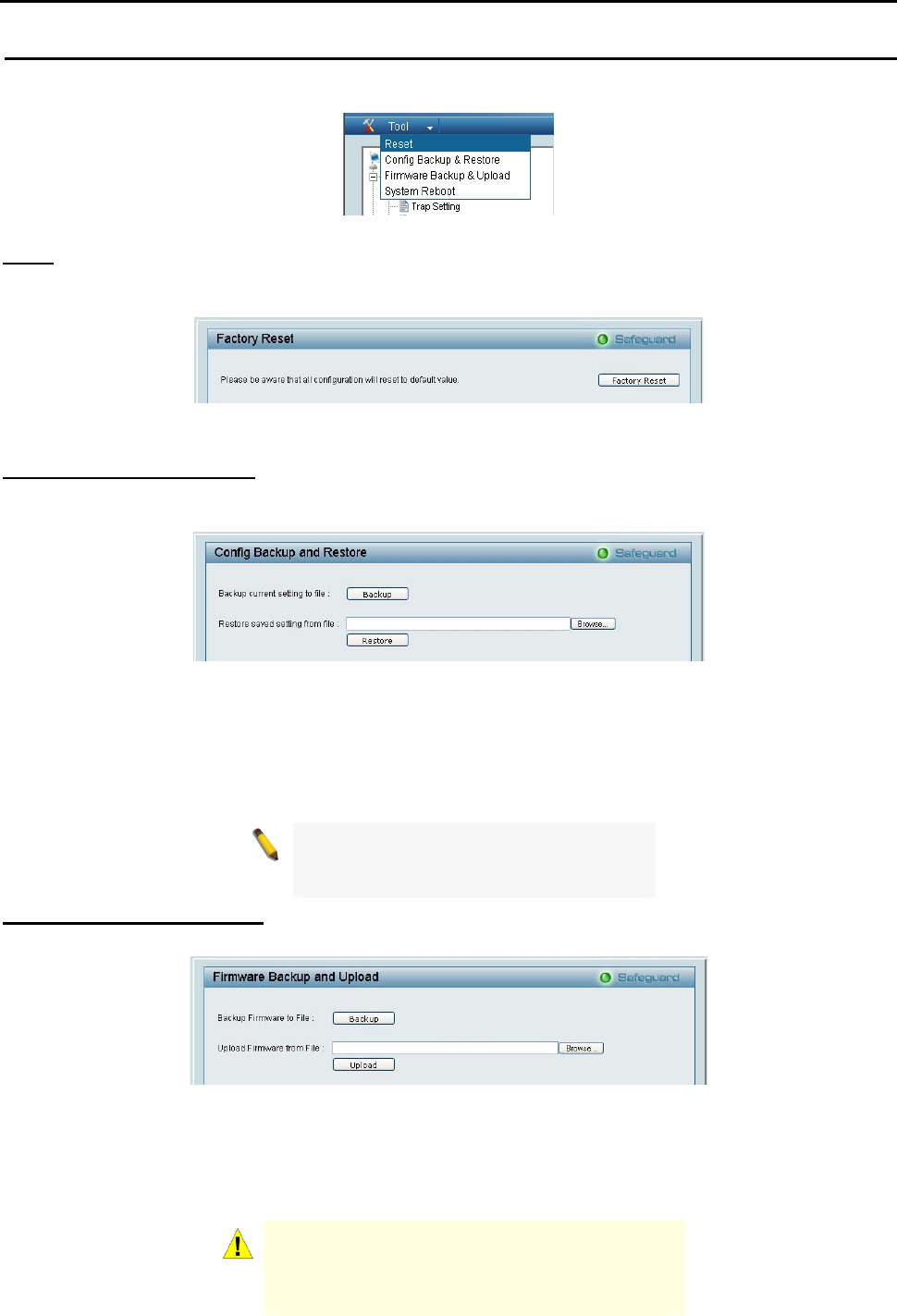
5 Configuration D-Link Web Smart Switch User Manual
Tool Menu
The Tool Menu offers global function controls such as Reset, Configuring Backup and Restoration, Firmware
Backup and Upload, and System Reboot.
Figure 32 – Tool Menu
Reset
Provide a safe reset option for the Switch. All configurations will be reset to default. Click Factory Reset to
restore the settings to default values.
Figure 33 – Tool Menu > Reset
Configure Backup & Restore
Allow the current configuration settings to be saved to a file (not including the password), and if necessary, to
be restored from a backup.
Figure 34 – Tool Menu > Configure Backup and Restore
Click Backup to save the current settings to your disk.
Click Browse to browse your inventories for a saved backup settings file.
Click Restore after selecting the backup settings file you want to restore.
Note: To restore the configuration the
switch will restart and all current
configurations will be lost
Firmware Backup and Upload
Allow for the firmware to be saved, or for an existing firmware file to be uploaded to the Switch.
Figure 35 – Tool Menu > Firmware Backup and Upload
Click Backup to save the firmware to your disk.
Click Browse to browse your inventories for a saved firmware file.
Click Restore after selecting the firmware file you want to restore.
CAUTION: Do not disconnect the PC or remove
the power cord from device until upgrade
complete. Switch may crash if Firmware upgrade
incompletely.
2
2
2
2