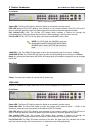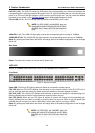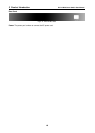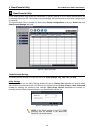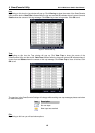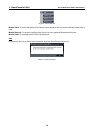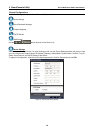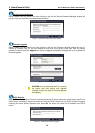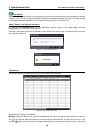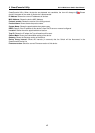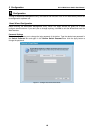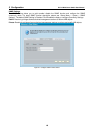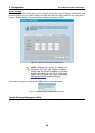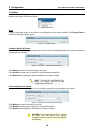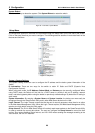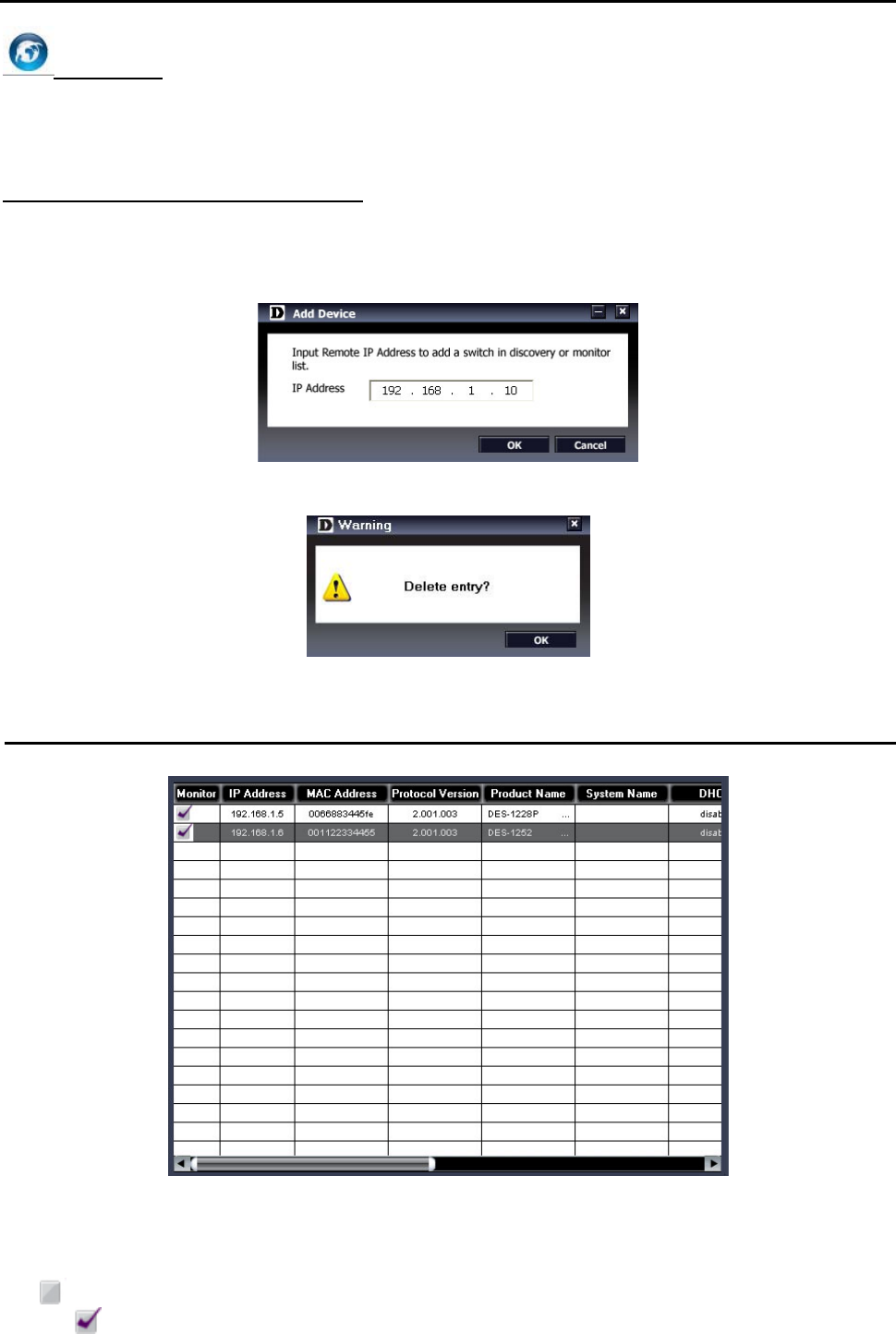
4 SmartConsole Utility D-Link Web Smart Switch User Manual
Web Access
Select a switch from the Device List, then clicking this icon an internet browser will pop up (default is Internet
Explorer). Here you can configure the Switch through the Web-based Management Utility. You may also get
into the Web-based Management Utility by double clicking the device in the device list.
Add(+), Delete(-) and Discover the device
By pressing the Discovery button, all the Web-Smart devices locate in the same domain with the
management PC are listed in the Device List.
Click the + and insert the device IP address to add a device into Discover List, or select a device and click
the – button to remove it.
Figure 24 – SmartConsole Add device
Figure 25 – SmartConsole Delete device
Device List
This is the list where all Web-Smart devices on the network are discovered.
Figure 26 – SmartConsole Device List
Definitions of the Device List features:
Monitor: Check the Monitor box, and the SmartConsole will collect the trap and log data from the device.
The
in the monitor means the device was discovered by SmartConsole, by single click the icon it will
become
, which means this device will keep updating the information such as system log or trap to the
1
1
6
6