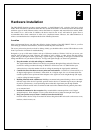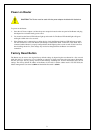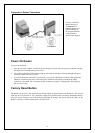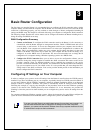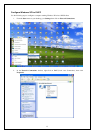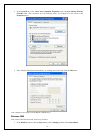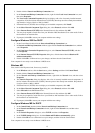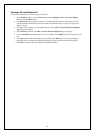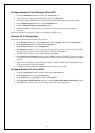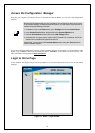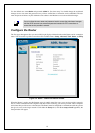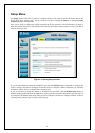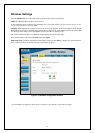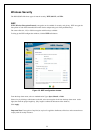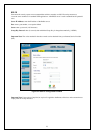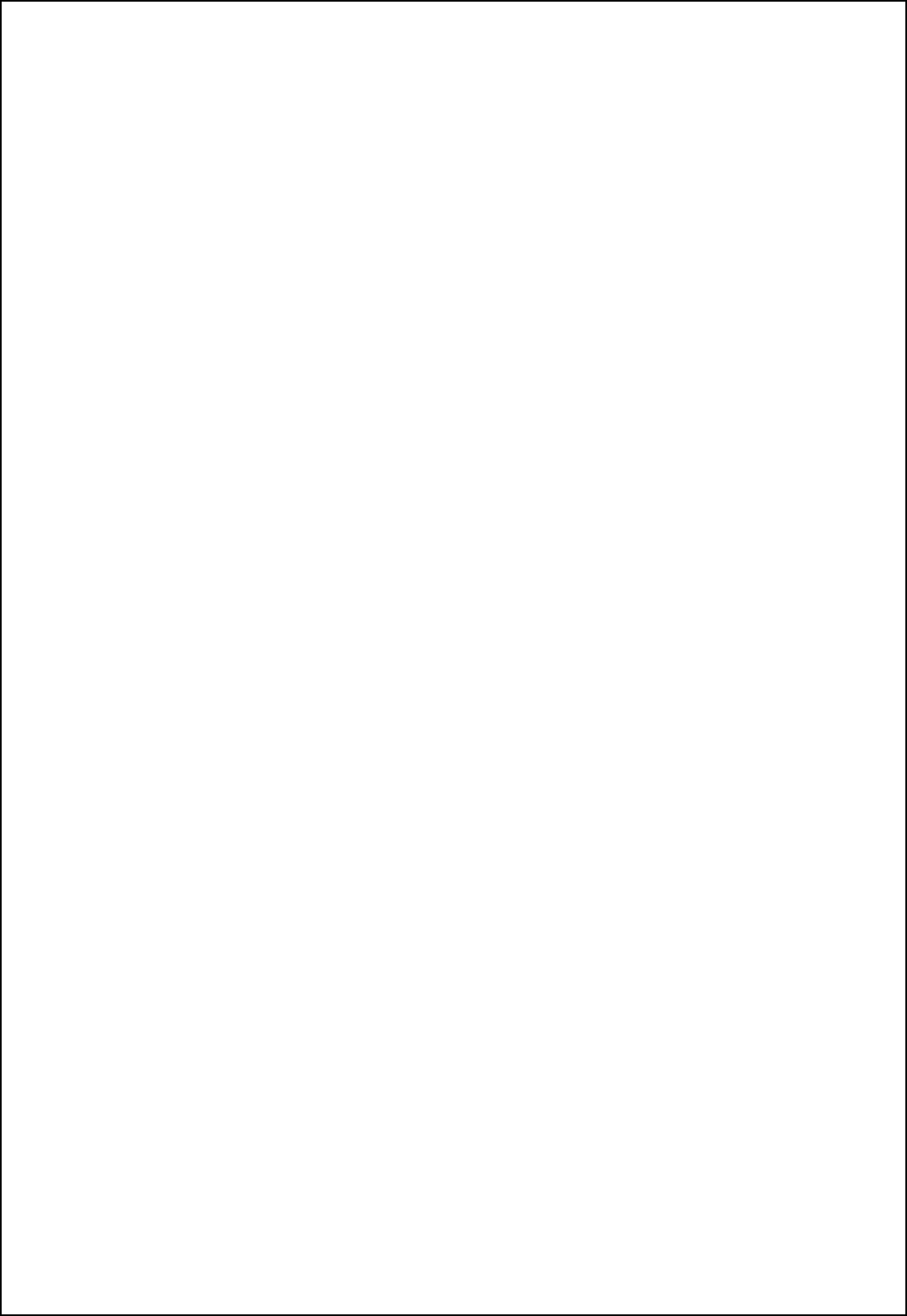
16
Windows 95 and Windows 98
First, check for the IP protocol and, if necessary, install it:
1. In the Windows task bar, click the Start button, point to Settings, and then click Control Panel.
Double-click the Network icon.
2. The Network dialog box displays with a list of currently installed network components. If the list
includes TCP/IP, and then the protocol has already been enabled, skip to Configure IP Information
Windows 95, 98.
3. If TCP/IP does not display as an installed component, click Add. The Select Network Component
Type dialog box displays.
4. Select Protocol, and then click Add. The Select Network Protocol dialog box displays.
5. Click on Microsoft in the Manufacturers list box, and then click TCP/IP in the Network Protocols list
box.
6. Click OK to return to the Network dialog box, and then click OK again. You may be prompted to
install files from your Windows 95/98 installation CD. Follow the instructions to install the files.
7. Click OK to restart the PC and complete the TCP/IP installation.