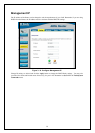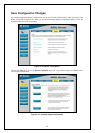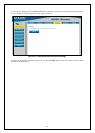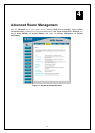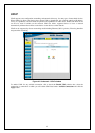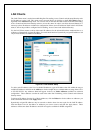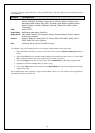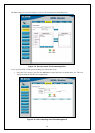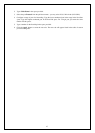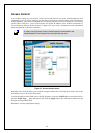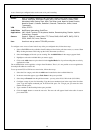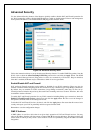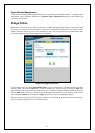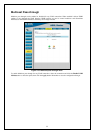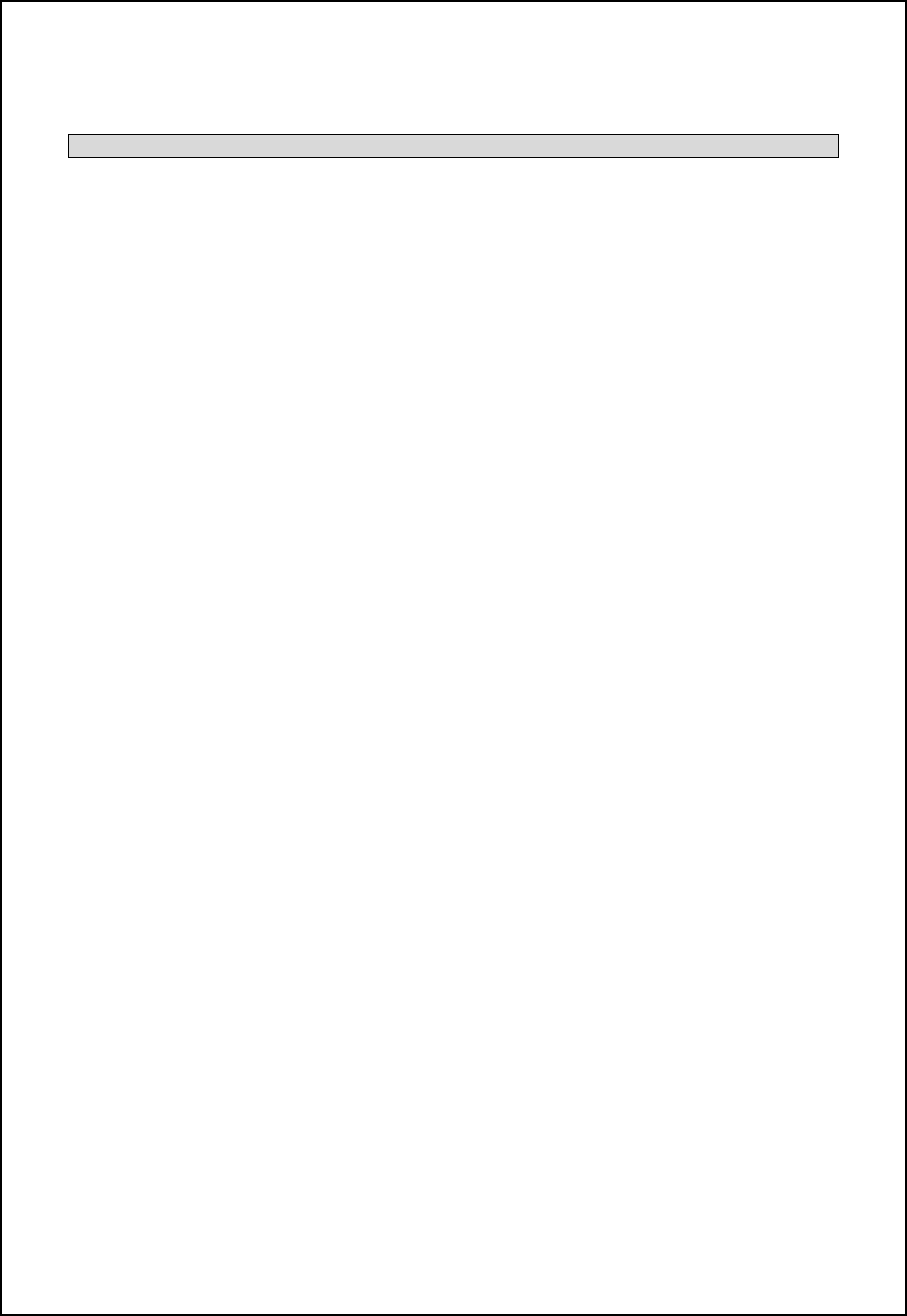
45
You may also create customized rules to manage TCP/UDP ports. The pre-configured rules include those listed
in the table here:
Category Available Rules
Games:
Alien vs. Predator, Asheron’s Call, Dark Rein, Delta Force, Doom, Dune, DirectX
Games, EliteForce, EverQuest, Fighter Ace II, Half Life, Heretic II, Hexen II, Kali,
Motorhead, MSN Gaming Zone, Myth: The Fallen Lords, Need for Speed Porsche,
Need for Speed 3, Outlaws, Rainbow 6, Starcraft, Tiberian Sun, Ultima, Unreal
Tournament.
VPN
IPSec, PPPTP
Audio/Video
Net2Phone, Netmeeting, QuickTime
Applications
VNC, Win2k Terminal, PC Anywhere, Netbios, RemoteAnything, Radmin, LapLink,
CorbonCopy, Gnutella.
Servers
Quake 2, Quake 3, Unreal, Web, FTP, Telnet, DNS, LDAP, NNTP, SMTp, POP 2,
POP3, IMAP, IRC, Lotus, Remote.
User
Use this to set up custom TCP/UDP port rules.
To configure a new port-forwarding rule for any of the pre-configured rules, follow these steps:
1. Select the WAN connection you want to use for the new rule from the Choose a connection pull-down
menu.
2. Select a LAN IP from the available client IP addresses listed in the pull-down menu; or, create a New
IP by clicking the button. This brings up the LAN Client menu (see above).
3. Select the Category of the rule you are creating. The Available Rules for the category appear listed.
4. Highlight to select the Available Rule you want to apply.
5. Click on the Add> button to place the rule in the Applied Rules list of port forwarding that are actively
applied to the client
The Available Rules can be applied to a single client IP address. That is, it is not possible to use an applied rule
for multiple IP addresses on the LAN.