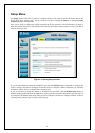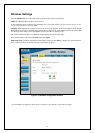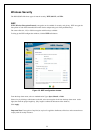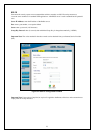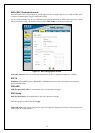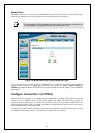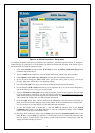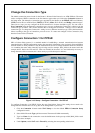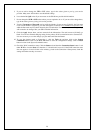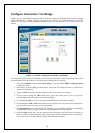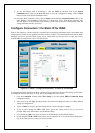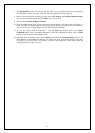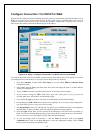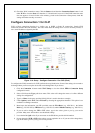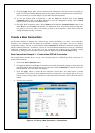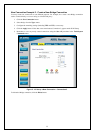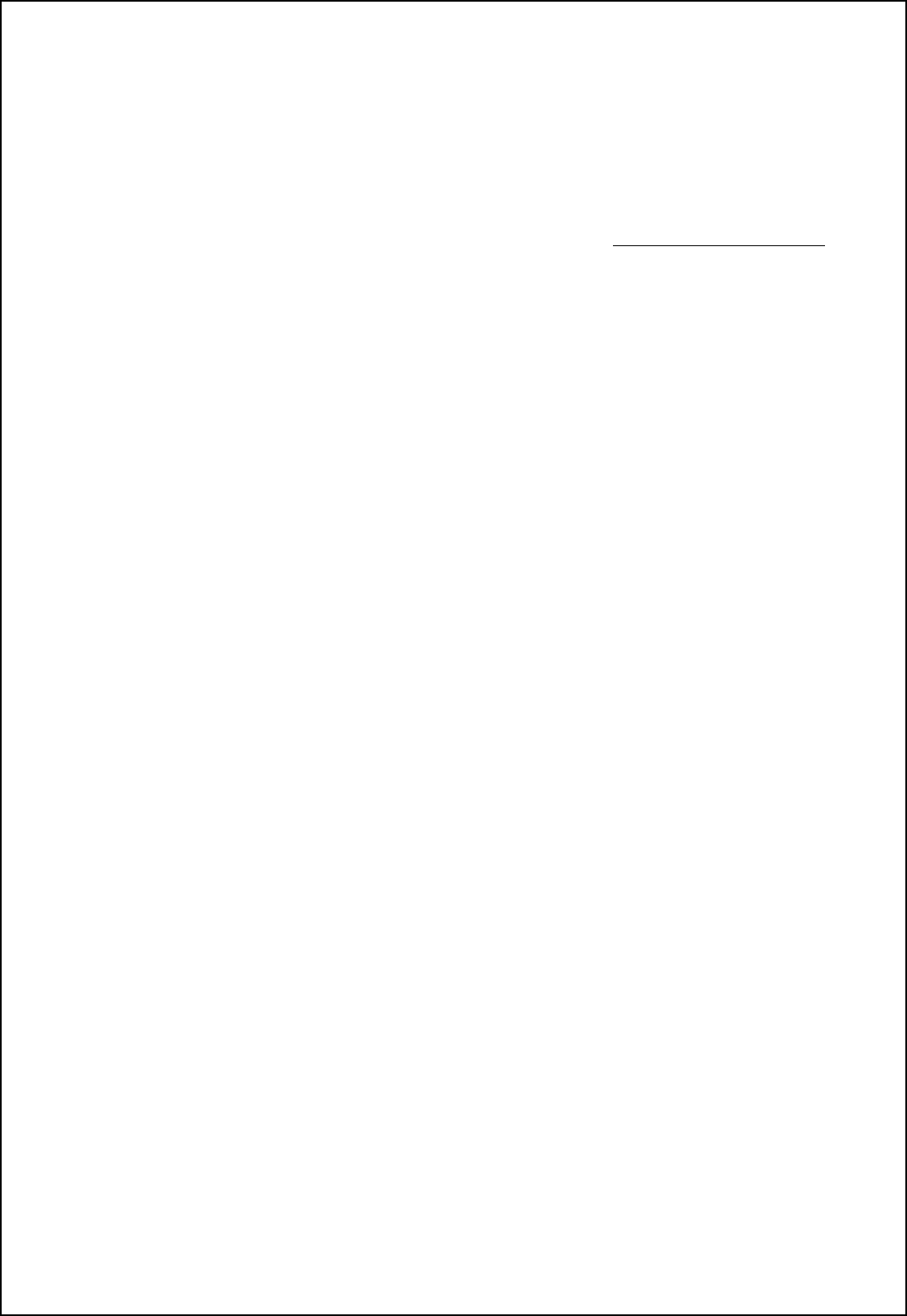
28
5. If you are told to change the VPI or VCI values, type in the values given to you by your service
provider. Many users will be able to use the default settings.
6. Leave the default QoS values if you are unsure or the ISP did not provide this information.
7. Do not change the PCR or SCR values unless you are required to do so. If you are told to change these,
type in the values given to you by your service provider.
8. Type the Username and Password used to verify the identity of your account. Typically, the Username
is an account number assigned by your ISP and appears in the form account#@serviceprovider.com,
while the Password may have been chosen by the account holder. For most users, the remaining settings
will not need to be changed. See your ISP for further information.
9. Click the Apply button when you have entered all the information. The web browser will briefly go
blank. You are now finished changing setting for the primary WAN connection known as Connection 1.
It is now necessary to save the changes you just made and restart the Router.
10. To save the changes made to Connection 1, click the Tools tab and then click on the System
Commands button. Click on the Save All button to store the configuration settings. Click on Back
button to return to the System Commands menu.
11. Check the WAN connection status. Click the Status tab and then the Connection Status button. Look
under WAN to view the State of Connection 1, it should read Connected. If the WAN connection state
does not appear to Connected after a few minutes, go back to the Connection 1 Setup menu, check the
settings and make sure they are correct.