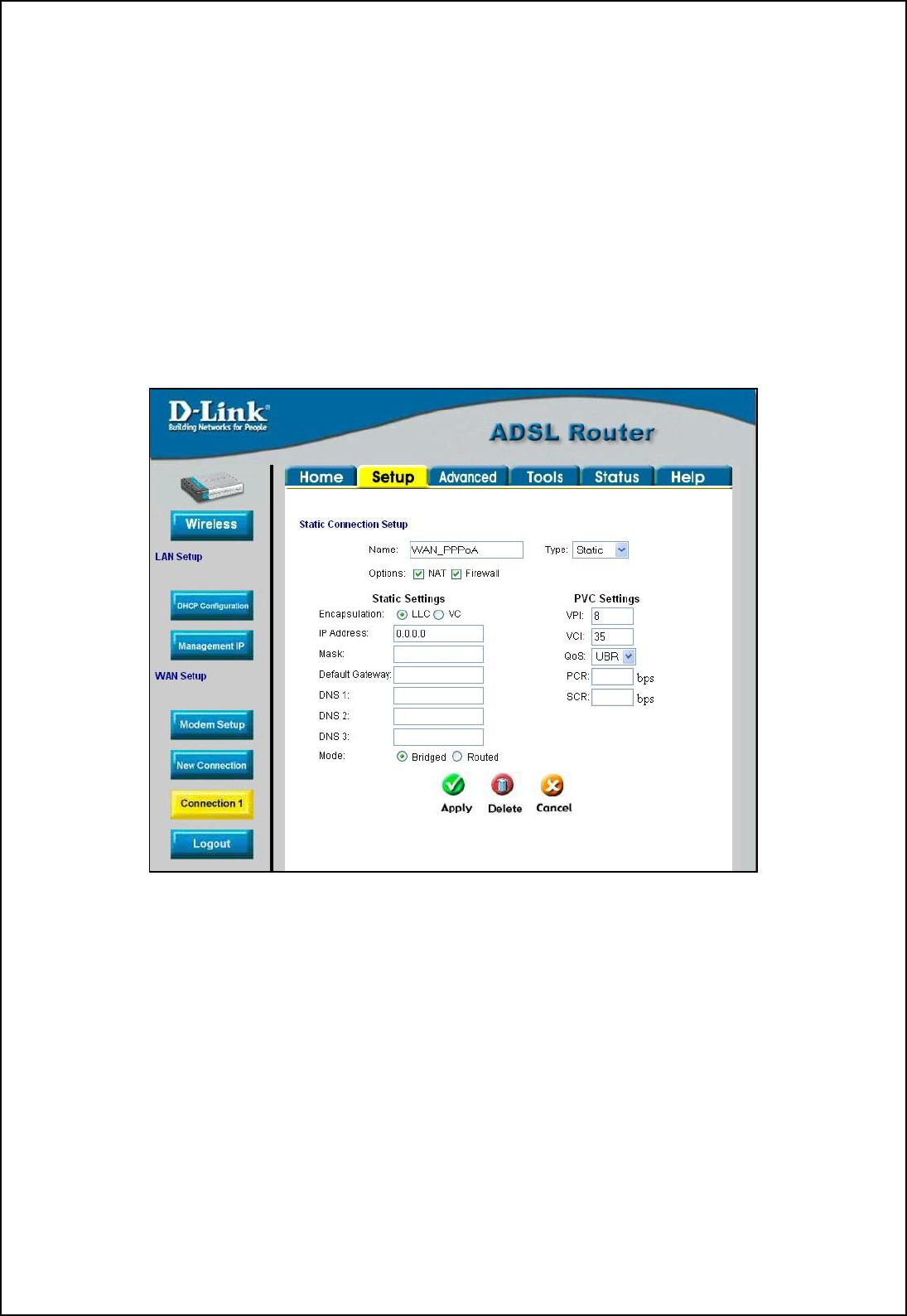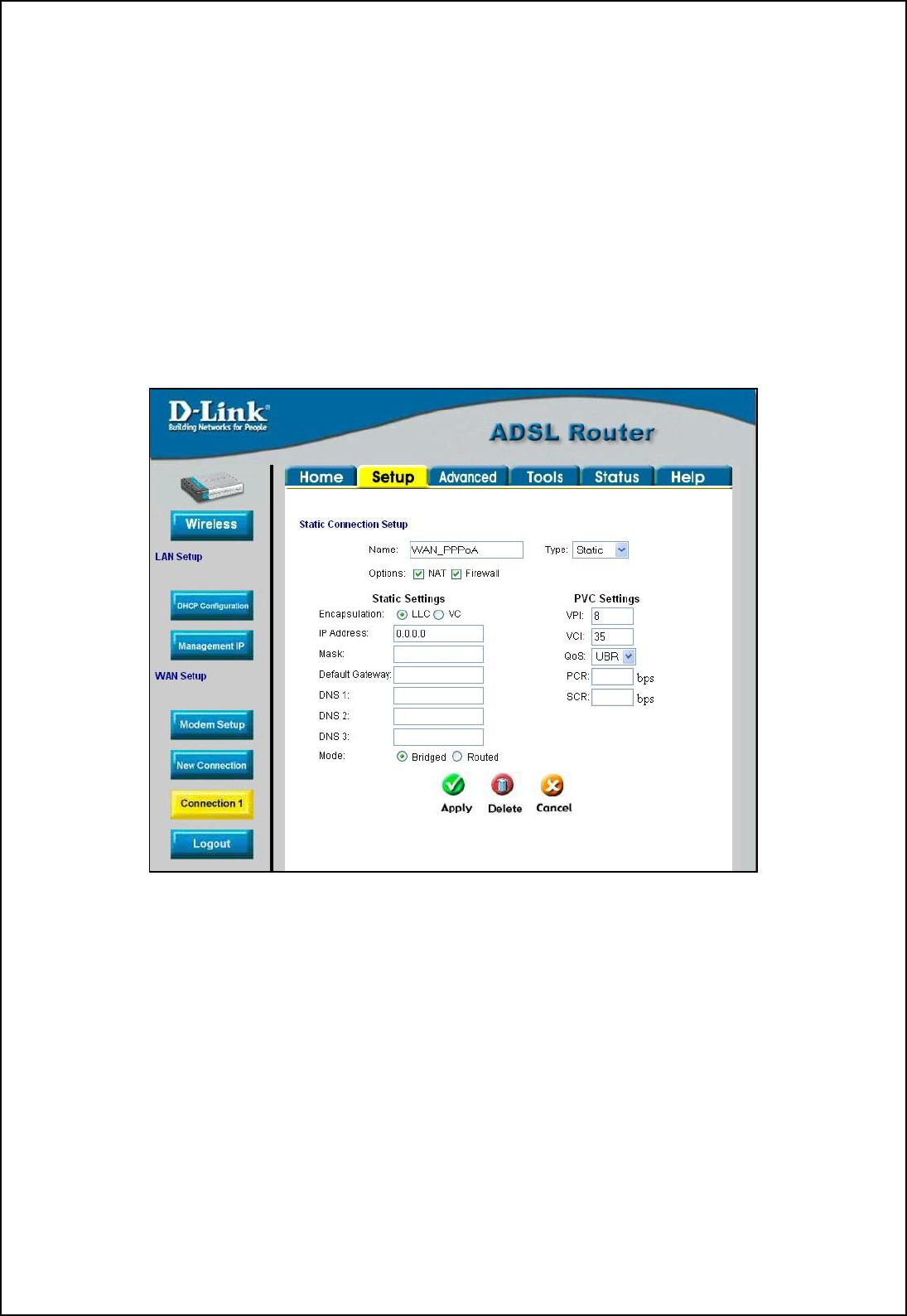
30
9. To save the changes made to Connection 1, click the Tools tab and then click on the System
Commands button. Click on the Save All button to store the configuration settings. Click on Back
button to return to the System Commands menu.
10. Check the WAN connection status. Click the Status tab and then the Connection Status button. Look
under WAN to view the State of Connection 1, it should read “N/A”. If the WAN connection state
does not appear to Connected after a few minutes, go back to the Connection 1 Setup menu, check the
settings and make sure they are correct.
Configure Connection 1 for Static IP for WAN
Static is used whenever a known static IP is assigned. The accompanying information such as the Subnet mask
and the gateway should also be specified in order to be able to connect. Up to three Domain Name Server (DNS)
addresses can also be specified. These are the servers would enable you to have access to other web servers.
Valid IP addresses range from 1.0.0.1 to 223.255.255.254.
Figure 3-12. Setup – Configure Connection 1 for Static IP for the WAN
To configure the WAN connection for Static, perform the steps listed below. Some of the settings do not need to
be changed the first time the device is set up, but can be changed later if you choose.
1. Click the Connection 1 button under WAN Setup to view the default PPPoA Connection Setup
configuration menu.
2. Select Static from the Type: pull-down menu. This action will change the menu so it offers different
settings for configuration.
3. Type in a Name: in the space provided (WAN_PPPoA is used in the above example).
4. If you are told to change the VPI or VCI values, type in the values given to you by your service
provider. Many users will be able to use the default settings.
5. Leave the default QoS values if you are unsure or the ISP did not provide this information.
6. Do not change the PCR or SCR values unless you are required to do so. If you are told to change these,
type in the values given to you by your service provider.