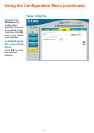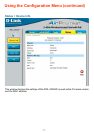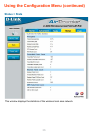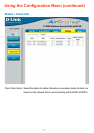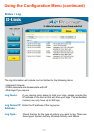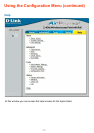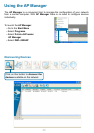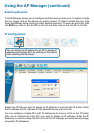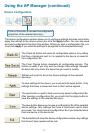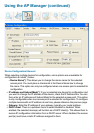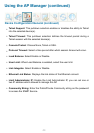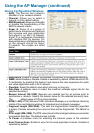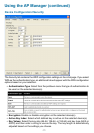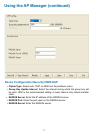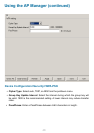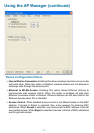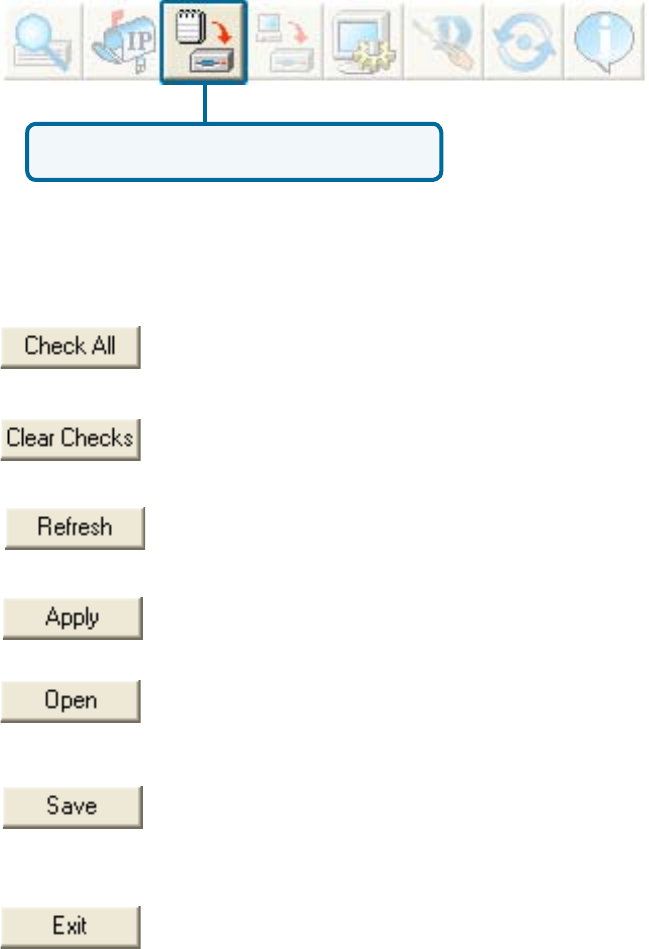
42
Using the AP Manager (continued)
Device Conguration
Click on this button to access the conguration
properties of the selected device(s).
The device conguration window allows you to congure settings but does not actually
apply the settings to the device unless you click the Apply button. You can also save
and load conguration les from this window. When you load a conguration le, you
must click Apply if you want the settings to be applied to the selected device(s).
To save settings to the device, you must click the Apply button. Only
settings that have a checkmark next to them will be applied.
The open button is used to load a previously saved conguration le.
After opening a conguration le, you must click the Apply button to
save the settings to the selected device(s).
The save button allows you to save a conguration le of the selected
device settings. Only settings that have a checkmark next to them
are saved. You cannot save a conguration le if you selected more
than one device in the device list.
The Exit button will close the device conguration window. Any settings
that haven’t been applied will be lost.
Refresh will revert to the actual device settings of the selected
device(s).
The Clear Checks button deselects all congurable options. This
feature is useful if you only want to change a few settings. Deselect
all items and only check the items that you want to modify.
The Check All button will select all congurable options. Any setting
that has a checkmark next to it is applied to the device or saved to
the conguration le.