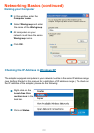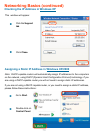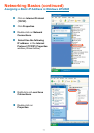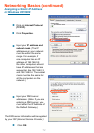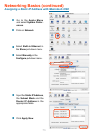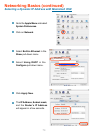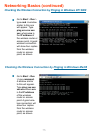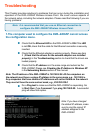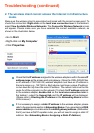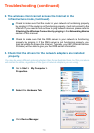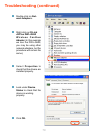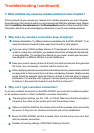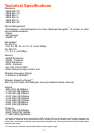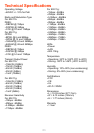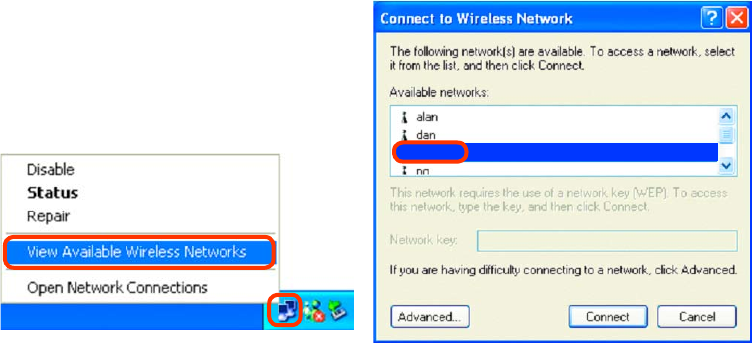
77
Troubleshooting (continued)
• Go to Start
• Right-click on My Computer
• Click Properties
Make sure the wireless client is associated and joined with the correct access point. To
check this connection: Right-click on the local area connection icon in the taskbar>
select View Available Wireless Networks. The Connect to Wireless Network screen
will appear. Please make sure you have selected the correct available network, as
shown in the illustration below.
Check that the IP address assigned to the wireless adapter is within the same IP
address range as the access point and gateway. (Since the DWL-2200AP has
an IP address of 192.168.0.50, wireless adapters must have an IP address in
the same range, e.g., 192.168.0.x. Each device must have a unique IP address;
no two devices may have the same IP address. The subnet mask must be the
same for all the computers on the network.) To check the IP address assigned
to the wireless adapter, double-click on the local area connection icon in
the taskbar > select the Support tab and the IP address will be displayed.
(Please refer to Checking the IP address in the Networking Basics section
of this manual.)
If it is necessary to assign a static IP address to the wireless adapter, please
refer to the appropriate section in Networking Basics. If you are entering a DNS
server address you must also enter the default gateway address. (Remember
that if you have a DHCP-capable router, you will not need to assign a static IP
address. See Networking Basics: Assigning a Static IP Address.)
default
2. The wireless client cannot access the Internet in Infrastructure
mode.