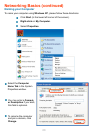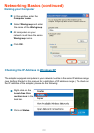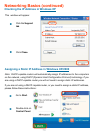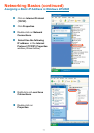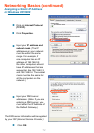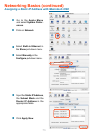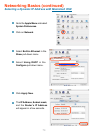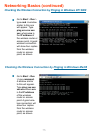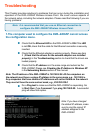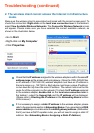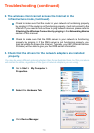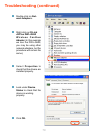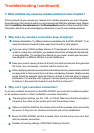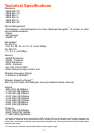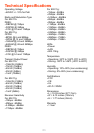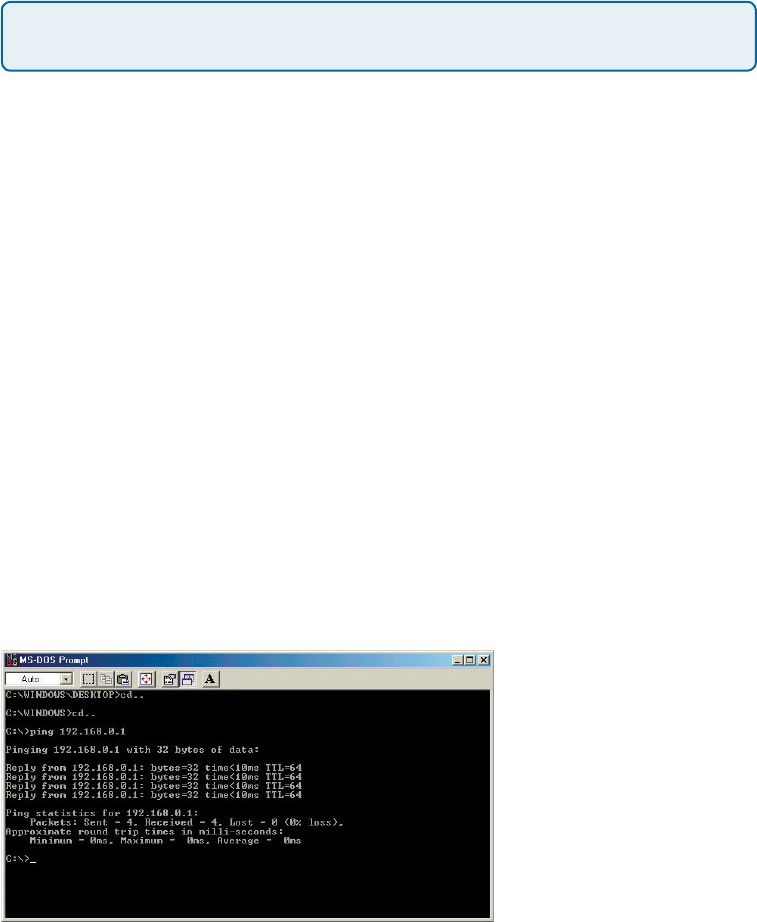
76
1. The computer used to congure the DWL-2200AP cannot access
the conguration menu.
Check that the Ethernet LED on the DWL-2200AP is ON. If the LED
is not ON, check that the cable for the Ethernet connection is securely
inserted.
Check that the Ethernet adapter is working properly. Please see item
3 (Check that the drivers for the network adapters are installed
properly) in this Troubleshooting section to check that the drivers are
loaded properly.
Check that the IP address is in the same range and subnet as the
DWL-2200AP. Please see Checking the IP Address in Windows XP
in the Networking Basics section of this manual.
Note: The IP address of the DWL-2200AP is 192.168.0.50. All the computers on
the network must have a unique IP address in the same range, e.g., 192.168.0.x.
Any computers that have identical IP addresses will not be visible on the network.
They must all have the same subnet mask, e.g., 255.255.255.0
Do a Ping test to make sure that the DWL-2200AP is responding. Go
to Start>Run>Type Command>Type ping 192.168.0.50. A successful
ping will show four replies.
Troubleshooting
This Chapter provides solutions to problems that can occur during the installation and
operation of the DWL-2200AP Wireless Access Point. We cover various aspects of
the network setup, including the network adapters. Please read the following if you are
having problems.
Note: If you have changed
the default IP address, make
sure to ping the correct IP
address assigned to the
DWL-2200AP.
Note: It is recommended that you use an Ethernet connection to
congure the DWL-2200AP Wireless Access Point.