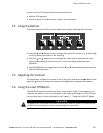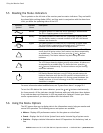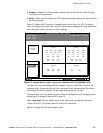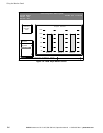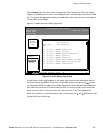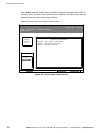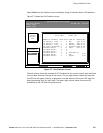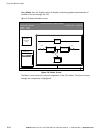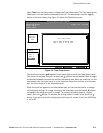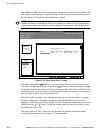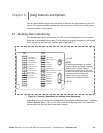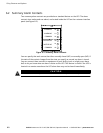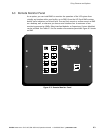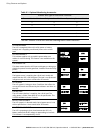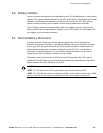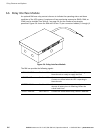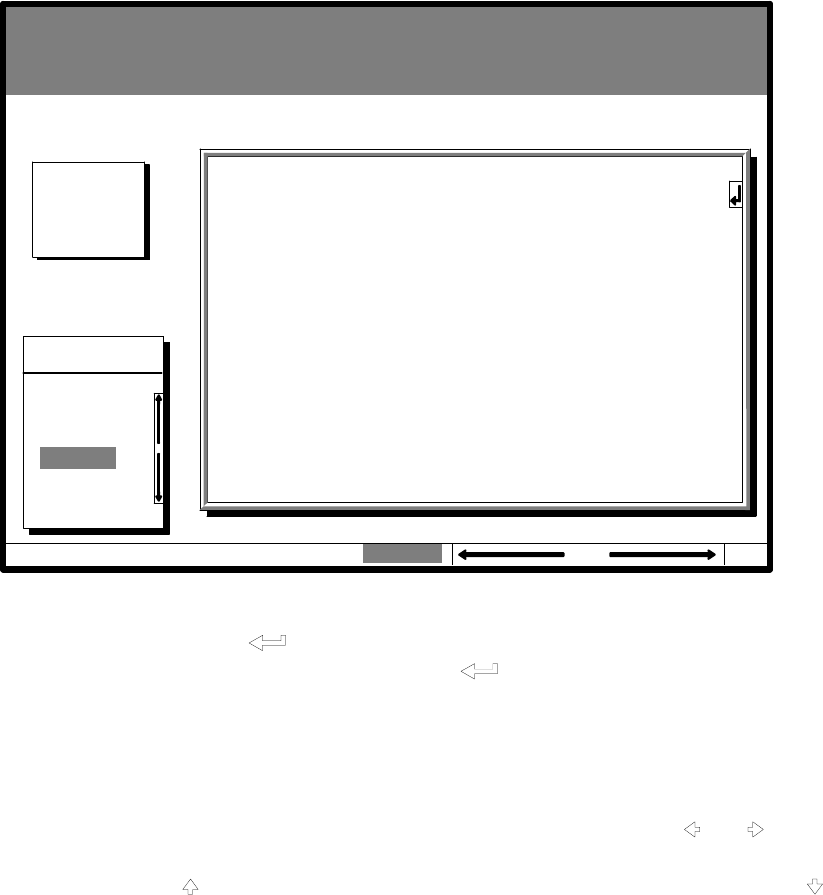
Using the Monitor Panel
5-11
EATON Powerware
®
9315 UPS (200–300 kVA) Operatio n Manual S 164201036 Rev F powerware.com
Select Time from the Setup menu to display the Time Setup screen. The Time Setup screen
allows you to set the internal timestamp of the UPS. The timestamp is used for logging
events in the Event History Log. Figure 5-9 shows the Time Setup screen.
Statistics Graphics Setup
Setup
Time
Uninterruptible Power System
UPS System Normal
Alarm: None
Notice: None
EventsMeters
Port 1
Set Time & Date
DAY DT
MON 07
MON
APR
YR
97
HR:MN
15:06
SAVE
YES
Port 2
04 NOV 1997 14:23:45
100%
Percent
Battery
Figure 5-9. Time Setup Screen
The small return arrow (
) appears in the upper right corner of the Time Setup screen.
This arrow is a reminder that you can press the
button on the Monitor Panel to toggle
the buttons between the menu box and the information area. When the scroll bar is in the
information area, the return arrow is in the menu box. When the scroll bar is in the menu
box, the return arrow is in the information area.
When the scroll bar appears in the information area, you can use the buttons to change
the timestamp settings. To change a setting in the timestamp, press the
and buttons
to highlight the setting you want to change. To increase the setting (make it a higher
value), press the
button. To decrease the setting (make it a lower value), press the
button. If you want to save the settings upon exit from this screen, be sure the SAVE field
is set to YES.