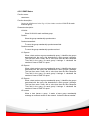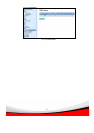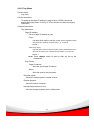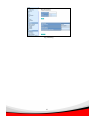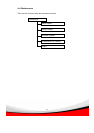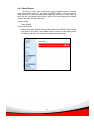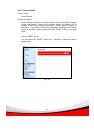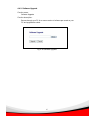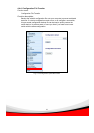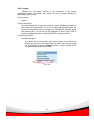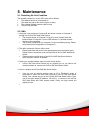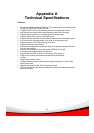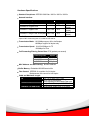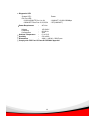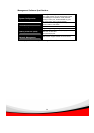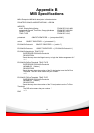100
5. Maintenance
5-1. Resolving No Link Condition
The possible causes for a no link LED status are as follows:
z The attached device is not powered on
z The cable may not be the correct type or is faulty
z The installed building premise cable is faulty
z The port may be faulty
5-2. Q&A
1. Computer A can connect to Computer B, but cannot connect to Computer C
through the 24-Port GbE Web Smart Switch.
9 The network device of Computer C may fail to work. Please check the
link/act status of Computer C on the LED indicator. Try another network
device on this connection.
9 The network configuration for Computer C may be something wrong. Please
verify the network configuration on Computer C.
2. The uplink connection function fails to work.
9 Please make sure that ports on the opposing device are connection ports.
Please check if connection ports are used on that 24-Port GbE Web Smart
Switch.
9 Please check the uplink setup of the 24-Port GbE Web Smart Switch to
verify the uplink function is enabled.
3. There is no console interface seen to be built on the device.
9 24-Port GbE Web Smart Switch has no console port, so you cannot use
console interface to connect with 24-Port GbE Web Smart Switch.
4. How to configure the 24-Port GbE Web Smart Switch.
9 User can use an Internet browser such as IE in
Window® series of
computers to control the web smart functions of 24-Port GbE Web Smart
Switch. First, choose any port on the 24-Port GbE Web Smart Switch. Then,
use IE and type default IP address, 192.168.1.1, to connect to the 24-Port
GbE Web Smart with RJ45 network cable. Finally, the login screen will
appear at once.
9