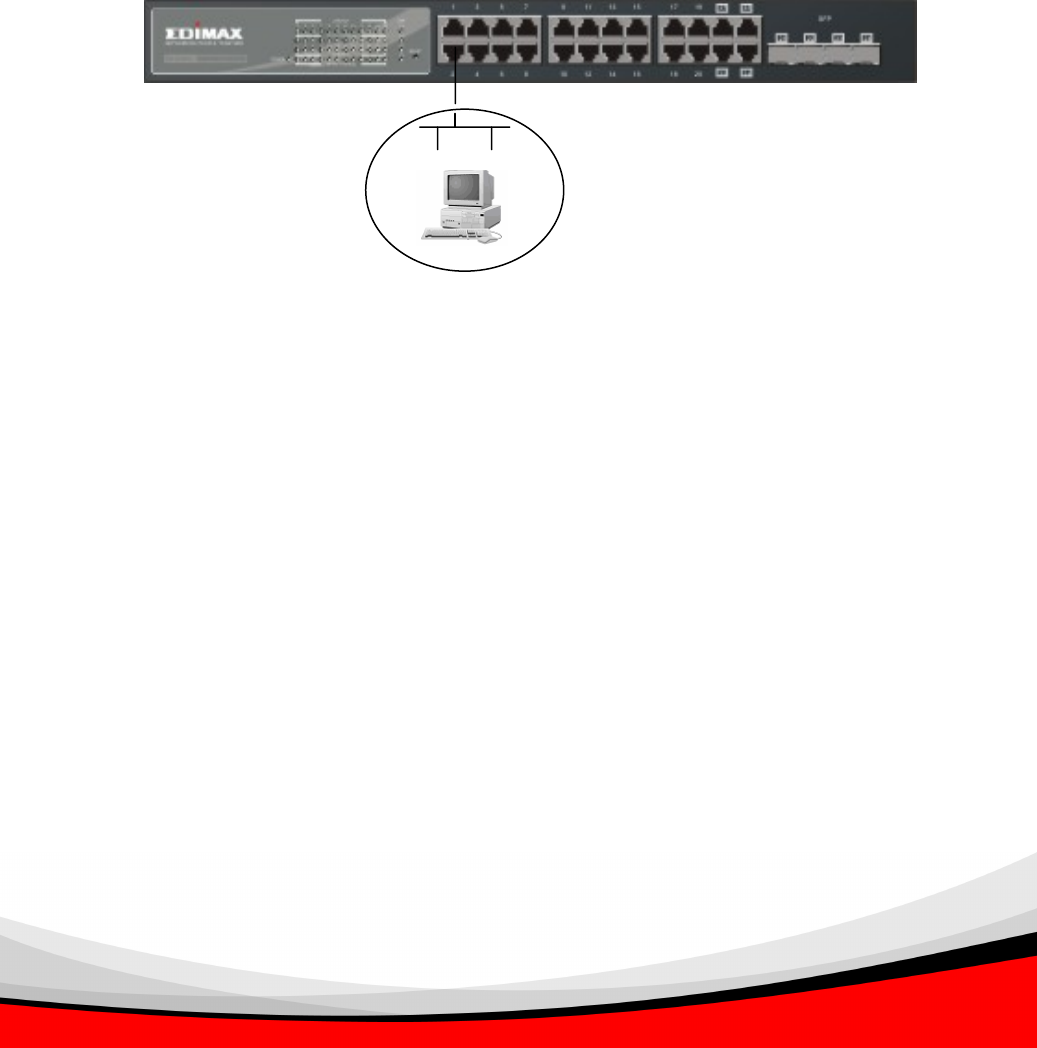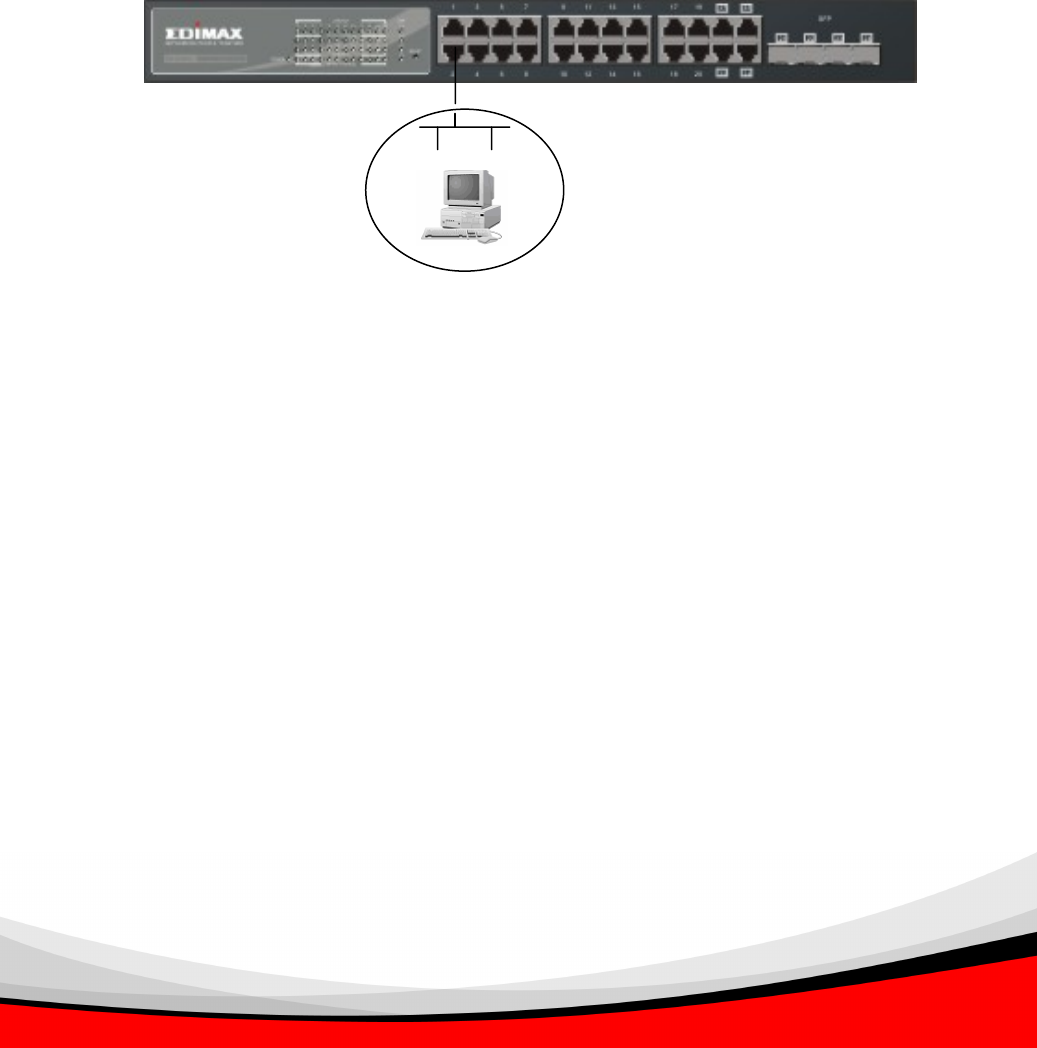
14
2-1-3-1. Management through Ethernet Port
There are two ways to configure and monitor the switch through its Ethernet
port – using a web browser and an SNMP manager program. The later one is
RubyView dependant which is not covered here. Using a web browser to access the
switch’s web-based management UI is highly user friendly so that we will only
introduce this method here.
• Managing 24-Port GbE Web Smart Switch through Ethernet Port
Before you can communicate with the switch, you should have had
configured the IP address for the switch and have the IP information ready. Then,
follow the procedures listed below.
1. Set up a physical path between the configured switch and a PC with a
qualified UTP Cat. 5 cable with RJ-45 connectors.
Note: If the PC directly connects to the switch, you will have to set up
same subnet mask for both of them. However, the subnet mask may
have to be different for the PC when it is at a remote site. Please refer to
Fig. 2-6 about the 24-Port GbE Web Smart Switch default IP address
information.
2. Run web browser and follow. However, the subnet mask may have to be
different for the PC when it is at a remote site. Please refer to Chapter 4
24-PORT GBE WEB SMART SWITCH
Default IP Setting:
IP = 192.168.1.1
Subnet Mask = 255.255.255.0
Default Gateway = 192.168.1.254
Assign a reasonable IP address,
For example:
IP = 192.168.1.100
Subnet Mask = 255.255.255.0
Default Gateway = 192.168.1.254
Fi
. 2-6
Ethernet LAN