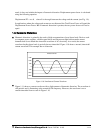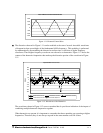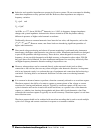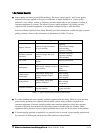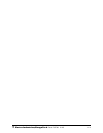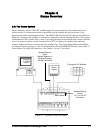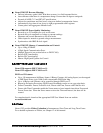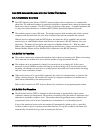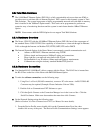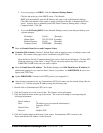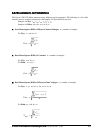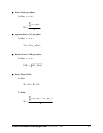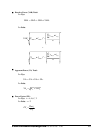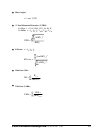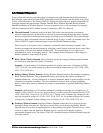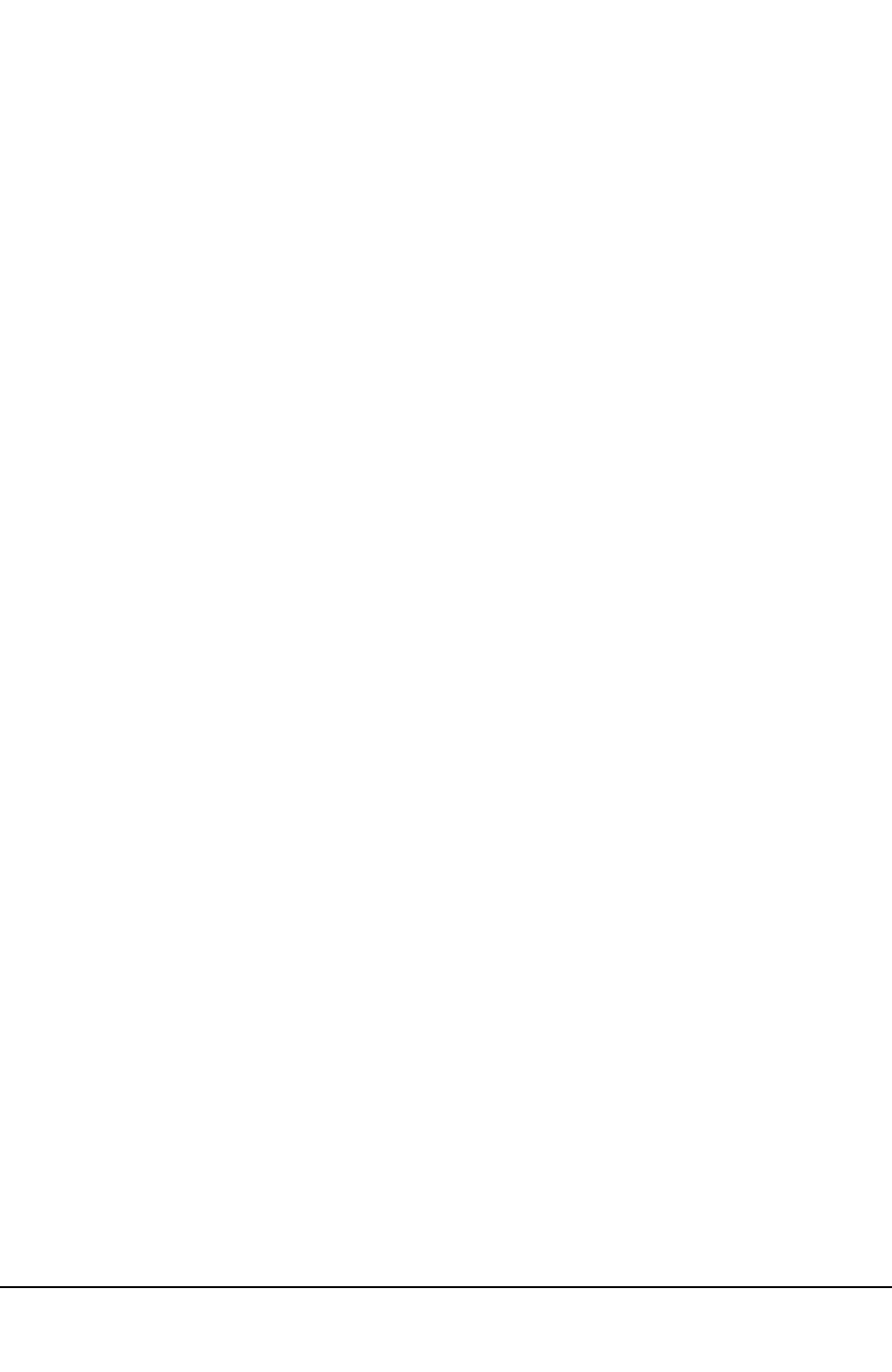
e
Electro Industries/GaugeTech
Doc # E107706 V1.25 2-4
2.5:
Total
Web
Solutions
Q
The 10/100BaseT Ethernet Option (INP 100) is a fully customizable web server that uses XML to
provide access to real time data via Internet Explorer. EIG’s name for this dynamic system is Total
Web Solutions. The system incorporates a highly programmable network card with built-in memory
that is installed in the 100BaseT Option meters. Each card can be programmed to perform an
extensive array of monitoring functions and the system is much faster than the 10BaseT Ethernet
Option.
NOTE: Nexus meters with the INP10 Option do not support Total Web Solutions.
2.5.1:
Hardware
Overview
Q
The Nexus 1250/1252 with the 10/100BaseT Ethernet Option (INP 100) has all the components of
the standard Nexus 1250/1252 PLUS the capability of connection to a network through an Ethernet
LAN or through the Internet via Modbus TCP, HTTP, SMTP, FTP and/or DHCP.
Q
The Internal Network Option of the Nexus Meter is an extremely versatile communication tool.
• Adheres to IEEE 802.3 Ethernet standard using TCP/IP.
• Utilizes simple and inexpensive 100BaseT wiring and connections.
• Plugs right into your network using built-in RJ-45 jack.
• Programmable to any IP address, subnet mask and gateway requirements.
• Communicates using the industry standard Modbus/TCP protocol.
2.5.2:
Hardware
Connection
Q
Use Standard RJ-45 10/100BaseT cable to connect with the Nexus. The RJ-45 line is inserted into
the RJ-45 Port on the face of the Nexus with IMP100 Ethernet Option.
Q
To make the software connection, use the following steps.
1. Using Port 1 or Port 4 (RS-485 connection), connect a PC to the meter. An RS-232/RS-485
Converter may be required (Example: Electro Industries Unicom 2500).
2. Double click on Communicator EXT Software to open.
3. Click the Quick Connect or the Connection Manager icon in the icon tool bar. Click the
Serial Port button. Make sure data matches the meter then click Connect.
Q
Set the Network Settings using the following steps:
(Refer to Section 3.6 of the Communicator EXT User Manual for more details).
1. From the Device Profile screen, double-click on the Communications Ports line, then
double-click on any of the ports. The Device Profile Communications Settings screen appears.