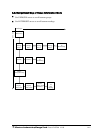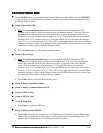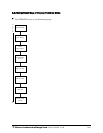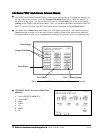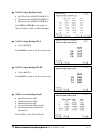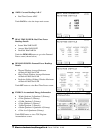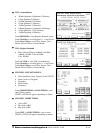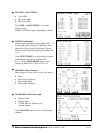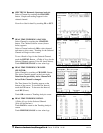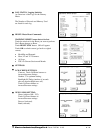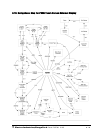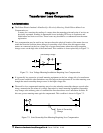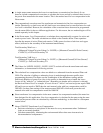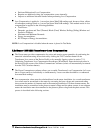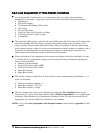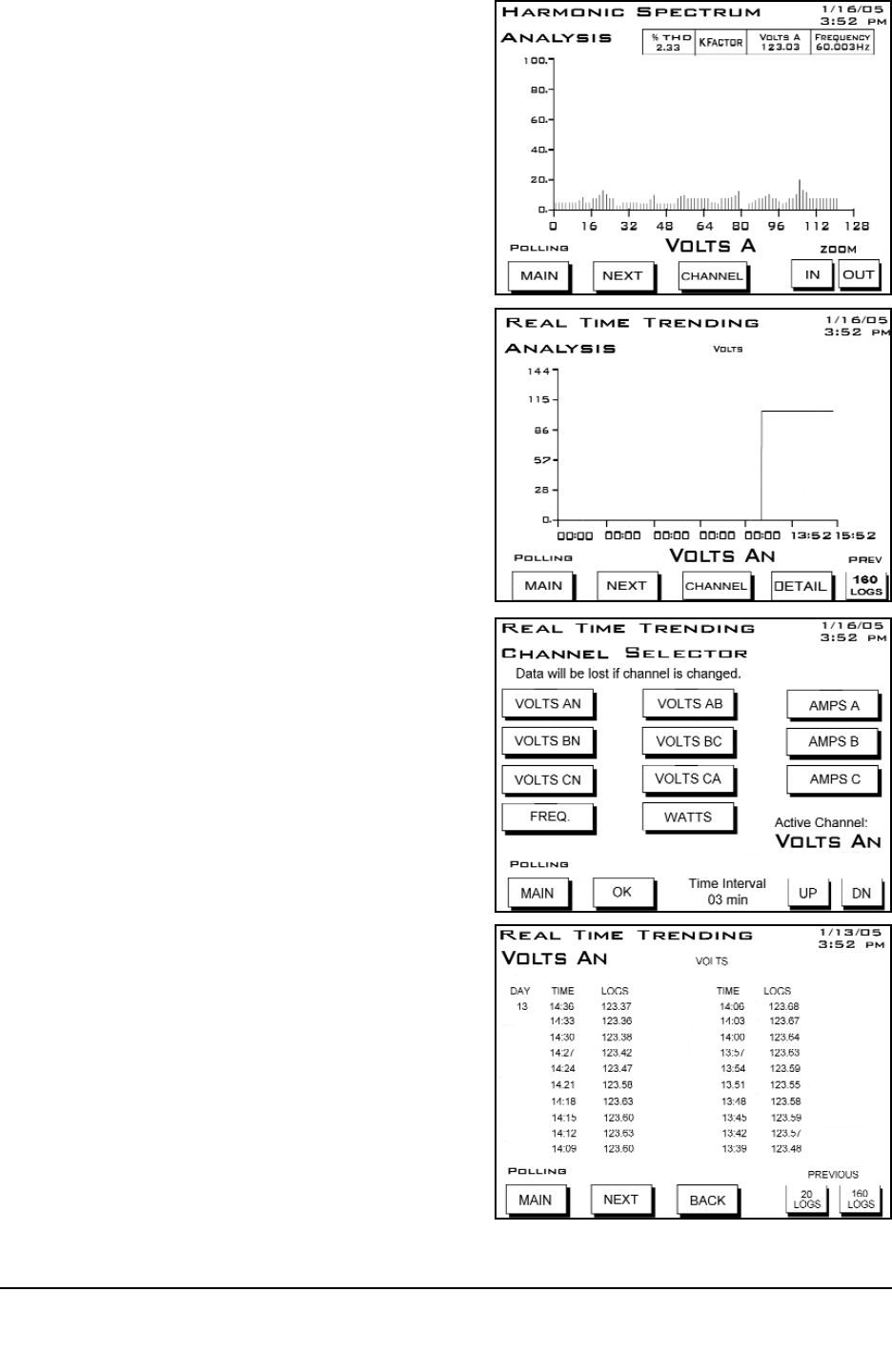
Q
SPECTRUM: Harmonic Spectrum Analysis.
Select a Channel by touching the CHANNEL
button. Graphs and readings appear for the
selected channel.
Zoom In or Out for detail by touching IN or OUT.
Q
REAL TIME TRENDING ANALYSIS:
Select Channel by touching the CHANNEL
button. The Channel Selector screen (shown
below) appears.
Select a Channel and touch OK to select channel
and return to this screen. Trending for the Selected
Channel will begin on this screen.
To see a Detail of logs for the Selected Channel,
touch the DETAIL Button. A Table of Logs for the
Selected Channel appears (Volts AN shown below).
Touch PREVIOUS LOGS to view other logs.
Q
REAL TIME TRENDING CHANNEL
SELECTOR:
Select Channel by touching a CHANNEL Button.
The Active Channel appears at the lower right.
Data from the previously Active Channel will
be lost if the Channel is changed.
The Time Interval for Trending appears at the
bottom of the screen. To increase the Interval,
touch the UP button. To decrease the Interval,
touch DN (Down).
Touch OK to return to Trending Analysis screen.
Q
REAL TIME TRENDING DETAIL
A Table of Logs for the Selected Channel
(Volts AN shown here).
Touch BACK to return to the Trending Analysis
screen.
Touch PREVIOUS LOGS to view other logs.
Electro Industries/GaugeTech
Doc #: E107706 V1.25 6-15