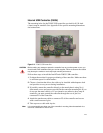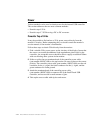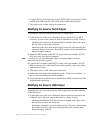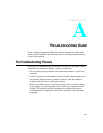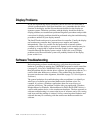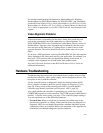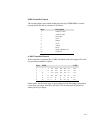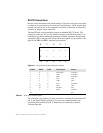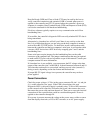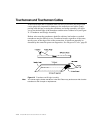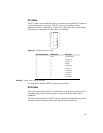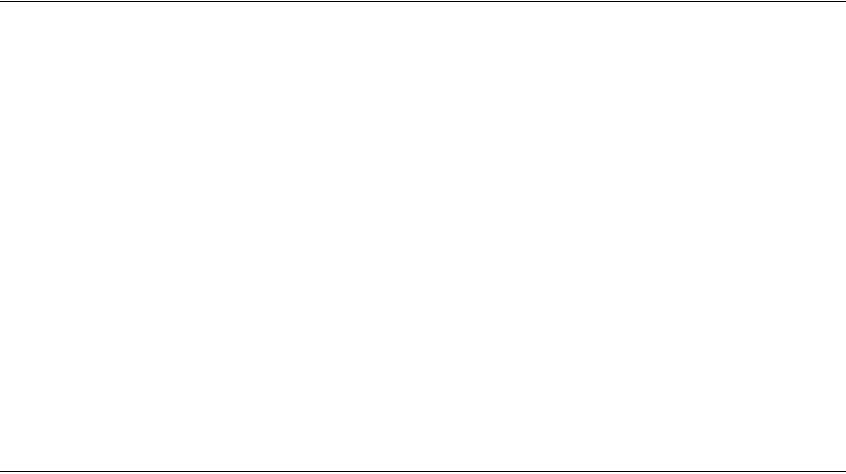
A-50 IntelliTouch/SecureTouch Guide
Display Problems
If you are experiencing display problems (such as no video, no horizontal or
vertical synchronization, raster non-linearities, etc.), remember that the video
function of the display and the Elo touchscreen installed on the display are
separate systems. Therefore, problems with the display should be treated as
display problems, not touchscreen problems Diagnostic procedures and possible
corrections for display problems should be performed using the troubleshooting
procedures outlined in your display manual.
The IntelliTouch touchscreen is powered from its controller. Usually the display
and touchscreen controller have separate power supplies and operate
independently. Thus it is possible for the touchscreen to interact with the
computer even if the display is powered off. Internal serial controllers may be
powered by a supply that is separate from the display's power supply, but
controlled through the displays power switch. In this case, even if display
problems exist, the touchscreen system will probably function if the display
power switch is on.
Software Troubleshooting
Before beginning software troubleshooting, verify that the touchscreen
hardware is working by running the COMDUMP program for serial controllers
(see page 52, Using the COMDUMP Utility). If the touchscreen is operating,
then the problem may be with the driver software, the application software, or a
conflict with other hardware or software. (The problem may also be due to
incorrect touchscreen video alignment, described on page 51, Video Alignment
Problems.)
The general technique for troubleshooting software problems is to identify at
what layer of software and associated hardware the problem exists. For
example, if you have a Windows application, there are several layers of
software and drivers. The problem could be with your application, Windows,
MonitorMouse for Windows, MonitorMouse for DOS, the ELODEV driver, a
conflict with another device, or the touchscreen hardware. The best approach to
software troubleshooting is to remove the layers of software one by one, testing
each layer until the problem is isolated. Also try removing other hardware and
software that may be conflicting with the touchscreen hardware and driver
software.