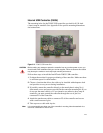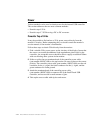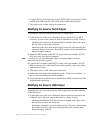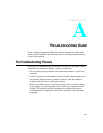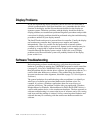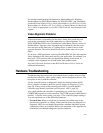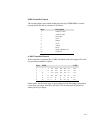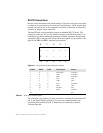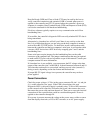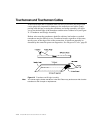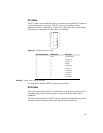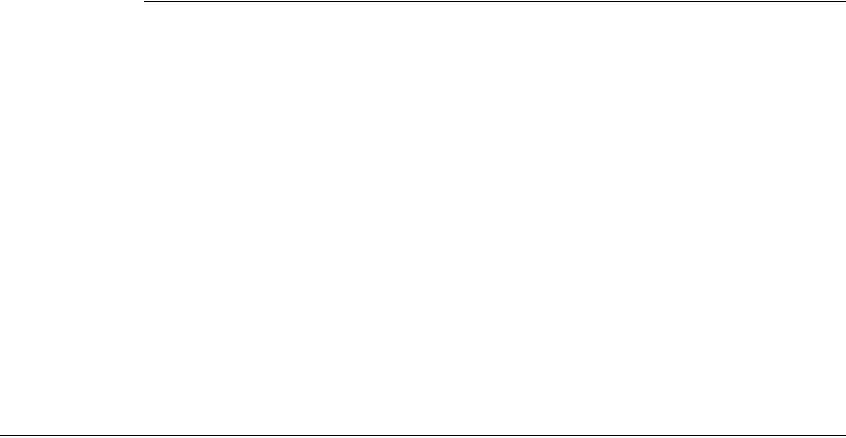
A-51
For detailed troubleshooting information on MonitorMouse for Windows,
MonitorMouse for DOS, MonitorMouse for DOS, ELODEV, and TouchBack,
see the DOS and Windows Driver Guide, MonitorMouse for OS/2 User's Guide,
MonitorMouse for Windows NT User's Guide, or MonitorMouse for Macintosh
User's Guide as appropriate, or visit Elo’s Web Tech site, www.elotouch.com/
support.
Video Alignment Problems
If the touchscreen is responding and the data is linear, but a touch does not
activate the appropriate zone in the application, try video alignment. Use
ELOCALIB under DOS or the Touchscreen Control Panel with all versions of
MonitorMouse. Improper video alignment may be indicated when the cursor
does not move at the same pace as a sliding finger, or when it moves in the
opposite direction. The cursor should always move in the same axis as your
finger.
If you have a DOS application, erase any ELOGRAPH.CAL files and complete
video alignment in the video mode used by your application. For example, you
may have a VGA monitor with your application running in text mode, so
complete video alignment in text mode rather than graphics mode.
Also see Calibration Problems in the DOS and Windows Driver Guide for
additional information.
Hardware Troubleshooting
Troubleshooting the touchscreen system hardware may require analysis of the
touchscreen, controller, cables, power supply, and the integration process. The
best place to start is with the controller.
Use the controller power-on diagnostics which are displayed when the Elo
driver software is loaded to check for specific faults (see Diagnostic Codes,
page 59). If they are accessible, the diagnostic LED’s on serial and MX
controllers may identify a problem (see Diagnostic LED’s, page 58).
Also, check whether the controller is transmitting any touch data. Use the
COMDUMP program for serial controllers. The 2310B operates at 9600 baud, 8
data bits, 1 stop bit, and no parity, (see page 75 for controller jumper settings).
You may encounter one of the following symptoms:
• No touch data. When no touch data is reported, the problem may be the
touchscreen, controller, or cabling. If the controller power-on diagnostics or
diagnostic LED’s do not identify the problem, substitute individual system
components if they are available. Refer to the remainder of this appendix for
information on troubleshooting each system component.