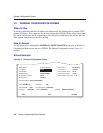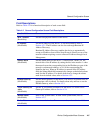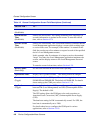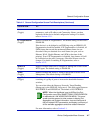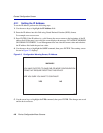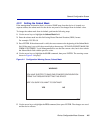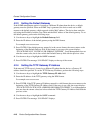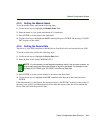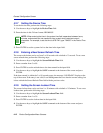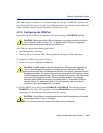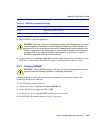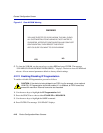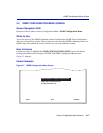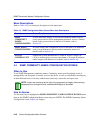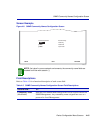General Configuration Screen
4-12 Device Configuration Menu Screens
4.2.7 Setting the Device Time
To set the device time, perform the following steps:
1. Use the arrow keys to highlight the Device Time field.
2. Enter the time in this 24-hour format: HH:MM:SS
3. Press ENTER to set the system clock to the time in the input field.
4.2.8 Entering a New Screen Refresh Time
The screen refresh time can be set from 3 to 99 seconds with a default of 3 seconds. To set a new
screen refresh time, perform the following steps:
1. Use the arrow keys to highlight the Screen Refresh Time field.
2. Enter a number from 3 to 99.
3. Press ENTER to set the refresh time to the time entered in the input field.
4. Use the arrow keys to highlight the SAVE command at the bottom of the screen and press
ENTER.
If the time entered is within the 3 to 99 seconds range, the message “SAVED OK” displays at the
top of the screen. If the entry is not valid, Local Management does not alter the current setting, but
it does refresh the Screen Refresh Time field with the previous value.
4.2.9 Setting the Screen Lockout Time
The screen lockout time can be set from 1 to 30 minutes with a default of 15 minutes. To set a new
lockout time, perform the following steps:
1. Use the arrow keys to highlight the Screen Lockout Time field.
2. Enter a number from 1 to 30.
3. Press ENTER to set the lockout time in the input field.
4. Use the arrow keys to highlight the SAVE command at the bottom of the screen and press
ENTER.
NOTE: When entering the time in the system time field, separators between hours,
minutes, and seconds are not needed as long as each entry uses two numeric
characters. For example, to set the time to 6:45 P.M., type “184500” in the Device Time
field.