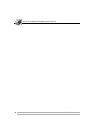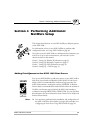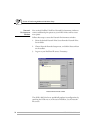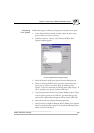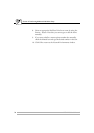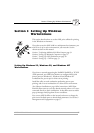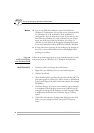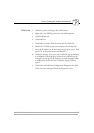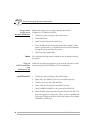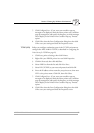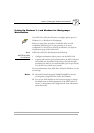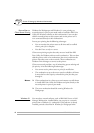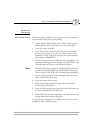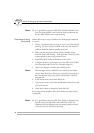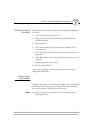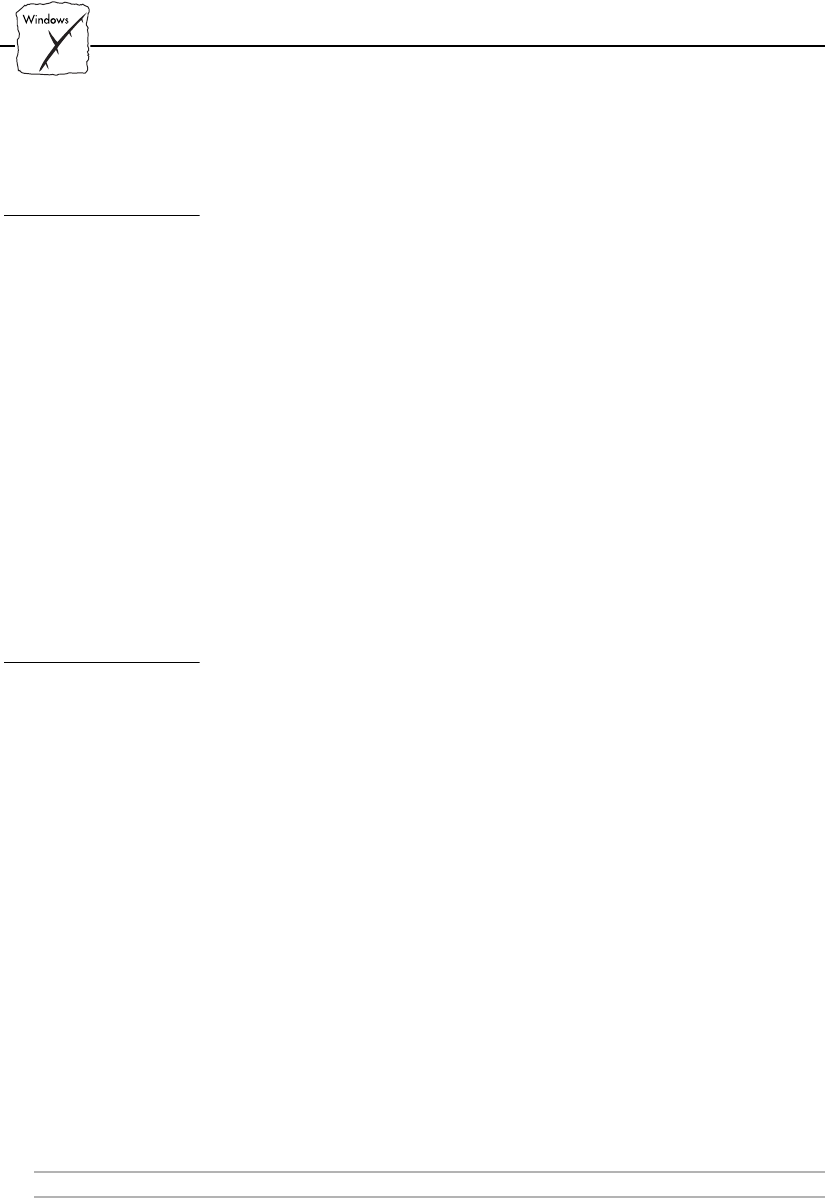
Section 5: Setting Up Windows Workstations
38 AXIS 1440 User’s Manual
Using a shared
printer from a
Windows 95/98 client
Follow these steps if you are using a shared printer from a
Windows 95 or Windows 98 client:
1. Click Start, point to Settings, then click Printers.
2. Click Add Printer.
3. Select Network Printer, then click Next.
4. Enter the full path for the network printer (for example, //<host
name>/<printer name>), or click Browse to locate the workstation
sharing the printer and select the printer.
5. Click Next, then click Finish.
Note: File and printer sharing must be enabled on the workstation sharing
the printer.
Using the
AXIS Print Monitor
with
Windows NT 4.0
Follow the procedure appropriate to your network protocol to install
Axis printer ports from a Windows NT 4.0 workstation:
NetBIOS/NetBEUI 1. Click Start, point to Settings, then click Printers.
2. Right-click your EPSON printer icon and click Properties.
3. Click the Ports tab, then click Add Port.
4. Select AXIS Port from the list, and click New Port...
5. Select NetBIOS/NetBEUI as your protocol and click OK.
6. Select the AXIS printer port from the ports list and click OK. The
port name appears as <name>.LP1, where <name> is AX followed
by the last six digits of the AXIS 1440 serial number, (for example
AX560B35). Click Close.