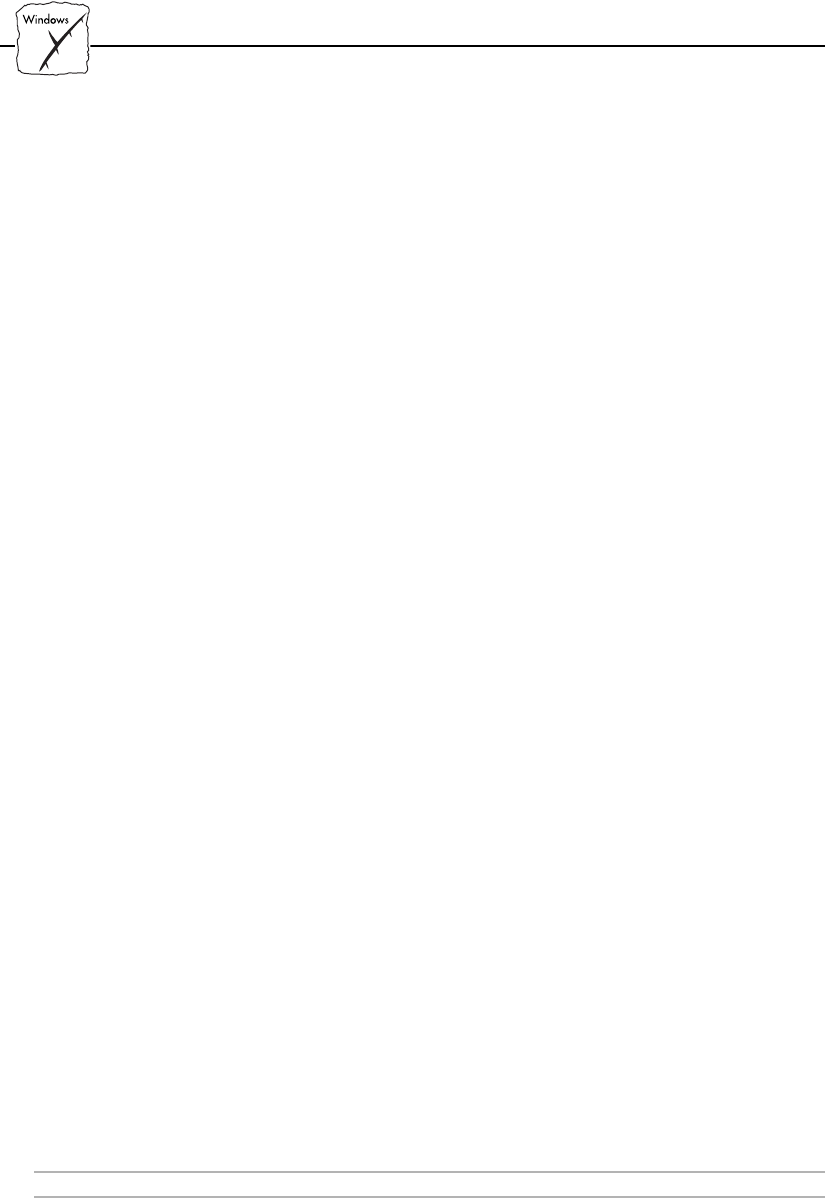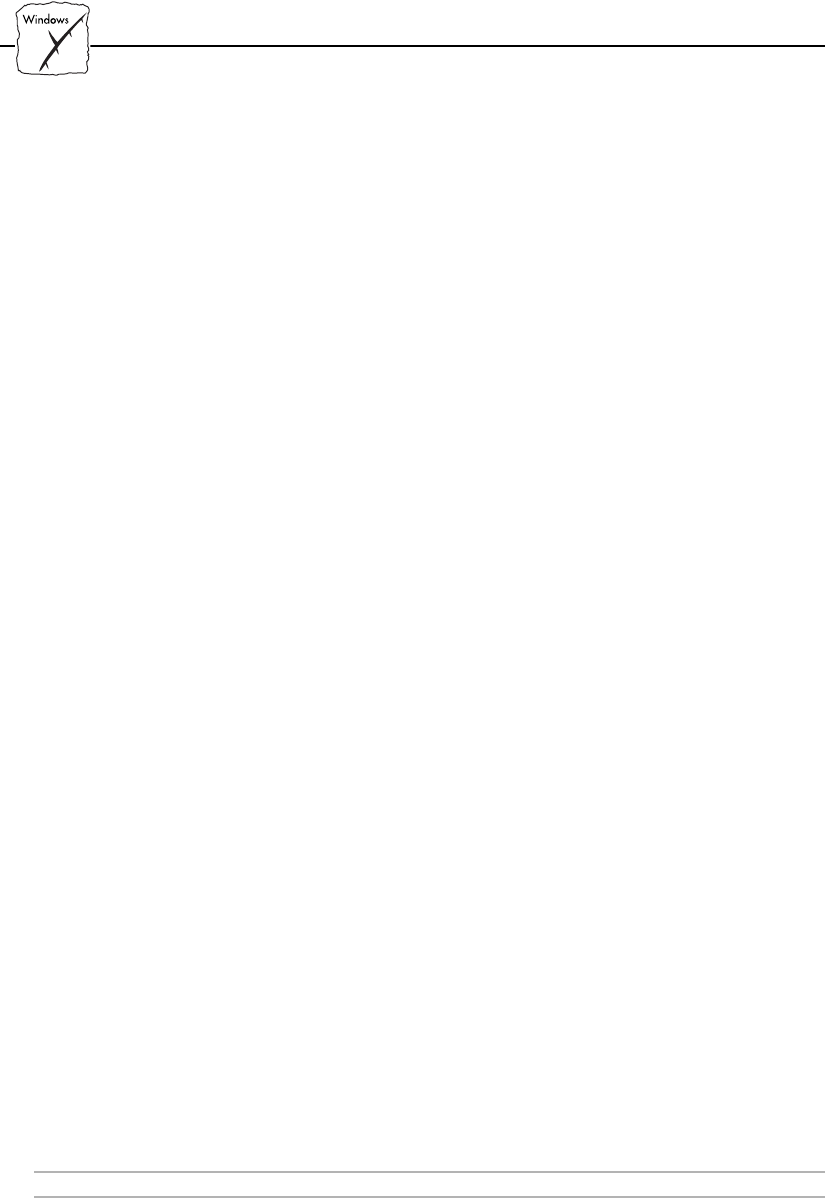
Section 5: Setting Up Windows Workstations
44 AXIS 1440 User’s Manual
Note: ❏ It’s a good idea to copy the AXIS Print Utility for Windows icon
into your Startup folder, since it must be running whenever you
use the AXIS 1440 for peer-to-peer printing.
.
Client-Server Printing:
Server Setup
Follow these steps to set up a Windows for Workgroups workstation
as a server:
1. Choose a workstation that you want to use as a server for network
printing. The server must be available at all times and must have
sufficient hard disk space for spooling print jobs.
2. Make sure that the printer sharing option is enabled. (Open
Network Setup, click Sharing..., then check the ‘I want to be able
to allow others to print to my printer(s)’ box.)
3. Install AXIS Print Utility for Windows on the server.
4. Configure the server’s printer port to use the AXIS 1440. (Follow
the instructions under Peer-to-Peer Printing on page 43.)
5. Open Print Manager and select your
EPSON printer.
Note: Print Manager must be enabled for your
EPSON printer before
you can share the printer. If necessary, open the Printers group in
the Control Panel, select your printer, and check the Use Print
Manager box.
6. In the Printer menu, select Share Printer As...
7. Type a printer name in the Share As field (this is the printer name
seen by the clients).
8. Check the Re-share at Startup box, then click OK.
Server setup is now complete. Now you’re ready to set up the client
workstations.
Note: ❏ It’s a good idea to copy the AXIS Print Utility for Windows icon
into the server’s Startup folder. Both AXIS Print Utility for
Windows and Print Manager must be running whenever clients
access the server for client-server printing.