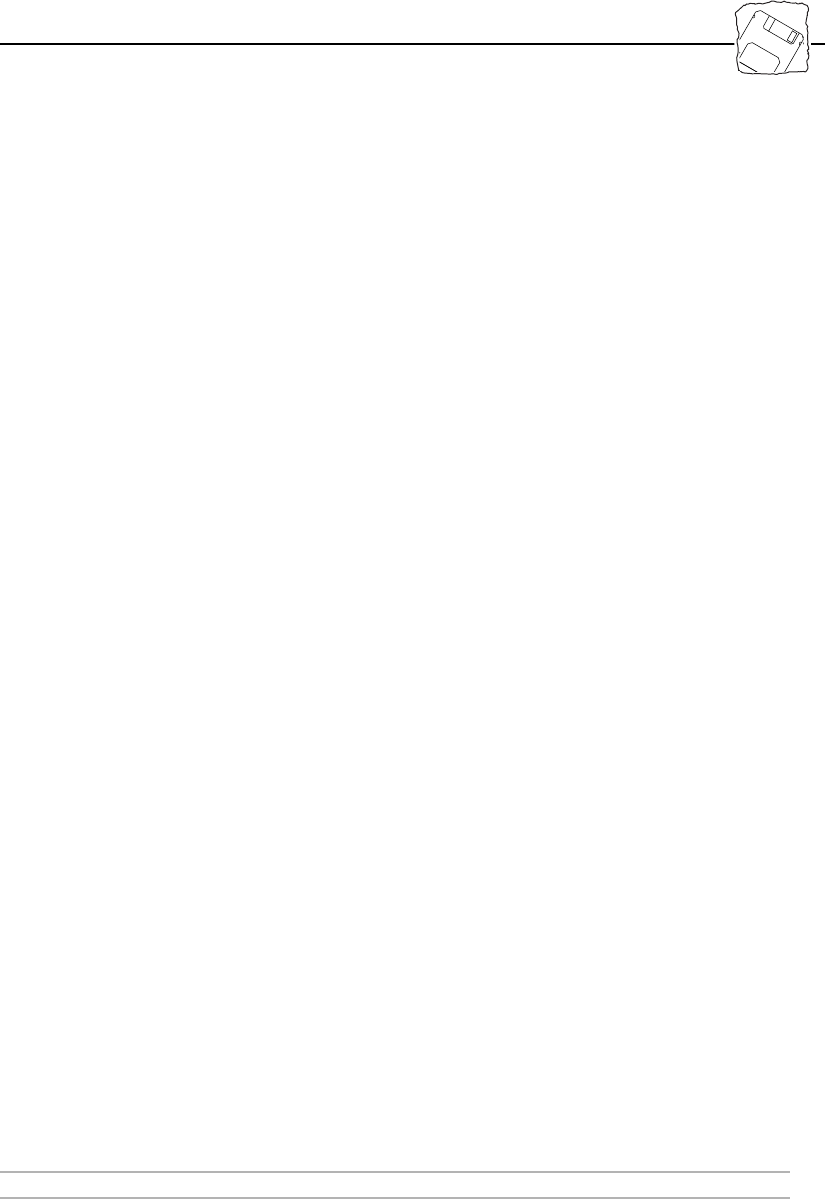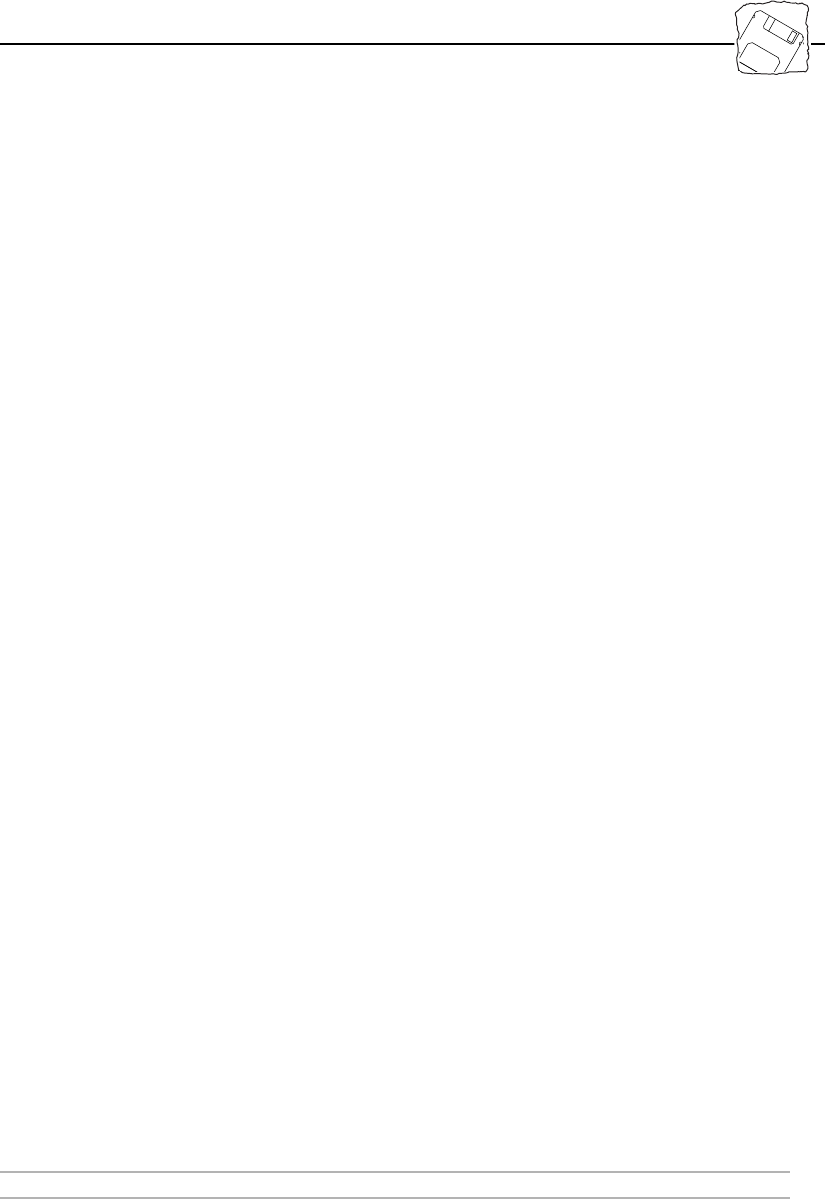
Section 10 : Updating the Software
AXIS 1440 User’s Manual 77
Follow these steps to upgrade the AXIS 1440:
Caution! ❏ Be sure not to interrupt the file transfer. If you do, your AXIS
1440 may not be able to initialize. Contact
EPSON or an EPSON
Authorized Service Center if this occurs.
1. Use the command
ftp <host name> to log into the AXIS
1440, where <
host name>
is the host name assigned to your
AXIS 1440.
2. When prompted, enter the user id
root, and the default password
pass.
3. Enter the command
binary to change to binary transfer mode.
4. Enter the command
put <software name> flash, where
<software name> is the name of the new print server software,
(for example,
1440_551.bin).
5. Wait for the flash loading operation to finish. (This normally
takes 1 to 4 minutes.) The unit automatically restarts with the
new print server software.
6. Log out using the command
quit, bye or exit, depending on
your FTP version.
Note: ❏ If you have problems upgrading over the network, contact your
dealer or
EPSON for more information.