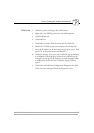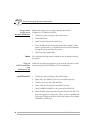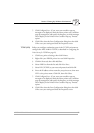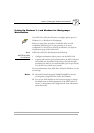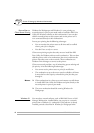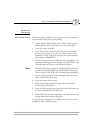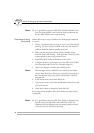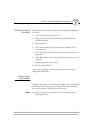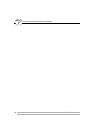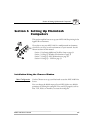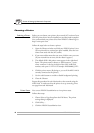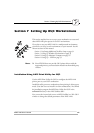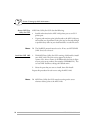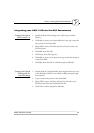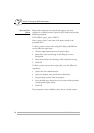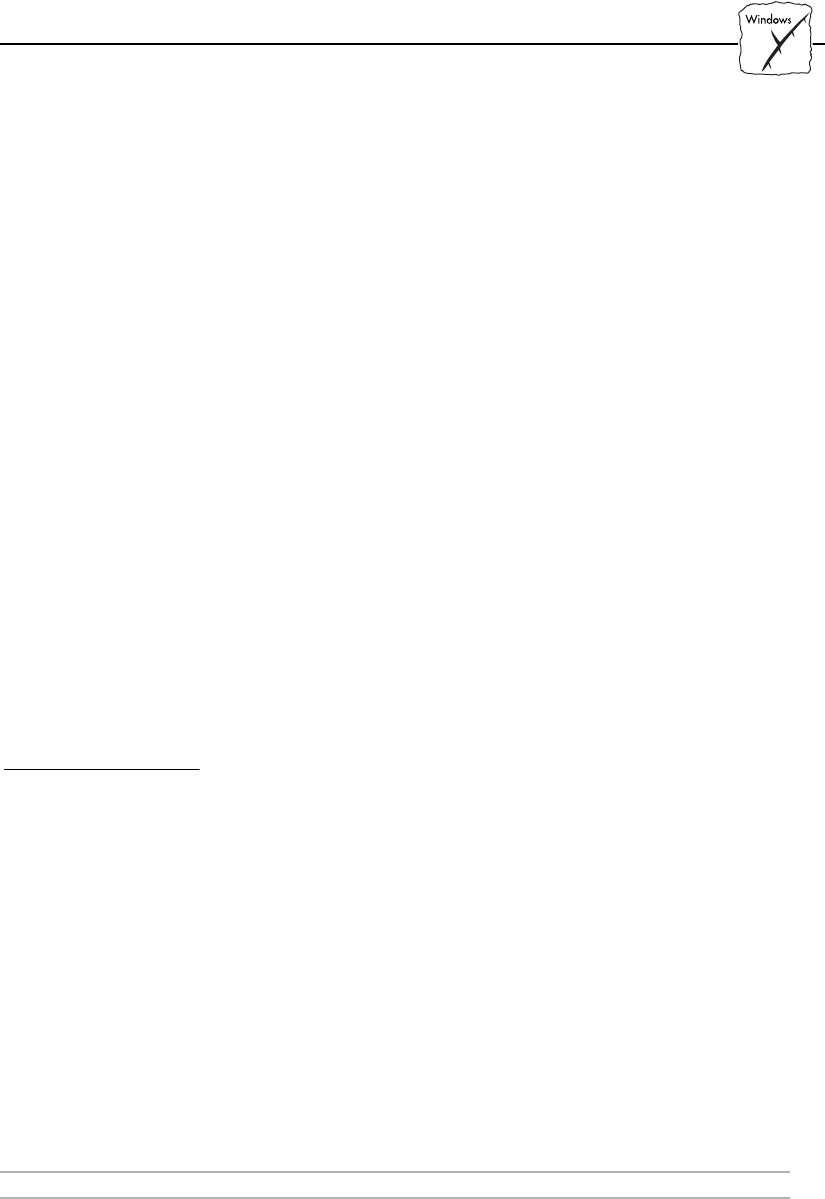
Section 5: Setting Up Windows Workstations
AXIS 1440 User’s Manual 45
Client-Server Printing:
Client Setup
Follow these steps to set up a Windows for Workgroups workstation
as a client:
1. In the Control Panel, select Printers.
2. Select your EPSON printer from the list of Installed Printers,
then click Connect...
3. Select Network...
4. In the Device Name list, select a local port to redirect to your
network printer.
5. In the Show Shared Printers on list, select the server from Server
Setup above.
6. In the Shared Printers list, select the printer you want to use and
click OK.
7. Click OK again, then click Close.
8. Exit the Control Panel.
Client setup is complete. The client workstation is ready to print
through the AXIS 1440.
Windows Clients
using LANtastic
Windows workstations on a LANtastic network can also use the AXIS
1440 Print Server for peer-to-peer printing. Follow the instructions
for your workstation’s operating system to set it up.
Note: ❏ Make sure that your LANtastic client is running the desired
printing protocols.