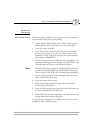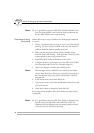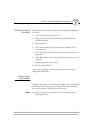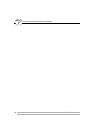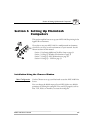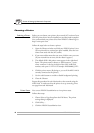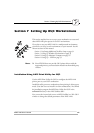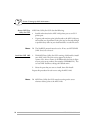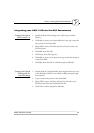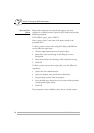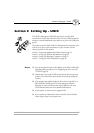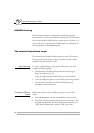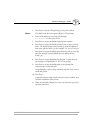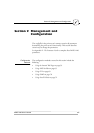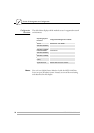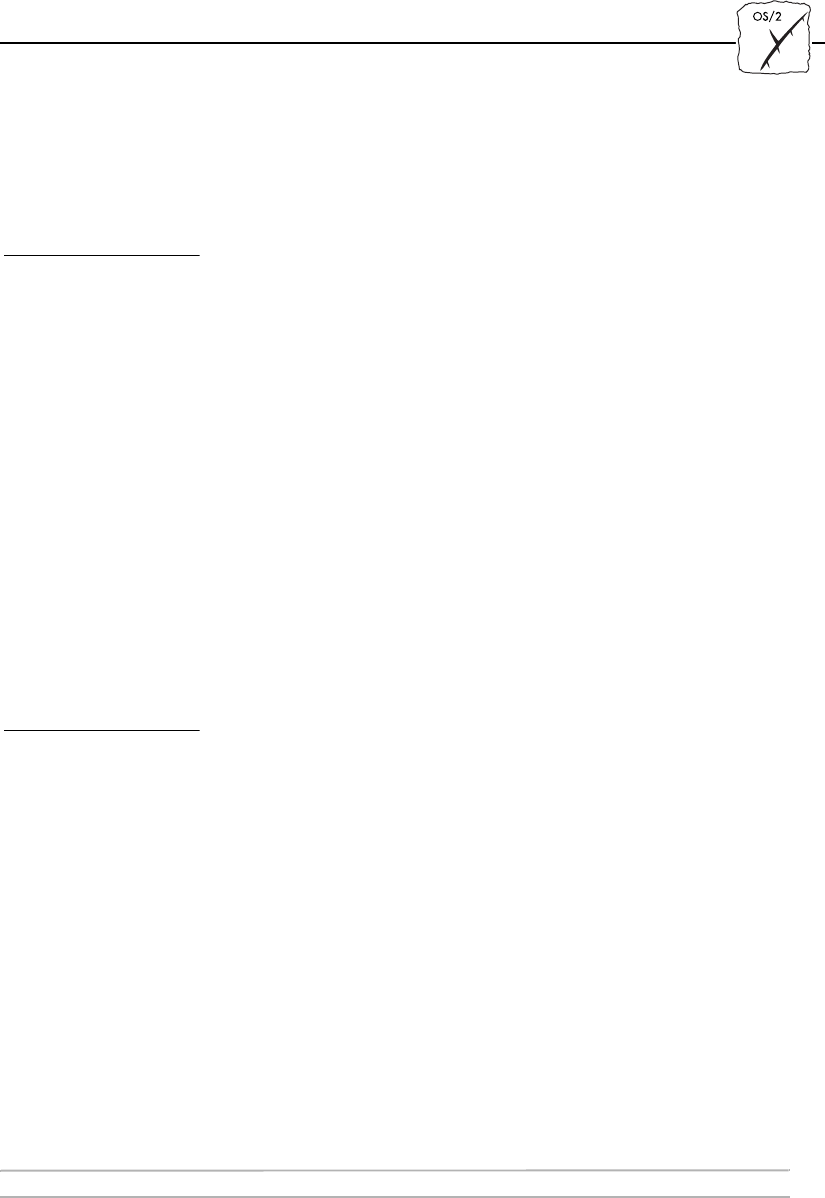
Section 7: Setting Up OS/2 Workstations
AXIS 1440 User’s Manual 51
Integrating your AXIS 1440 into the OS/2 Environment
Create a Print Queue
(OS/2 version 1.x)
1. Double-click the Print Manager icon, click Setup and select
Printers...
2. Click Add to create a new printer definition, then type a name for
your printer in the Name field.
3. Select \PIPE\<name>.LP1 from the Device list, then select your
EPSON printer.
4. Click Add, then click OK.
5. Click Setup, then select Queues...
6. Click Add to create a print queue, then type a name for the queue
in the Name field.
7. Click Add, then click OK to confirm the queue definition.
Create a Print Queue
(OS/2 version 2.x
and OS/2 Warp)
1. Double-click the Templates folder, then drag the Printer icon out
to the Workplace Shell (or into a folder) while pressing the right
mouse button.
2. Type a name for the printer in the Name field.
3. Select \PIPE\<name>.LP1 from the Port list, then select your
EPSON printer from the Standard Printer list.
4. Click OK to confirm the printer definition.