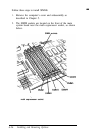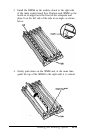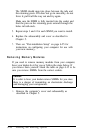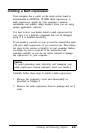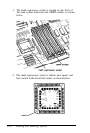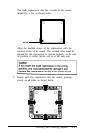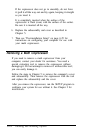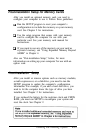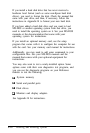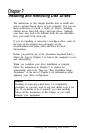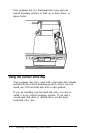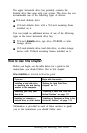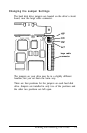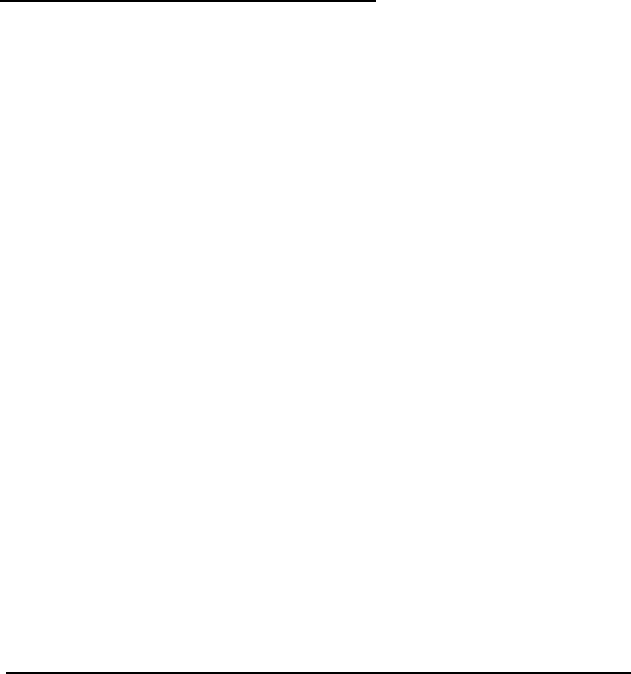
If the coprocessor does not go in smoothly, do not force
it; pull it all the way out and try again, keeping it straight
as you insert it.
It is completely inserted when the surface of the
coprocessor is flush (even) with the surface of the socket.
Be sure it is inserted all the way.
6.
Replace the subassembly and cover as described in
Chapter 5.
7.
Then see “Post-installation Setup” on page 6-25 for
instructions on configuring your computer for use with
your math coprocessor.
Removing a Math Coprocessor
If you need to remove a math coprocessor from your
computer, contact your dealer for assistance. You need a
special extracting tool to remove the coprocessor without
damaging it. Do not attempt to remove it without this tool;
you can easily damage it.
Follow the steps in Chapter 5 to remove the computer’s cover
and subassembly. Then remove the coprocessor with the tool
and replace the subassembly and the cover.
After you remove the coprocessor, run the SETUP program to
configure your system for use without it. See Chapter 2 for
instructions.
6-24
Installing and Removing Options