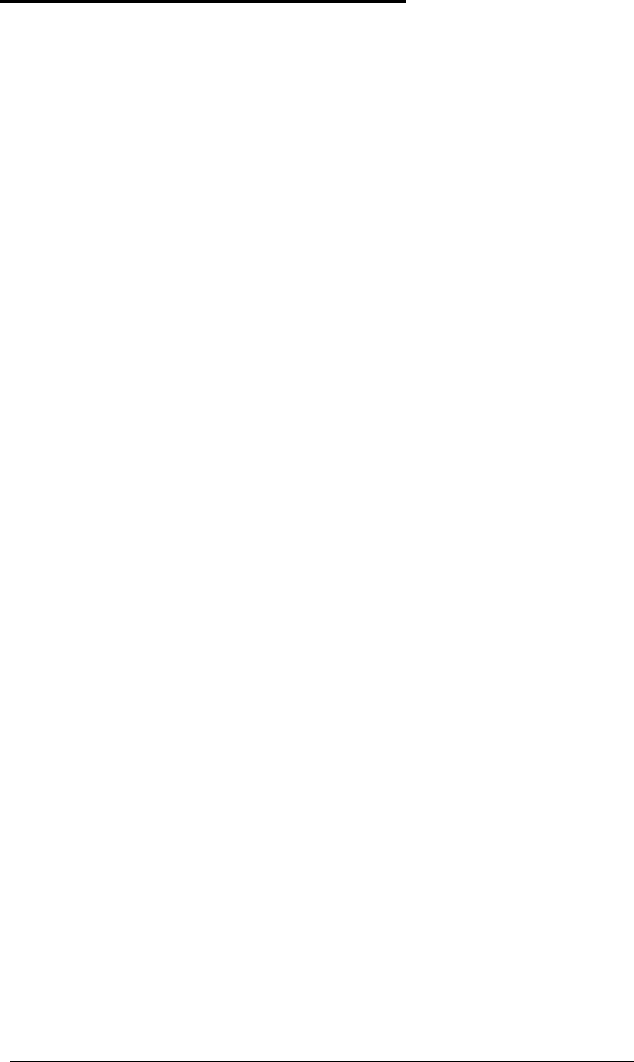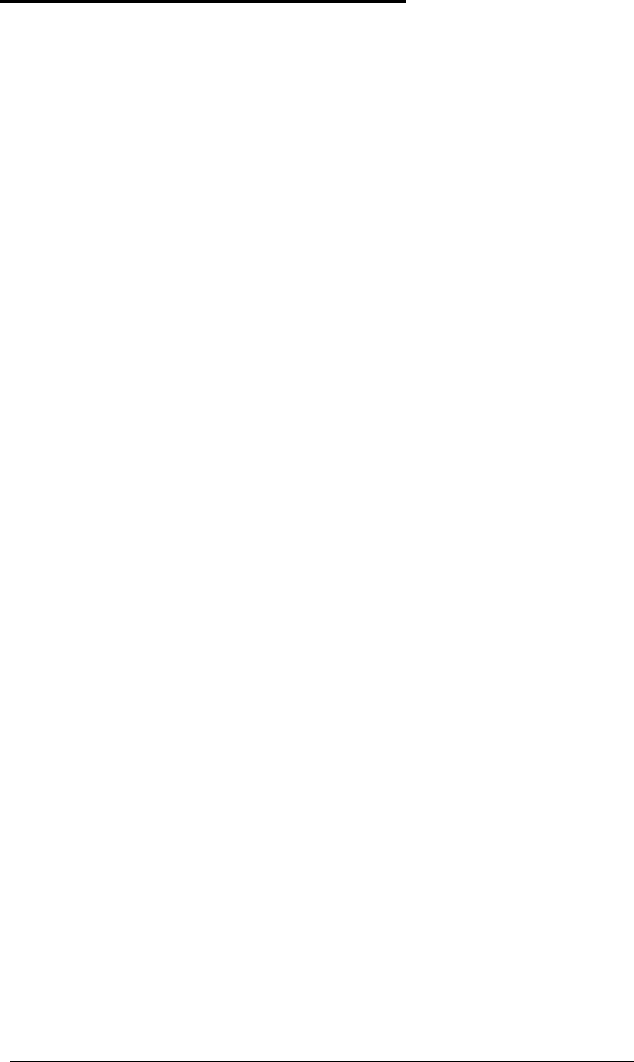
The Computer Does Not Respond
If your computer locks up and does not respond when you
type on the keyboard, follow these steps:
1.
Some operations take longer than others to complete. For
example, the computer takes longer to sort a database
than to accept a single typed character. If your computer
still does not respond after a reasonable length of time,
proceed to the next step.
2.
Your computer may take a long time to complete its
power-on diagnostics if you have just made a change in
your system’s configuration. The first time you turn on
your computer after making such a change,
it can take
several minutes to finish its self test, depending on what
you changed. If the computer does not display the
MS-DOS prompt after five minutes, press the
RESET
button and try again. If that doesn’t work, insert the
Reference diskette in drive A and press the
RESET
button.
If the computer still does not boot, contact your Epson
dealer.
3.
Did you enter the correct password? See “Password
Problems,” below.
4.
Could your software be causing the problem? If you are
running an application program, see “Software
Problems,” later in this appendix.
5.
The problem could be caused by your keyboard. See
“Keyboard Problems,” later in this appendix. If your
keyboard is operating properly, proceed to the next step.
6.
If you want to stop whatever the computer is doing and
return to the MS-DOS command prompt, hold down the
Ctrl key and press
Break
(or press C). See Chapter 3 for
more information on stopping a command or program.
C-4
Troubleshooting