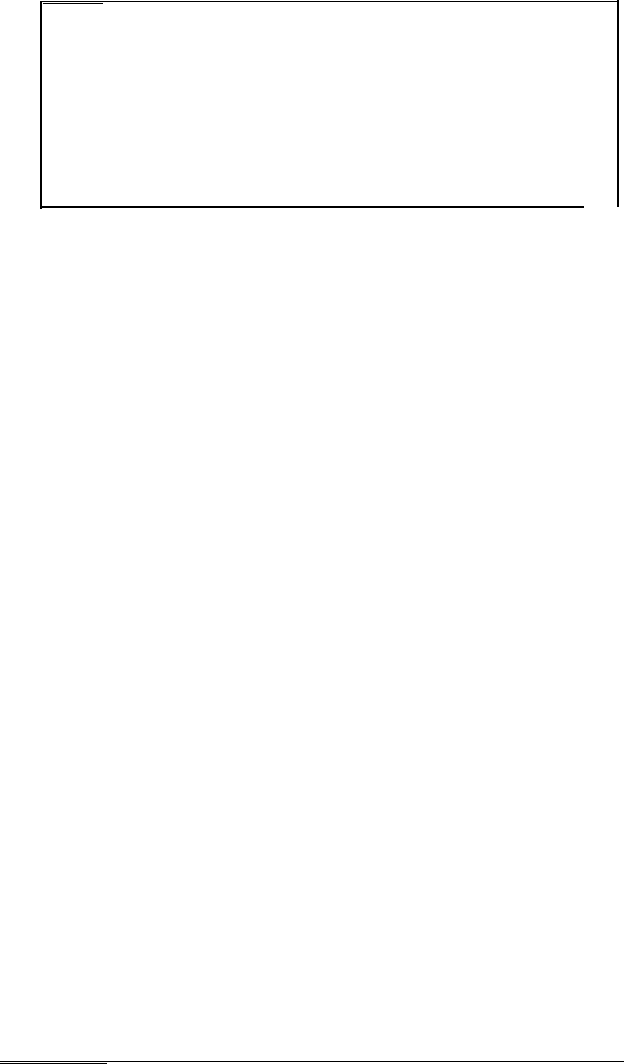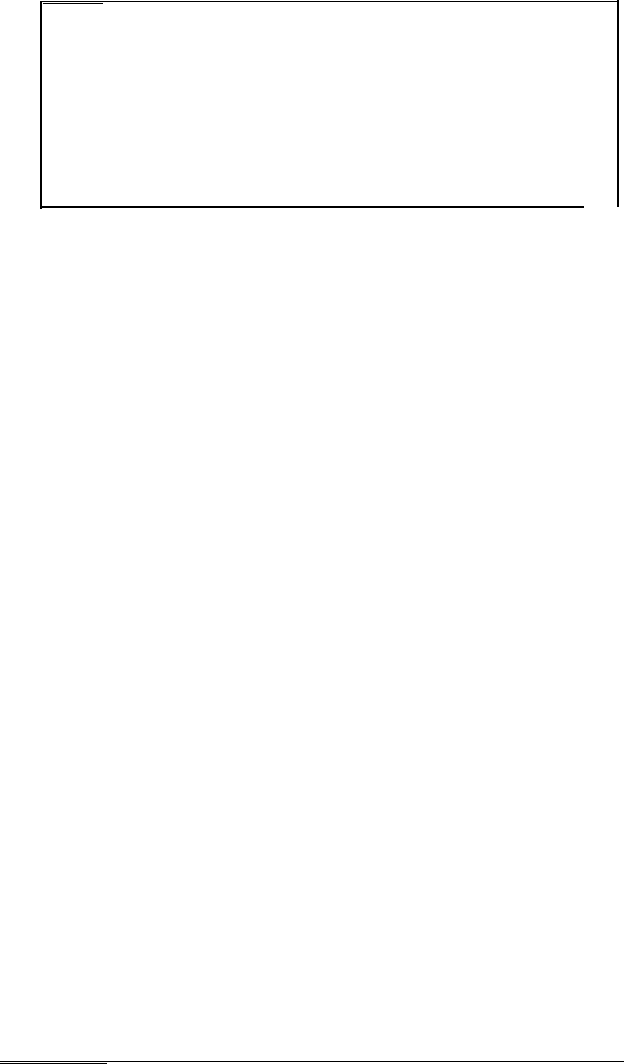
Note
If you install a display adapter card, you must set jumper
Jl on the main system board to disable the built-in VGA
interface so that your card can operate as the primary
display adapter. You may also need to set jumper J3 to
indicate whether a color or monochrome monitor is
installed. See Chapter 6 for instructions on changing
jumper settings.
Once you have installed your video card, return to this
section to connect your monitor to the computer. If your
monitor came with its own manual, follow the instructions
there. Otherwise, you can follow the steps in “Using the VGA
Interface” on page 1-4; just insert your monitor connector
into the video card port instead of the built-in VGA port.
4
Connecting a Printer or Other Device
Your computer has both parallel and serial interfaces. To
connect a printer or other peripheral device to one of these
interfaces, follow the instructions below.
Using the Parallel Interface
The parallel interface on your computer is Centronics
®
compatible and uses a DB-25S connector.
To connect your printer and computer, you need an IBM
compatible printer cable. If you are not sure which cable you
need, check with your Epson dealer.
Once you have the right printer cable, follow these steps:
1.
Make sure the printer and computer are turned off.
2.
Place the printer next to the computer with their backs
facing you.
1-8
Setting Up Your System