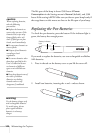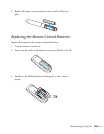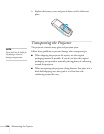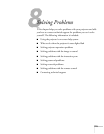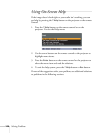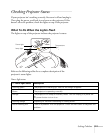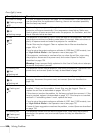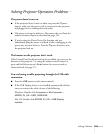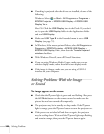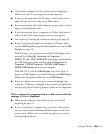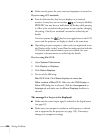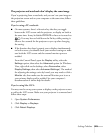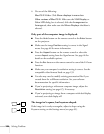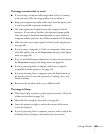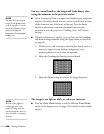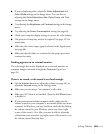120 Solving Problems
■ If nothing is projected after the drivers are installed, do one of the
following:
Windows: Select
or Start > All Programs or Programs >
EPSON Projector > EPSON USB Display > EPSON USB
Display Vx.x
.
Mac OS: Click the
USB Display icon in the Dock. If you don’t
see it, open the
USB Display folder in the Applications folder
and run
USB Display.
■ Make sure USB Type B in the Extended menu is set to USB
Display
(see page 72).
■ In Windows, if the mouse pointer flickers, select All Programs or
Programs
> EPSON Projector > EPSON USB Display >
EPSON USB Display Vx.x., then clear the Transfer layered
window
checkbox.
■ With Windows DirectX, turn off DirectX functions.
■ If you are using Windows Media Center, make sure you use
window display mode, rather than full-screen display mode.
■ If the image is choppy, make sure you are using a USB 2.0
interface on your computer.
Solving Problems With the Image
or Sound
No image appears on the screen.
■ Check that the Ppower light is green and not flashing. Also press
the
A/V Mute button on the remote control to make sure the
picture has not been turned off temporarily.
■ The projector may be in standby or sleep mode. If the Ppower
light is orange, press the Ppower button to turn the projector on.
■ If the power was switched off and then on again, the projector
may be cooling down. Wait until the Ppower light stops flashing
and remains orange; then press the Ppower button again.