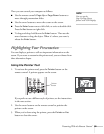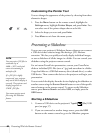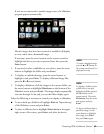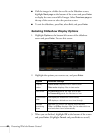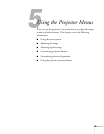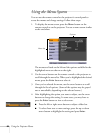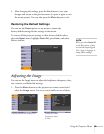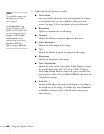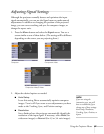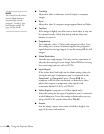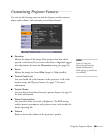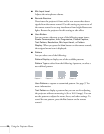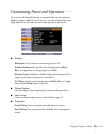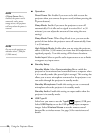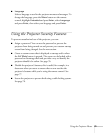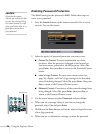Using the Projector Menus 67
Adjusting Signal Settings
Although the projector normally detects and optimizes the input
signal automatically, you can use the Signal menu to make manual
adjustments. In addition to changing the position of the projected
image, you can correct tracking and sync for computer images, or
change the aspect ratio.
1. Press the
Menu button and select the Signal menu. You see a
screen similar to one of those below. (The settings will be different
depending on the source you are projecting from.)
2. Adjust the desired options as needed:
■ Auto Setup
Leave this setting
On to automatically optimize computer
images. Turn it off if you want to save adjustments you have
made to the Tracking, Sync, and Position settings.
■ Resolution
Set to Auto to have the projector automatically identify the
resolution of the input signal. If necessary, select
Wide (for
widescreen images) or
Normal (for 4:3 or 5:4 ratio images).
Computer
Component video
Composite video/S-Video
note
If you are using the
interactive pens, you will
have to recalibrate if you
change any of these settings:
Auto Setup, Resolution,
Tracking, Sync, Position, or
Aspect.