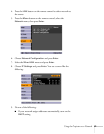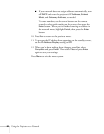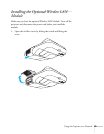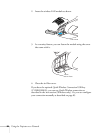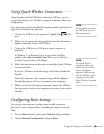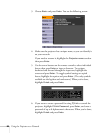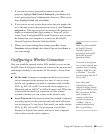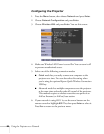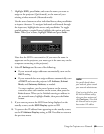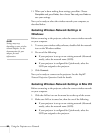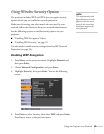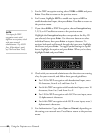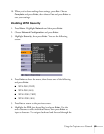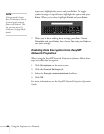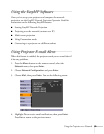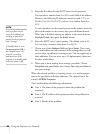Using the Projector on a Network 89
7. Highlight SSID, press Enter, and enter the name you want to
assign to the projector (Quick mode), or the name of your
existing wireless network (Advanced mode):
Use the arrow buttons to select individual letters; then press
Enter
to input a character. To navigate backward and forward through
the input text, highlight the arrows and press
Enter. To toggle
symbol settings or capital letters, highlight the option and press
Enter. When you’re done, highlight Finish and press Enter.
Note that the SSID is case-sensitive (if you enter the name in
uppercase on the projector, you must type it the same way on the
computer connecting to the projector).
8. Select
IP Settings and do one of the following:
■ If your network assigns addresses automatically, turn on the
DHCP setting.
■ If your network does not assign addresses automatically, turn
off
DHCP and enter the projector’s IP Address, Subnet
Mask
, and Gateway Address, as needed.
To enter numbers, use the arrow buttons on the remote
control to select each number on the screen, then press the
Enter button. When you’re finished entering an address in
the network menu, highlight
Finish, then press the Enter
button.
9. If you want to prevent the SSID from being displayed on the
standby screen, set the
SSID Display option to Off.
10. To prevent the IP address from appearing on the standby screen,
set the
IP Address Display setting to Off. Press Esc to return to
the previous menu.
note
For specific details about
your network, please consult
your network administrator.
If you’re using AirPort, start
the AirPort Admin utility,
select your base station and
click
Configure. Then click
the Network tab to see your
base station’s IP address.