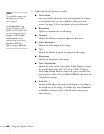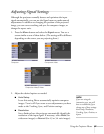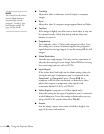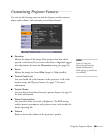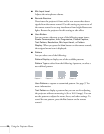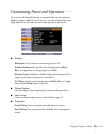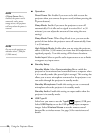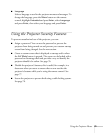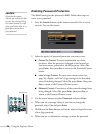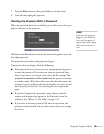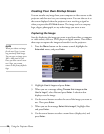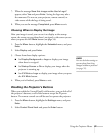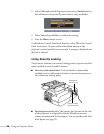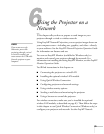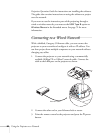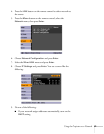74 Using the Projector Menus
Enabling Password Protection
The default setting for the password is 0000. Follow these steps to
create a new password:
1. Press the
Freeze button on the remote control for five to seven
seconds. You see this screen:
2. Select the type(s) of password protection you want to use:
■ Power On Protect: Prevents unauthorized use of the
projector. After the projector is plugged in and turned on,
you must enter a password to use the projector. Select
On,
press
Enter, then press Esc to return to the Password Protect
screen.
■ User’s Logo Protect: Prevents your custom screen (see
page 76), display, and User’s Logo settings in the Extended
menu from being changed. Select
On, press Enter, then press
Esc to return to the Password Protect screen.
■ Network Protect: Prevents any of the network settings from
being changed. Select
On, press Enter, then press Esc to
return to the Password Protect screen.
3. Use the arrow buttons to select
Password and press Enter.
4. When you see a message asking if you want to change the
password, select
Yes and press Enter.
5. Hold down the
Num button and use the numeric keypad to enter
a four digit password.
6. When you see a confirmation message, re-enter the password.
caution
If you lose the remote
control, you will not be able
to enter the password. Keep
the remote control in a safe
place at all times. Also, it’s a
good idea to write down
your password.
Hold down