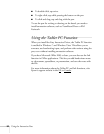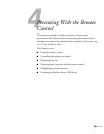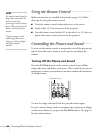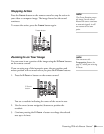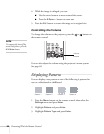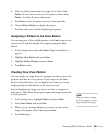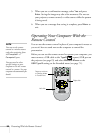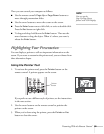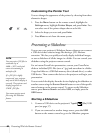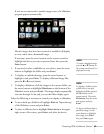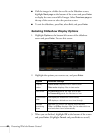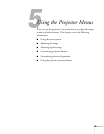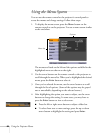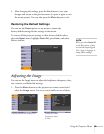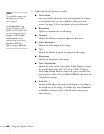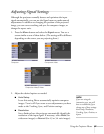60 Presenting With the Remote Control
Customizing the Pointer Tool
You can change the appearance of the pointer by choosing from three
alternative shapes.
1. Press the
Menu button on the remote control, highlight the
Settings menu, highlight Pointer Shape, and press Enter. You
can select one of the pointer shapes shown at the left.
2. Select the shape you want and press
Enter.
3. Press
Menu to exit from the menu system.
Presenting a Slideshow
You can use your projector’s Slideshow feature whenever you connect
a USB device that contains image files having a .JPG filename
extension. This lets you quickly and easily display individual images,
or start a slideshow of all the images in a folder. You can control your
slideshow using the projector remote control.
For an instant PowerPoint presentation, convert your PowerPoint
slides to individual .JPG files (save as *.jpg) and store them in a folder.
Copy that folder to a USB flash memory drive (thumb drive), or other
USB device. Then connect the device to the projector and begin your
presentation.
You can switch the display from the device displaying the slideshow to
another source using the
Source Search button or one of the specific
source buttons on the remote control. To return to the Slideshow
source, press
Source Search and select USB, or simply press the
USB button.
Starting a Slideshow
1. Connect a USB device to the projector’s TypeA (flat) USB
port (see page 37).
2. If you are connected to another image source, press the
USB
button on the remote control to go to the Slideshow program.
note
You can project .JPG files in
resolutions up to
4608 × 3072, with pixel
counts incrementing in
multiples of 8.
If a .JPG file is highly
compressed, your projector
may not be able to display it
correctly. The projector can’t
display progressive or
CMYK .JPG files.
You cannot project movie
files using the Slideshow
feature.