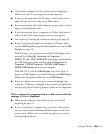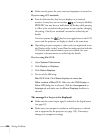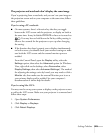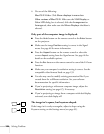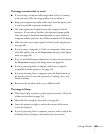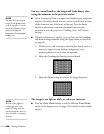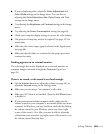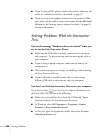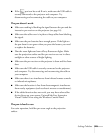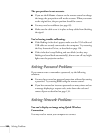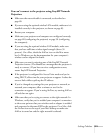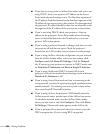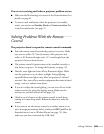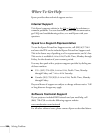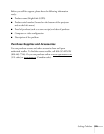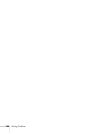Solving Problems 129
■ If the pen icon has a red X on it, make sure the USB cable is
securely connected to the projector and computer. Try
disconnecting and reconnecting the cable to your computer.
The pen doesn’t work.
■ Make sure nothing is blocking the signal between the pen and the
interactive pen receiver on the projector (see page 14).
■ Make sure the cable cover is in place to keep cables from blocking
the signal.
■ Make sure the pen batteries have enough power. If the light on
the pen doesn’t turn green when you press the button, you need
to replace the batteries.
■ Dim the room lights and turn off any fluorescent lights. Make
sure the projection surface and the pen receiver are not in direct
sunlight or other sources of bright lighting.
■ Make sure the pen receiver on the projector is clean and free from
dust.
■ Make sure the USB cable is securely connected to the projector
and computer. Try disconnecting and reconnecting the cable to
your computer.
■ Make sure there is no interference from infrared remote controls
or infrared microphones.
■ Make sure the location is free from electromagnetic interference
from nearby equipment (such as electric motors or transformers).
■ If the tablet function does not work, you may have other tablet
device drivers on your system. Uninstall the Easy Interactive
Virtual Tablet Driver using the Windows Control Panel.
The pen is hard to use.
For easier operation, hold the pen at an angle to the projection
surface.