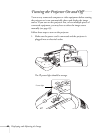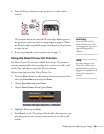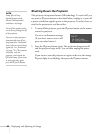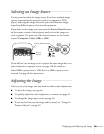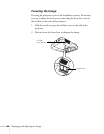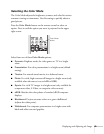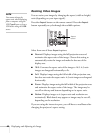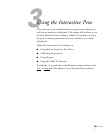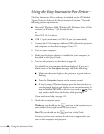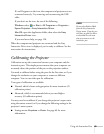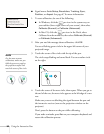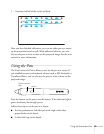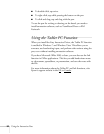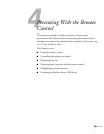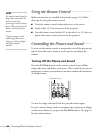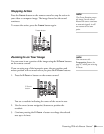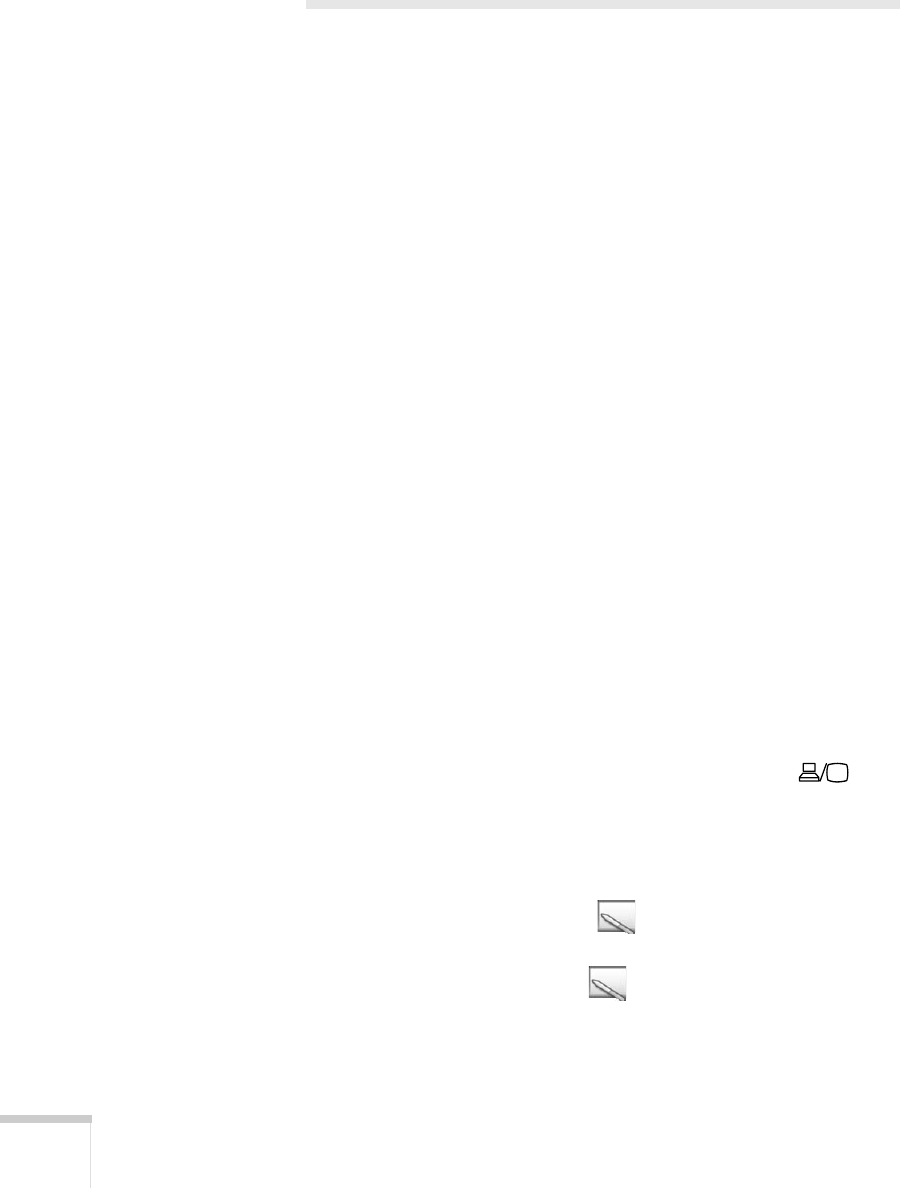
48 Using the Interactive Pens
Using the Easy Interactive Pen Driver
The Easy Interactive Driver software is included on the CD labeled
“Epson Projector Software for Easy Interactive Function.” Note the
following system requirements:
■ Microsoft
®
Windows 2000, Windows XP, Windows Vista (32-bit
versions) or Windows 7 (32-bit and 64-bit)
or
Mac OS X 10.3 or above
■ USB 1.1 port (minimum) or USB 2.0 port (recommended)
1. Connect the VGA computer cable and USB cable to the projector
and computer, as described on pages 24 and 27.
2. Turn on your computer.
3. Make sure the driver software is installed on your computer, as
described in the Quick Guide.
4. Turn on the projector, as described on page 40.
You should see your computer desktop displayed. If you see a
blank screen or the
No signal message, check the following:
■ Make sure the power light on the projector is green and not
flashing.
■ Press the Computer button on the remote control.
■ If you’re using a Windows laptop, press the function key on
your keyboard that lets you display on an external monitor. It
may be labelled
CRT/LCD or have an icon such as . You
may need to hold down the
Fn key while pressing it.
If you need more help, see page 121.
5. Check the connection status.
Windows: you should see the pen icon in the system tray on
your taskbar (lower right corner of your screen).
Mac OS: you should see the pen icon in the Dock.
You may need to wait a minute for the icon to appear after you
turn on the computer and projector.