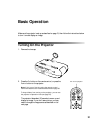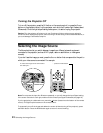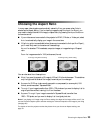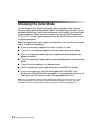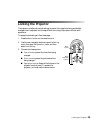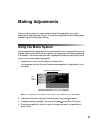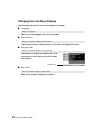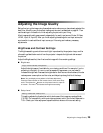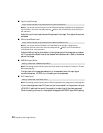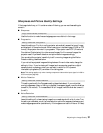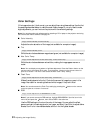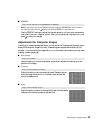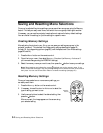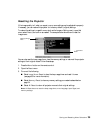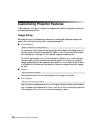Adjusting the Image Quality 29
Adjusting the Image Quality
Before fine-tuning the image using these adjustments, make sure you have already selected the
best Color Mode for your picture and viewing environment, as described on page 24. Then
use the settings in this section to finish adjusting the picture to your liking.
Most image quality settings are saved independently for each input source (Video, S-Video,
HDMI, Input A, Input B). After you finish adjusting the settings for one input source, be
sure to switch to each additional input source you’ll be using and make any necessary
adjustments.
Brightness and Contrast Settings
The Brightness setting controls how much light is produced by the projector lamp, and the
other settings listed below control how the projector interprets the light and dark areas of
the picture.
Adjust the Brightness first, then fine-tune the image with the remaining settings.
■ Brightness
Adjust the brightness so it’s suitable for your viewing conditions. For example, if you’re
projecting in a brightly lit room or onto an especially large screen, you may need to
increase the brightness. Decrease the brightness for dark rooms or small screens; this also
reduces power consumption and fan noise, and helps to prolong the life of the lamp.
Note: You can display a test pattern to facilitate adjustment.
Press the Pattern button on the remote control, then select Gray
scale. Then press the button on the remote control to open an
on-screen “line menu” and access the Brightness setting.
■ Setup Level
This setting adjusts the threshold at which dark areas of the image are rendered black
(7.5 IRE). For compatibility with most video equipment sold in the United States, set to
7.5%. Check your video equipment’s specifications to be sure of the correct setting.
Image ! Picture Quality ! Brightness
Setting ! Advanced ! Setup Level