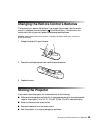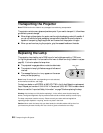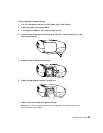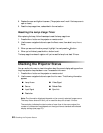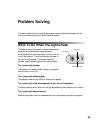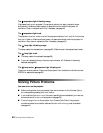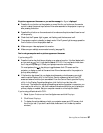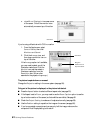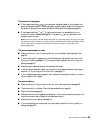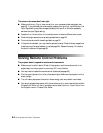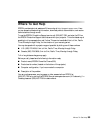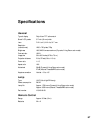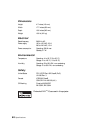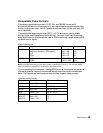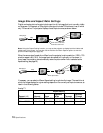Solving Picture Problems 63
The picture isn’t rectangular.
■ If the image looks like or , the projector has been placed off to one side of the
screen and angled toward it. Face the projector straight ahead (instead of at the center of
the screen), then use the horizontal lens shift knob to center the image (see page 20).
■ If the image looks like or , use the remote control to access the Keystone
function to correct its shape (see page 20). Or press the and buttons on the
projector’s control panel.
Note: You won’t have to use the Keystone function to correct the image, as long as you place
the projector level (not angled up or down) and at a height between the top and bottom of the
screen. Then use the vertical lens shift knob to position the image. This produces the
best-looking picture.
The picture contains static or noise.
■ Make sure the Input Signal is set correctly for your connected video equipment (see
page 39).
■ If you’re viewing still images and you notice flickering or horizontal lines, turn on the
Progressive setting (see page 31). You may also need to adjust the Motion Detection
setting (see page 31).
■ Make sure your cables are securely connected at both ends.
■ If you’re using an extension cable, you may pick up interference unless you use a signal
amplifier. Or try turning on
Noise Reduction (see page 31).
■ If you’re displaying the same image on your computer and projector screen, try turning
off your laptop’s LCD display.
The picture is blurry.
■ Make sure the Input Signal is set correctly for your video equipment (see page 39).
■ There may be dirt on the lens. Clean the lens as described on page 53.
■ Adjust the focus (see page 18).
■ Make sure the lens is not fogged by condensation. If you’ve just moved the projector from
a cold environment, wait a couple of minutes before using it.
■ Adjust the Sharpness setting (see page 31).
■ If you’re projecting from a computer, you may need to adjust the Tracking and Sync
settings (see page 33).