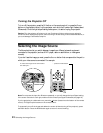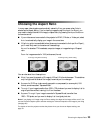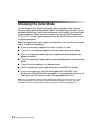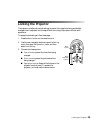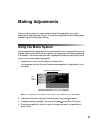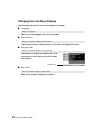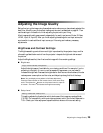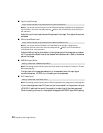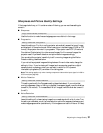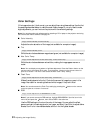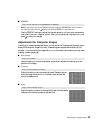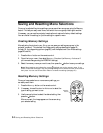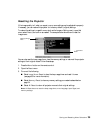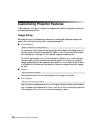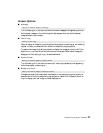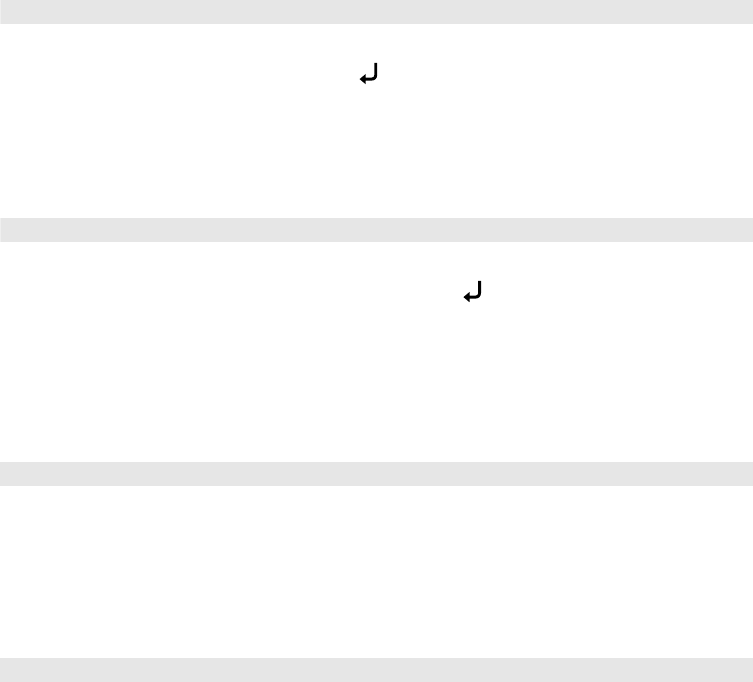
30 Adjusting the Image Quality
■ Input Level/Contrast
Note: If you cannot access the Input Level and Contrast settings, highlight Input Adjustment
(the first item in the menu list) and press the button, then choose Input Level/Contrast in
the sub-menu.
Adjust the Input Level to set the overall brightness of the image. Then adjust the contrast,
as needed.
■ White Level/Black Level
Note: If you cannot access the White Level and Black Level settings, highlight Input
Adjustment (the first item in the menu list) and press the button, then choose White
Level/Black Level in the sub-menu.
Adjust the White Level so that details in the brightest parts of the image are not washed
out. Then adjust the Black Level so that shadow-level details are still visible in the darkest
parts of the image.
■ EPSON Super White
Note: This setting can be used only when the Color Mode is set to Natural, Theatre, or Theatre
Black (see page 24).
If bright parts of the image are washed out or overexposed (when the input signal
contains values over 100 IRE), turn this setting on to compensate.
■ DVI-Video Level
Note: This setting can be used only when HDMI is selected as the image source (see page 22).
If your video equipment has a DVI port and you’ve connected it to the projector using an
HDMI/DVI cable, set the level of the projector to match that of the video equipment.
When this setting is turned on, the projector disregards the EPSON Super White setting.
Image ! Picture Quality ! Input Adjustment ! Input Level/Contrast
Image ! Picture Quality ! Input Adjustment ! White Level/Black Level
Setting ! Advanced ! EPSON Super White
Setting ! Advanced ! DVI-Video Level