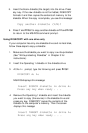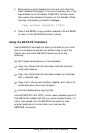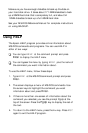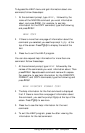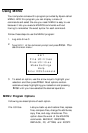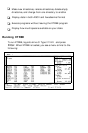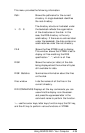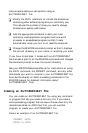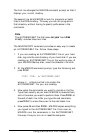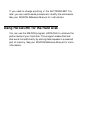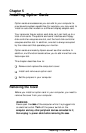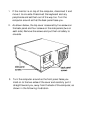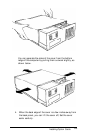Use the cursor keys to move the highlighted bar. To select a
file or directory, use the arrow keys to highlight the name of
the file or directory. Press Enter to move the highlighted bar
from the directory (top) window to the file (bottom) window.
Press Enter to expand the file window, and then press it again
to return to the directory window.
Letter keys execute XTREE commands. The available XTREE
commands appear on the DIR COMMANDS or FILE
COMMANDS line at the bottom of your screen. The
highlighted letter of the word (the D in Delete, for example)
indicates the key you press to execute the command.
To execute a command on more than one file or directory,
press T to tag the desired files or directories with the Tag
command. A diamond appears next to each tagged file or
directory name. Then hold down the Ctrl key as you press the
highlighted letter of the command name. Pressing Ctrl D, for
example, deletes all tagged files.
Alt key commands execute additional XTREE commands. Press
the Alt key to display the ALT DIR COMMANDS or ALT
FILE COMMANDS. These commands appear on the line
where the DIR COMMANDS or FILE COMMANDS
normally appear. To execute an Alt key command, hold down
the Alt key and press the highlighted letter of the command
name.
Function keys control XTREE itself. Press F1 to quit XTREE,
F2 to display a screen of help information, or F3 to cancel a
command. XTREE displays the available commands and the
key that executes each command on the lower right comer of
your screen.
There are many ways you can put XTREE to work. All disk
setup and maintenance functions can benefit from this utility.
You can add XTREE to batch files like any other MS-DOS
command-you could even put it in an AUTOEXEC.BAT file
to display a disk’s file structure when you turn on the computer.